How to use Generative Wallpaper on your Samsung Smart TV
Generative Wallpaper is an AI-powered feature on your Samsung Smart TV that lets you create personalized images to match your taste. Whether you're setting the mood for an event or refreshing your TV's appearance, it brings new possibilities to your screen. Follow the steps below to get started.

Supported models
Generative Wallpaper is supported on select Samsung Smart TV models released in 2024 or later, including Q70F↑ (2025), Q60D↑ (2024), The Frame, The Serif, and The Premiere (5, 7, or 9). Supported models may be expanded in the future.
Note: This feature is not supported on OLED TVs and monitor models.
How to Create a Generative Wallpaper
Select the keywords that match the mood you want to create, and let Generative Wallpaper do its magic—just a few taps and your TV will generate a set of unique images, depending on your model and available space.
Step 1. Press the Home button on your remote. Use the left directional button to select Art or Ambient. Go to the Generative Wallpaper row and select Generate.
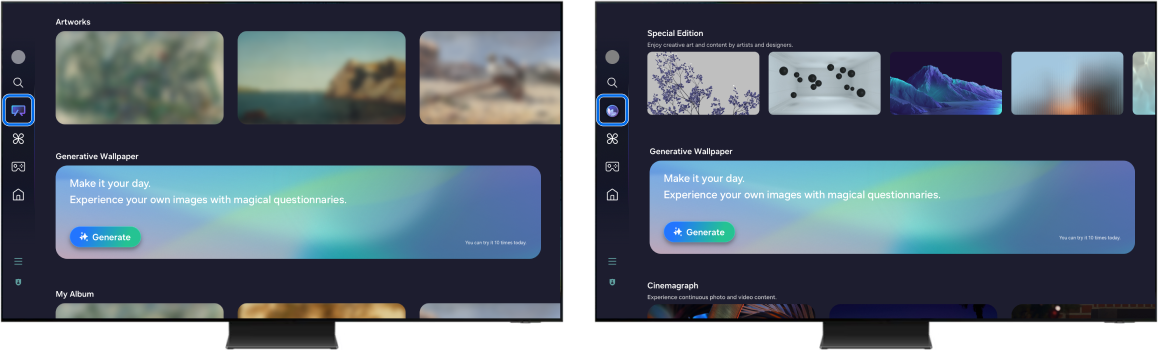
Step 2. Choose a category that fits your theme, such as Nature, Abstract, or Seasonal Events.
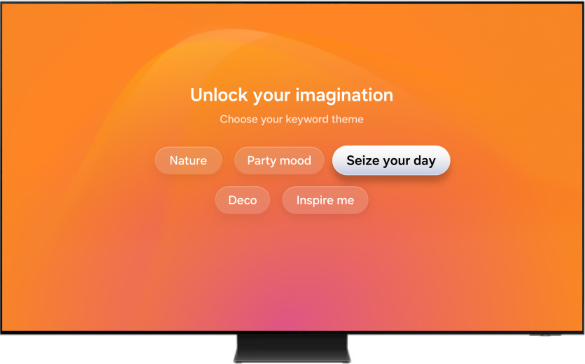
Note: The categories shown on screen are for example only and may differ.
Step 3. Pick a keyword based on your preference. Keywords are provided randomly and vary by category.
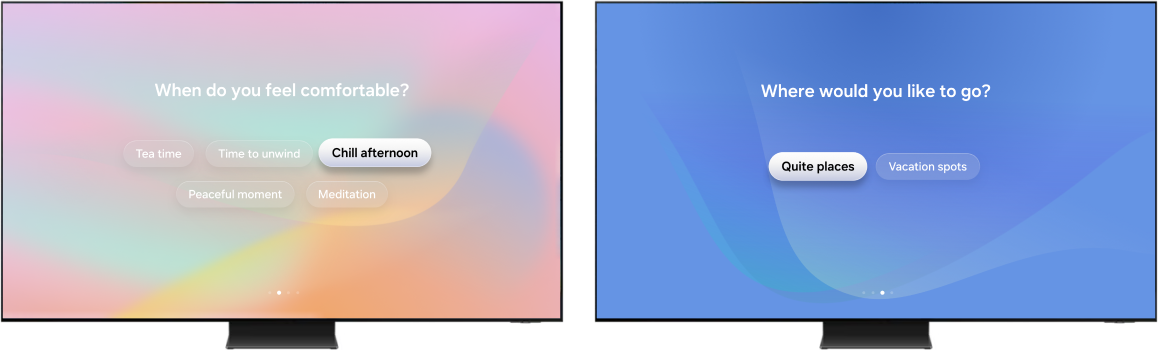
Note: The categories shown on screen are for example only and may differ.
Step 4. Once your selection is complete, a preparation screen appears and three images are generated based on your choices. Select Regenerate to create a new set of three images, or choose Restart to go back and select new keywords.
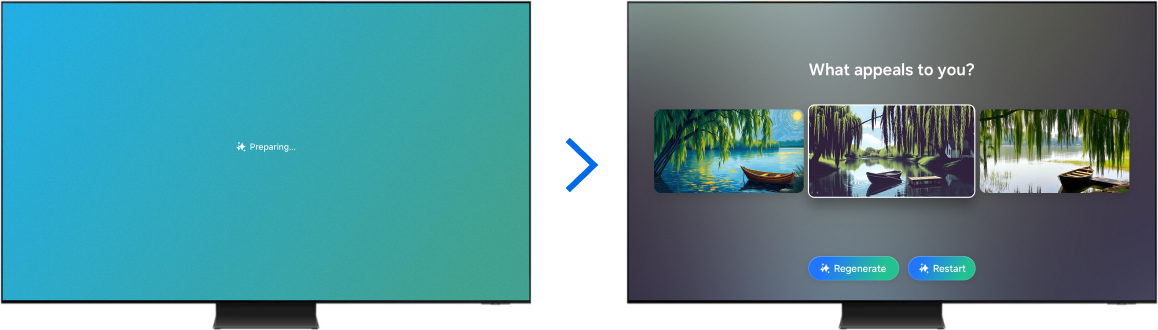
Step 5. Select the image you like best. It will be saved automatically.
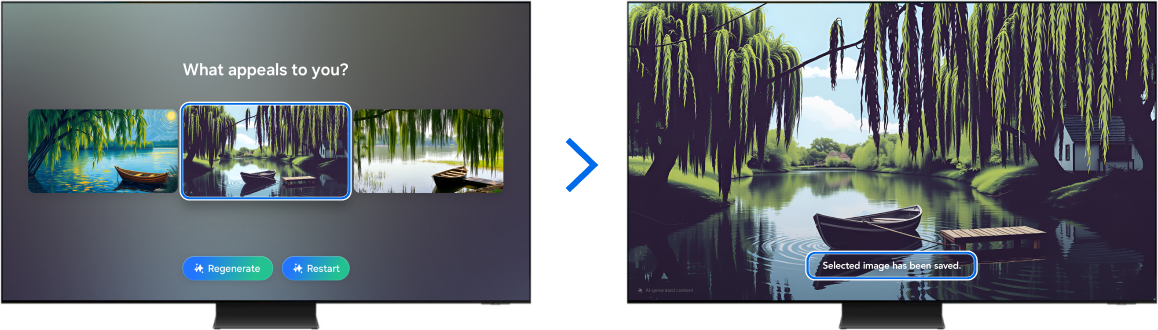
Step 6. Your selected images are now saved and can be found in the Generative Wallpaper row.
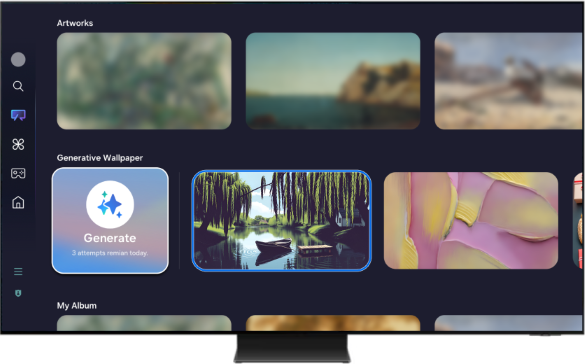
Note:
- Daily usage limits may apply.
- The number of images you can save depends on your device’s available storage.
- Only one image can be saved from each set of generated images.
Enjoy and manage your saved images
To view your images, open your saved list and select one to display. It will appear in full screen, and you can use the left and right directional buttons to browse through the others.

To delete an image, place the arrow on the highlighted image to reveal the Delete icon. Select the icon, and confirm in the pop-up window to delete.
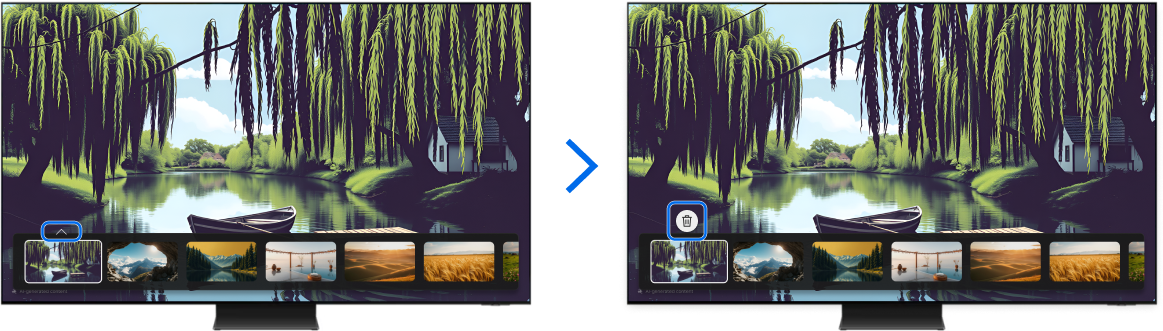
Generative Wallpaper offers an easy way to personalize your Samsung Smart TV. You can generate and save images that match your mood or preferred look with just a few steps. Once saved, they’re ready to view, enjoy, or delete at any time. As long as your model supports the feature, everything works right from the TV—no extra setup needed. Try it out to add a personal touch to your screen.
Note:
- If you’re having trouble with your Samsung Smart TV, check for available software updates.
- Screenshots may vary depending on your TV model and software version.
Thank you for your feedback!
Please answer all questions.
RC01_Static Content



