How to use Storage Share on your 2025 Samsung Smart TV
Storage Share makes it easy to access your files stored on your Samsung devices using your 2025 Samsung Smart TV. With this feature, you can view your photos, videos, and other files on a bigger screen without switching between devices. It allows your TV to access files stored on your mobile device, making it easier to enjoy your content across your Samsung ecosystem. Your Samsung TV automatically detects nearby devices for a seamless experience.
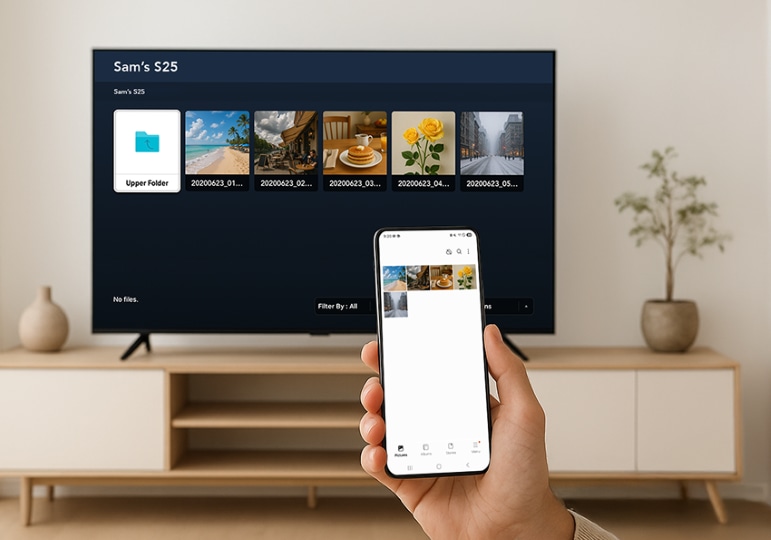
Supported devices and requirements
To get started with Storage Share, check that your devices support the feature. Galaxy phones and tablets launched in 2023 or later with One UI 7.0 or above are compatible. Storage Share also works on select 2025 Samsung Smart TVs and Smart monitors listed below:
- TV: U8000F or above
- Smart Monitor: M90SF, M80F, and M70F
To use Storage Share successfully, all devices must be signed in to the same Samsung account. Make sure the Storage Share feature is turned on for each device, and that both Bluetooth and Wi-Fi are enabled.
Note: Availability on 2023–2024 models may vary depending on the OS upgrade policy.
Set up Storage Share on your Samsung Smart TV
Follow the steps below to share files from your Samsung devices using your Samsung Smart TV.
Step 1. Press the Home button on your TV’s remote control, navigate to Connected Devices, and select your mobile device.
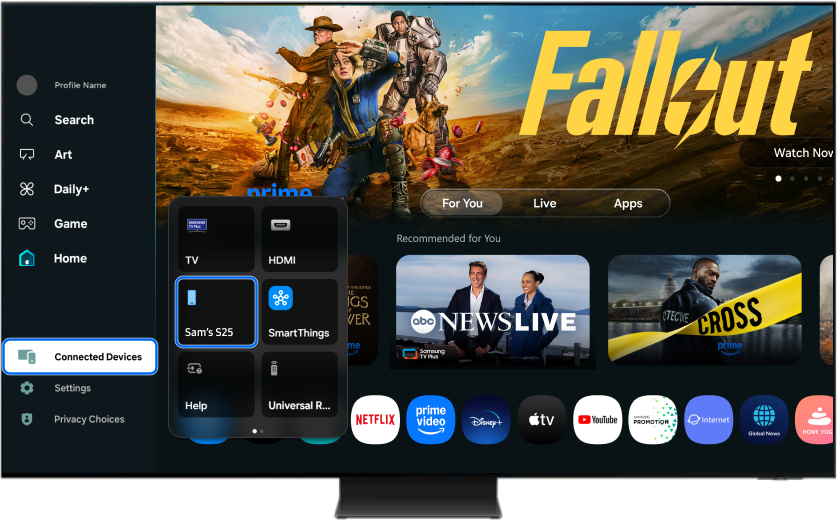
Step 2. On your mobile device, tap Allow when the request appears.

Step 3. Once connected, your Samsung TV will display files stored on your mobile device.
Step 4. You can browse and open media using your remote control.
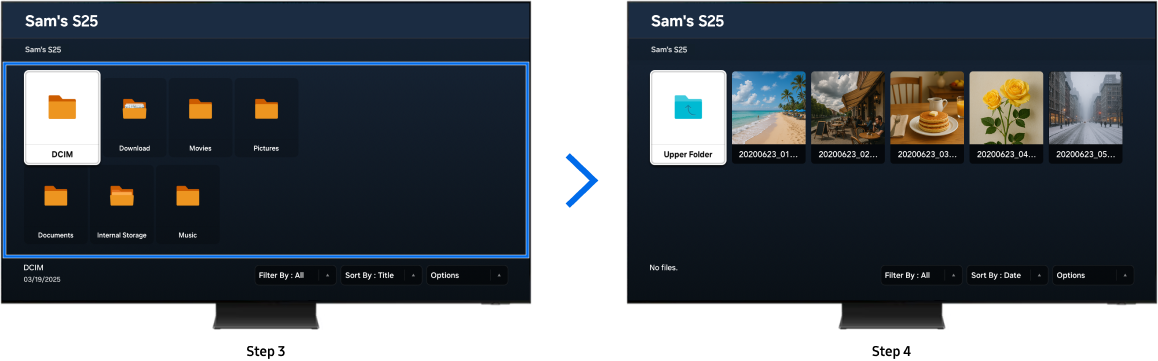
Step 5. To stop sharing, go to your mobile device's notification panel.
Step 6. Select Stop sharing storage. You can also turn off your TV to stop sharing.
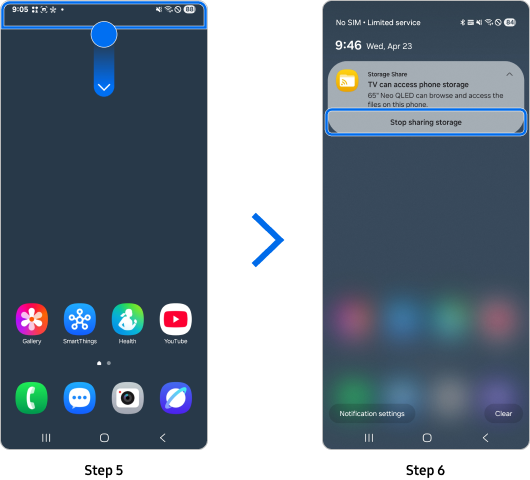
Note:
- Screen images may vary depending on your software version, model, and region.
- This feature is for viewing only. Editing features (such as modifying or deleting files) are not available on TV.
Check your Storage Share settings
If you're having trouble connecting with Storage Share, check the settings on each device to make sure the feature is enabled. Here’s how:
On your Samsung Smart TV:
Step 1. Press the Home button on your TV’s remote control, press the left button to navigate to Settings, and then select All Settings.
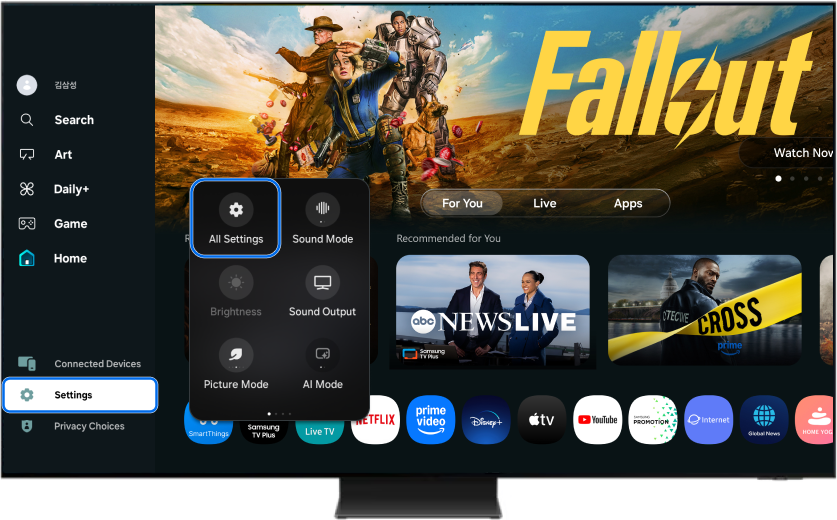
Step 2. Select Connections.
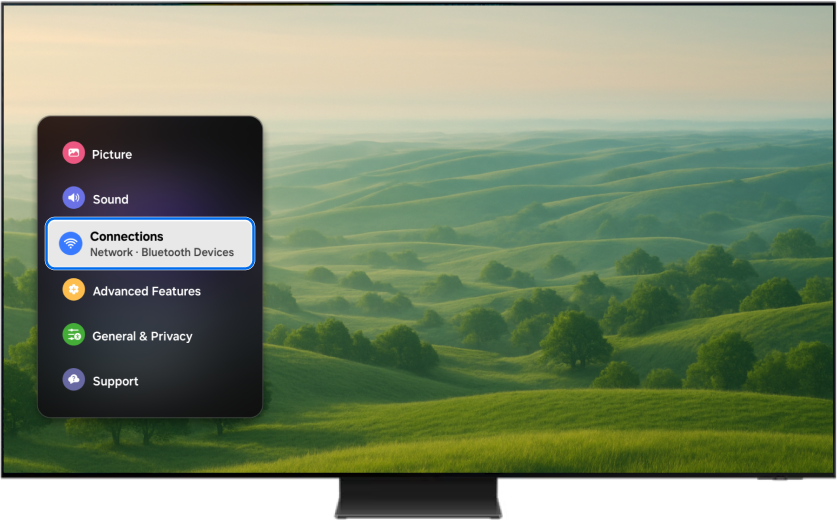
Step 3. Turn on Storage Share.
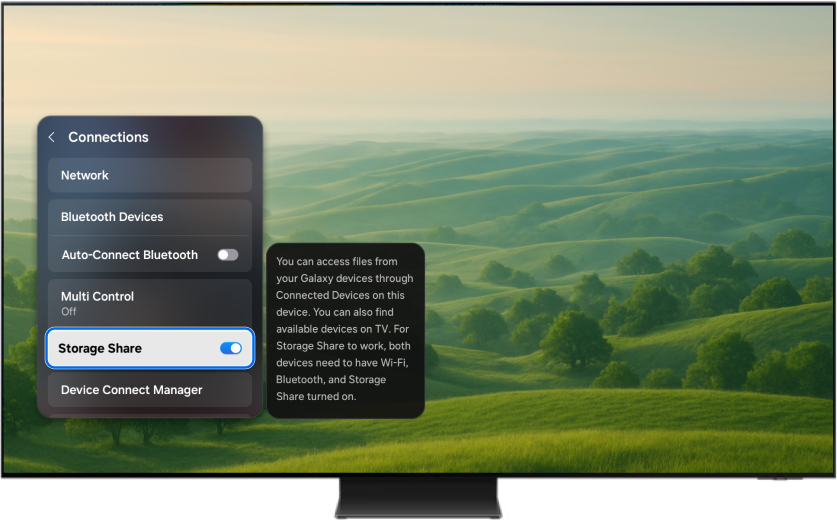
On your Galaxy phone or tablet:
Step 1. Open the Settings app.
Step 2. Tap Connected devices, then turn on Storage Share.
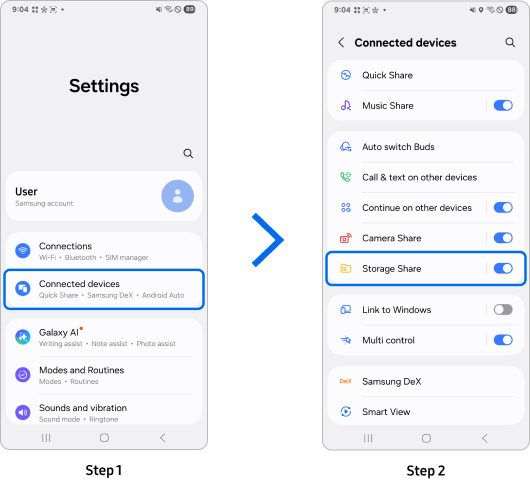
Note: All devices must be signed in to the same Samsung account, with both Wi-Fi and Bluetooth enabled.
Storage Share works as part of the broader Samsung experience, making device-to-device access more convenient. With just a few taps, you can view your content on the most comfortable screen without needing to switch devices or set up additional apps.
Note:
- If you’re having trouble with your Samsung Smart TV, check for available software updates.
- Screenshots may vary depending on your TV model and software version.
Thank you for your feedback!
Please answer all questions.
RC01_Static Content



