Connect your Galaxy phone to a car

If you’d like to listen to music from your Galaxy phone through your car’s speaker, you can connect your phone with a USB cable or auxiliary cable. Or, you can use Bluetooth for a wireless connection if your car supports it. For hands-free driving, you can download the Android Auto app to make calls, open mobile apps, and use your smart devices as well.
Note: Available screens and settings may vary by wireless service provider, software version, phone model, and car manufacturer.
Connection methods for playing audio from your phone
Connecting your Galaxy phone to your car lets you listen to music through the car's stereo system. Other audio like phone calls, GPS, or apps will also play. When they're connected, you can control your phone’s sound using the stereo. However, if you want to make a call or use GPS, you may need to use your phone instead.
There are several ways you can connect your phone; please perform these steps while the car is parked.
USB: Connect a compatible USB cable to your phone, and then connect the other end to the USB port on your stereo. The phone will have a USB-C connection, and many cars will have a USB-A port. You may require a USB-A to USB-C cable or adapter.
Note: Depending on the stereo system, you may not be able to access media files stored on your phone. Refer to the car manufacturer's user manual for more instructions.
Auxiliary: Connect the AUX cable directly to the headphone jack on your phone. If your phone does not have a headphone jack, connect a USB-C headphone adapter. Then, connect the other end of the cable to the AUX IN port on your car stereo.
Bluetooth: When your car is turned on, enable pairing mode on your stereo. You may need to refer to the manual that came with your car. Next, navigate to Settings on your phone, tap Connections, and then tap the switch next to Bluetooth to turn it on. Once the phone detects your car, select the car from the Available devices list. If prompted, confirm the pairing code displayed on the phone.
Note: Some Bluetooth functions may vary. Phone calls and music playback may not be supported or may be limited.
Cassette player: If your car has a cassette player, you can use a cassette adapter to connect your phone. Insert the cassette end into the slot on the stereo, and then connect the other end (that looks like an auxiliary cable) to your phone. If your phone does not have a headphone jack, connect a USB-C headphone adapter instead.
After you connect the phone to your car, be sure to change the stereo to the correct source based on your preferred method. Otherwise, you will not hear sound from your phone through your car speakers.
Hands-free control with Android Auto when you're driving
Note: Mirrorlink service ended on June 1, 2020 and is no longer available on Android devices.
For a hands-free experience while driving, you can use the Android Auto app. You may be prompted to download the app on your Galaxy phone after connecting it to your car.
Android Auto allows you to navigate your phone easily and safely while you’re driving. You can play your favorite songs, answer incoming calls, and check the daily news or weather while on the road. If the app is not supported on your phone or you're unable to use it with your car, refer to your car manufacturer's manual for details.
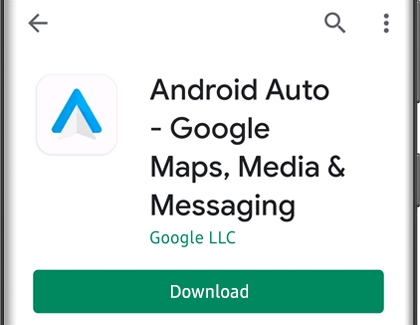
Additionally, you can use Bixby or Bixby Routines to interact with your phone using your voice if you want to keep your eyes on the road.
I you have any issues connecting to Android Auto over Bluetooth, unpair the car from the phone and reconnect. If you continue to have issues, you can use a USB cable. You can also check Google's support for help with their app, or contact your vehicle manufacturer.
Use SmartThings with Android Auto
With Android Auto, you can now access the SmartThings app from your car! Just make sure you have the SmartThings app installed on your Galaxy phone so you can control your smart devices with a few taps.
When you’re using Android Auto, the SmartThings app will appear on your car’s dashboard. With this feature, you won’t need to look at your phone to switch on your robot vacuum, start a load of laundry, or turn on the kitchen lights while you’re on the road. Just tap the SmartThings icon on your dashboard to open the app. Your chores can be done from the safety and comfort of your car before you even walk in the door.
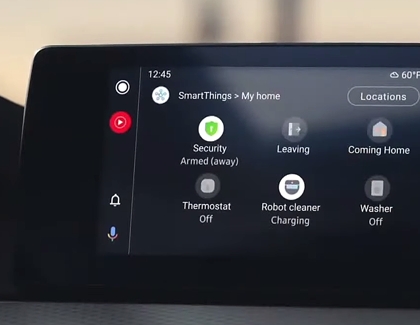
-
Mobile 8 AM - 12 AM EST 7 days a week
-
Home Electronics & Appliance 8 AM - 12 AM EST 7 days a week
-
IT/Computing 8 AM - 9 PM EST 7 days a week
-
Text Support 24 hours a day 7 Days a Week
Contact Samsung Support


