Interact with Bixby through voice or text
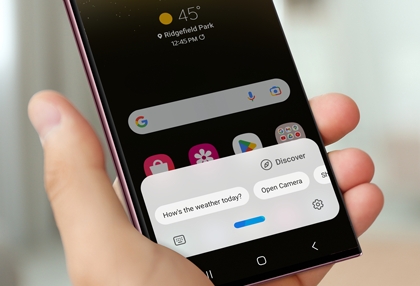
Bixby is very social, and you can interact with it in more than one way. Speak to Bixby or give it commands through text. Either way, you'll get your point across, and Bixby will happily perform your commands.
Note: The available commands may differ depending on the version of Bixby.
Interact with your voice
Your friend wants to see photos from your recent vacation, but you're way too tired to find them all. No worries, just let Bixby take care of it.
Once Bixby is set up, you can wake it by pressing and holding the Bixby or Side key. While Bixby is listening, give a command, such as “Send pictures from Dubai to John." If needed, Bixby will ask you for more information, so it can complete the command.
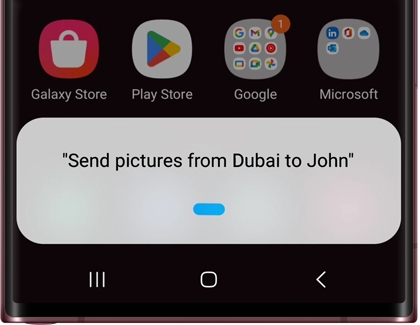
And Bixby can do so much more. Check out other commands and even create your own commands.
Interact with text
Maybe you prefer writing over speaking aloud. No sweat, Bixby loves to read. You can type commands to Bixby, and it will understand.
Depending on your settings, press and hold either the Bixby or the Side key. Next, a Bixby pop-up menu will appear; tap the keyboard icon in the lower left-hand corner. Use the keyboard to type a command to Bixby, and then tap the Send icon. Bixby will read your command and complete it right away.
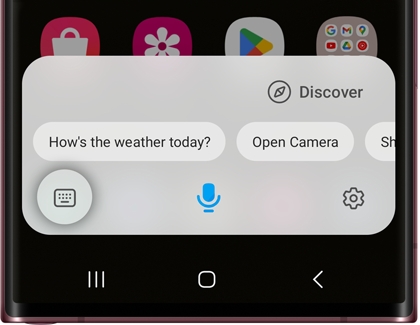
Other answers that might help
-
Mobile 8 AM - 12 AM EST 7 days a week
-
Home Electronics & Appliance 8 AM - 12 AM EST 7 days a week
-
IT/Computing 8 AM - 9 PM EST 7 days a week
-
Text Support 24 hours a day 7 Days a Week
Contact Samsung Support


