Adjust Bixby Voice's volume level
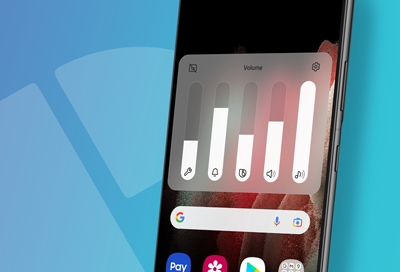
Depending on if you're in a noisy, crowded area or in a quiet library, you may want Bixby's voice to be loud or soft. No worries, you can adjust Bixby Voice's volume, so it will be more convenient for you and everyone around you.
Adjust Bixby's volume
There are many ways to adjust Bixby Voice's volume. The most convenient way may be to press the Volume up or Volume down key. Then, tap the three horizontal dots at the top of the Volume pop-up menu, and use the slider to set the volume.
From this menu, you can also tap the Settings icon to open Volume settings and adjust it from there.
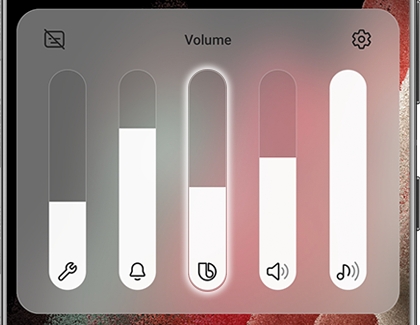
Alternatively, you can launch Bixby using the Bixby or Side key. When the Bixby pop-up menu appears, press the Volume up or Volume down key to adjust Bixby Voice's volume. You can also tell Bixby to do it for you. Just wake up Bixby, and then say a command, such as "Set Bixby Volume to 50 percent."
Other answers that might help
-
Mobile 8 AM - 12 AM EST 7 days a week
-
Home Electronics & Appliance 8 AM - 12 AM EST 7 days a week
-
IT/Computing 8 AM - 9 PM EST 7 days a week
-
Text Support 24 hours a day 7 Days a Week
Contact Samsung Support


