Cast from your Samsung Chromebook
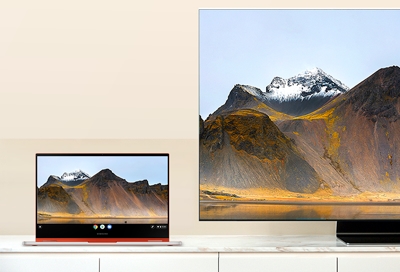
If you’d like to view content from your Chromebook on a larger screen, you can cast your photos, videos, and more to your TV. Just connect a Chromecast device to your TV to begin casting websites or your favorite movies. You may need to update your Chromebook software as well.
Cast with your Chromebook
To cast content using your Chromebook, you’ll need to connect a Chromecast device to your TV. Make sure you have updated your Chromebook software to the latest version and the TV you want to use is turned on.
To cast from a browser, open the webpage you’d like to cast.
Select More options (the three vertical dots) in the upper right corner.
Select the Cast icon on the toolbar.
Your Chromebook will search for compatible devices. Select your Chromecast device from the list when it appears.
The video will start playing on your TV.
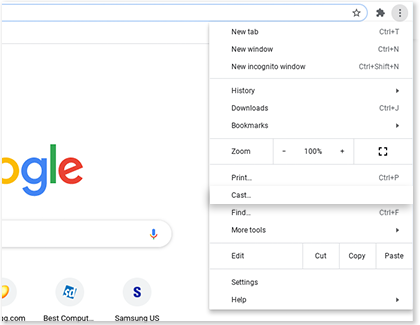
Other answers that might help
-
Mobile 8 AM - 12 AM EST 7 days a week
-
Home Electronics & Appliance 8 AM - 12 AM EST 7 days a week
-
IT/Computing 8 AM - 9 PM EST 7 days a week
-
Text Support 24 hours a day 7 Days a Week
Contact Samsung Support


