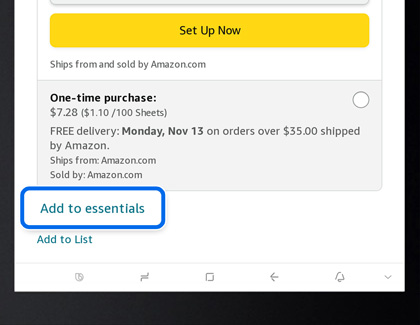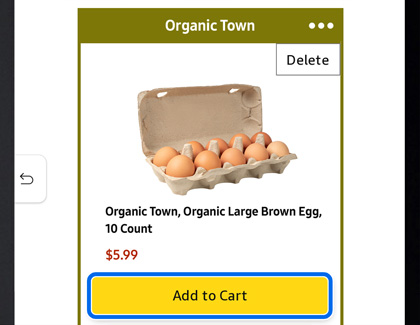Amazon Your Essentials and Alexa Smart Reorders on your Family Hub
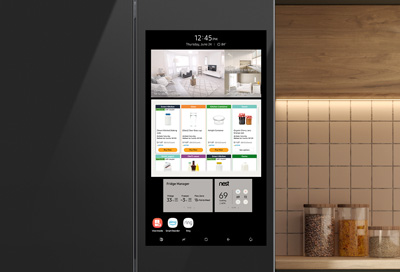
Amazon Your Essentials and Alexa Smart Reorders are now available on Samsung Family Hub refrigerators. Your Essentials makes it easy to reorder everyday items that keep your household running smoothly, such as laundry detergent or paper towels, and Smart Reorders will remind you when items for your smart appliances are running low.
Amazon Your Essentials
Amazon Your Essentials for Amazon Prime members allows you to find and reorder products. Once you’ve added the service to your Family Hub, a Your Essentials widget will appear on the Family Hub.
To set up the service, navigate to and open the Amazon Your Essentials app on the Family Hub.

Tap Sign in with Amazon. Scan the provided QR code using your phone, and then follow the on-screen instructions to sign into your account.
Tap Allow when prompted to add the Virtual Dash Button Service.
Using the Family Hub, search for an item on Amazon that you would like to add to your essentials list. Select the item, and then swipe to and tap Add to essentials.
Note: You can also use your phone or a PC to browse Amazon and add items to your list.
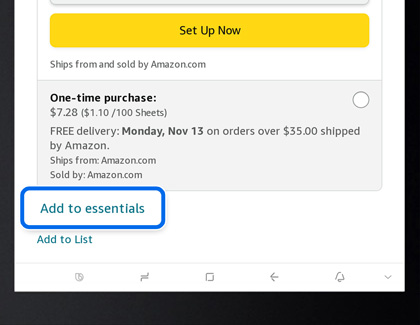
Next, tap View essentials to view the current essentials in your list.
You can add the item to your cart by tapping Add to Cart on the desired item.
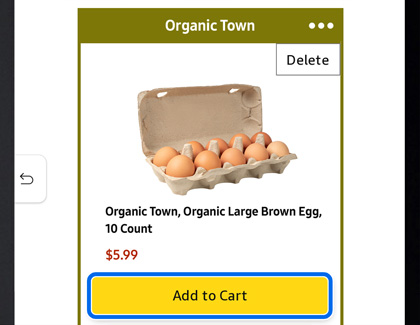
To remove an item from the essentials list, tap More options (the three horizontal dots) on the item, and then tap Delete.
Alexa Smart Reorders
Alexa Smart Reorders will prompt you when a certain item in your household is running low, such as coffee filters, printer ink, or batteries.
Navigate to and open the Smart Reorders app on the Family Hub. Tap Sign in with Amazon. Scan the QR code using your phone, and then follow the instructions to sign into your account.
Tap Allow when prompted to use Alexa services, and then tap Done on the Family Hub. Then, tap Link to link your SmartThings account with Alexa.
Next, navigate to and open the Alexa app on your phone, and then tap the Devices tab. Tap All Devices, and then select your desired device.
Tap Supplies, then tap When my supplies are running low, and then tap Smart reorders. Select the product you would like to reorder, and then confirm your payment and shipping information.
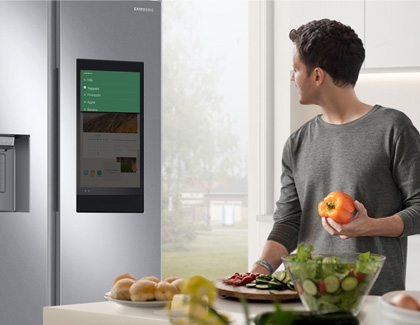
Other answers that might help
-
Mobile 8 AM - 12 AM EST 7 days a week
-
Home Electronics & Appliance 8 AM - 12 AM EST 7 days a week
-
IT/Computing 8 AM - 9 PM EST 7 days a week
-
Text Support 24 hours a day 7 Days a Week
Contact Samsung Support