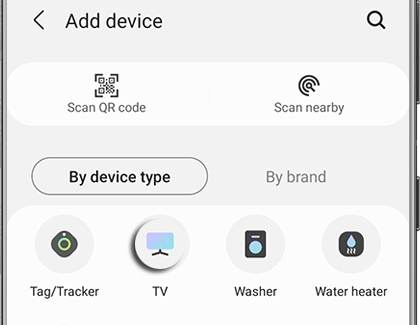Connect a Samsung Smart TV in the SmartThings app
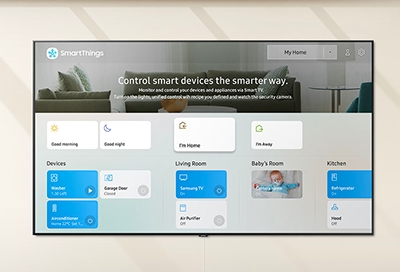
You can control your Smart TV or smart monitor the same way you control SmartThings devices. When you connect it to the SmartThings app, you'll be able to turn on the TV, change channels, adjust the volume, and much more right from your phone. You don't even need to be in the same room! The SmartThings app lets you control your TV remotely no matter where you are, as long as you have an internet connection. Compatible TVs, Phones, and monitors are available on our site.
Connect your TV
Before you can connect your TV to SmartThings and control it remotely, you will need to make sure the SmartThings app is downloaded on your phone. Next, double check that the TV and your phone are connected to the same Wi-Fi network and are both signed in to the same Samsung account.* When you're ready, you can begin connecting your TV to the app.
First, turn on the Smart TV you want to connect. Then, on your phone, open the SmartThings app.
Tap the Device tab, tap the Home icon, and then select the location where you'd like to add the TV. Tap Add (the plus sign), and then tap Add device.
Under the "By device type" tab, tap TV, and then tap Samsung.
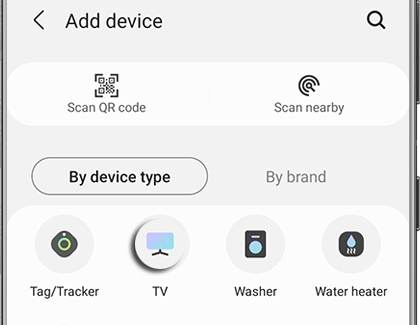
Tap TV again, and then tap Start. Select a location and room, and then tap Next.
From here, select your desired TV from the list of available devices.
The next step will vary, depending on the model of your Smart TV:
2020 - 2023 models: Use the remote to select OK on the TV screen.
2017 - 2019 models: Input the PIN shown on the TV screen into the phone, and tap Done.
2016 models: Use the buttons on the TV or remote to select Allow.
Once the TV has been added, use the SmartThings app on your phone to rename it, and then tap Done.
* A Samsung Account is required for network-based smart services, including streaming apps and other smart features. A separate (connected) computer, mobile, or other device may be necessary to create/log in to a Samsung Account. Without an Account login, only external device connections (e.g., via HDMI) and terrestrial/over-the-air TV (only for TVs with tuners) are available. If you do not have a Samsung Account, you can easily create one here: https://account.samsung.com/membership/intro it’s free to sign up; terms apply.
Other answers that might help
-
Mobile 8 AM - 12 AM EST 7 days a week
-
Home Electronics & Appliance 8 AM - 12 AM EST 7 days a week
-
IT/Computing 8 AM - 9 PM EST 7 days a week
-
Text Support 24 hours a day 7 Days a Week
Contact Samsung Support