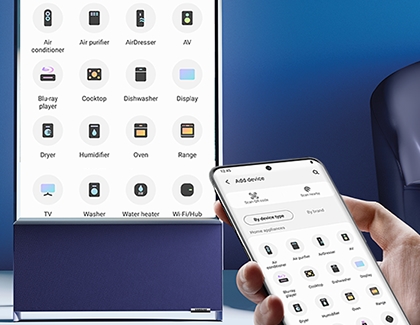How to rotate the Sero TV to portrait or landscape mode
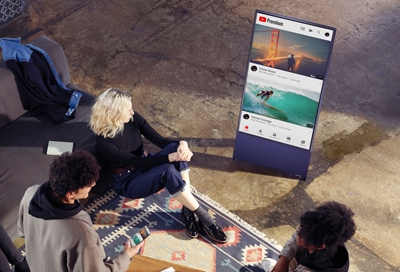
Network TV used to be the only game in town, but these days, watching TV has a whole new meaning. Whether you watch network shows, stream and binge, or watch short content on your phone, The Sero is the TV for you! The Sero can rotate from standard landscape mode to a vertical, portrait mode, which is great for watching videos. For extra convenience, when casting phone content to it, the images will follow the rotation! The Sero can be rotated with the included remote control or by using the Bixby Voice assistant.
Rotate The Sero and mirror your screen
You can rotate The Sero using the included remote by pressing the rotation button or with Bixby Voice by pressing the microphone button and saying either "Horizontal Mode" or "Vertical Mode".
You can also connect The Sero to the SmartThings app to use the Multi View or Tap View features.
Make sure The Sero is turned on, and then navigate to and open the SmartThings app on your phone.
Tap Add now when you receive a notification for The Sero.
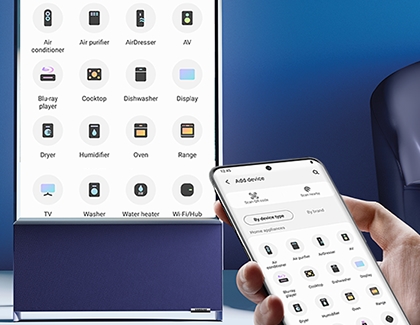
Or, manually add The Sero by tapping Add (the plus sign), and then tapping Device. You can search for your TV or tap Scan nearby.
Once you’re connected, you can control the direction of The Sero. Just turn your phone horizontally or vertically to rotate the TV's screen.
To mirror your phone’s screen using Tap View, tap the corner of your phone on the The Sero.
Important: Make sure to tap gently so you don’t accidentally damage the devices, and avoid tapping your device on the corner of the TV or directly on the TV’s screen.You can also use Smart View to mirror your phone. Using two fingers, swipe down from the top of your phone’s screen to open Quick settings, and then tap the Smart View icon. Select the Sero from the list of devices, and then allow any permissions if needed.
Now you can stream videos, open apps, and check out your Gallery while viewing everything on The Sero. With The Sero’s Picture in Graphics feature, the images will automatically adjust so there’s no interruption when you’re in the middle of a movie or livestream and need to rotate your phone.
Use Portrait mode on The Sero
The Sero’s Portrait mode will transform the screen into wallpaper for your bedroom, a statement piece for your living room, or an advertisement for your storefront.
Whether you choose to display The Sero next to your bed for watching late-night movies or in your living room when guests come over, it will always make an impact. In Portrait mode, The Sero can utilize Always on Display to showcase a variety of artistic images or the date and time. Choose from categories like Clock, Poster, My Photo, Sound Wall, and Cinemagraph to turn The Sero into a fun conversation starter when you aren’t using it.

Portrait mode also makes it easier for you to enjoy a variety of content from home, such as fitness videos. If you’re doing yoga or practicing a dance routine, you can follow along with vertical postures and it will be easier to mirror their movements. The Sero is also a great choice for influencers and gamers looking to expand their reach with new content. Mirror your recorded videos from your phone to The Sero for a quick look before uploading to YouTube or Instagram.
If you own a business, you can use The Sero in retail mode and Portrait mode at the same time to display the day’s menu, or attract customers with photos of your café’s drinks and desserts. Retail mode allows you to cycle through photos, so each customer can see something new when they enter your store.
Other answers that might help
-
Mobile 8 AM - 12 AM EST 7 days a week
-
Home Electronics & Appliance 8 AM - 12 AM EST 7 days a week
-
IT/Computing 8 AM - 9 PM EST 7 days a week
-
Text Support 24 hours a day 7 Days a Week
Contact Samsung Support