Use the discovery+ app on Samsung TVs
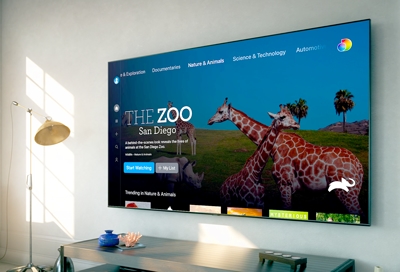
Want to watch a nature documentary or learn new recipes from a cooking show but can't find anything good? Stop channel surfing and open the discovery+ app on your Samsung smart TV. With this streaming service, you’ll have an endless supply of entertainment from exciting adventures in the jungle to everyday fun through cooking or DIY projects. Discovery+ is available on 2017 and later Samsung Smart TVs, the Odyssey Ark, and other streaming devices as well! A Samsung account and internet connection are required.*
What is the discovery+ app?
discovery+ is a streaming service that gives you access to the Discovery Channel’s comprehensive collection of shows and channels! It includes popular channels such as Food Network, TLC, OWN, Travel Channel, Animal Planet, and many more.
The app is available on compatible Samsung smart TVs (2017 and later). Once the app is installed, you can enjoy your favorite shows on a big screen. Please be aware that downloading the app is free, but the service does require a subscription.
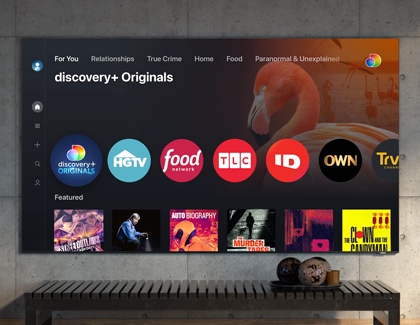
discovery+ is also available on iPhone devices, Android devices, AppleTV, Roku, FireTV, and Xbox consoles. You can use one of these devices to display discovery+ on your TV if it does not come installed. For a full list of compatible devices, check out discoveryplus.com/how-to-watch.
Note: You can only install apps that are available in the apps store on your TV. If an app does not appear, it is not available.
Profile and account management
When you’re ready to dive into discovery+, just go to their website and sign up. When you subscribe, an initial profile will be created. You can create up to five separate profiles that can be customized based on the user’s preferences. For example, you can change the profile's icon.
Depending on what method you're using, creating additional profiles or changing your profile picture will be a little different.
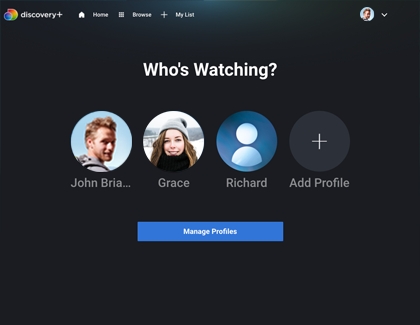
Through a web browser: While signed in to your account, select the profile image in the top-right corner of your screen, and then select Manage Profiles. From here, you can add profiles or change your preferences.
From a phone: From the app, select the profile image at the bottom right of your screen, and then select Manage Profiles. From here, you can add profiles or change your preferences.
Connected devices (Samsung smart TVs, Amazon products, etc.): From the app, use your remote to open the navigation panel on the left side of your screen. Select Manage Profiles; from here, you can add profiles or change your preferences.
If you ever need to change your account’s password, please visit the discovery+ support website for more information.
Troubleshooting the discovery+ app
If you are having any kind of trouble with the discovery+ app - such as it freezing or displaying error messages - please check out our discovery+ troubleshooting guide to help resolve the issue.
* A Samsung Account is required for network-based smart services, including streaming apps and other smart features. A separate (connected) computer, mobile, or other device may be necessary to create/log in to a Samsung Account. Without an Account login, only external device connections (e.g., via HDMI) and terrestrial/over-the-air TV (only for TVs with tuners) are available. If you do not have a Samsung Account, you can easily create one here: https://account.samsung.com/membership/intro it’s free to sign up; terms apply.
Other answers that might help
-
Mobile 8 AM - 12 AM EST 7 days a week
-
Home Electronics & Appliance 8 AM - 12 AM EST 7 days a week
-
IT/Computing 8 AM - 9 PM EST 7 days a week
-
Text Support 24 hours a day 7 Days a Week
Contact Samsung Support


