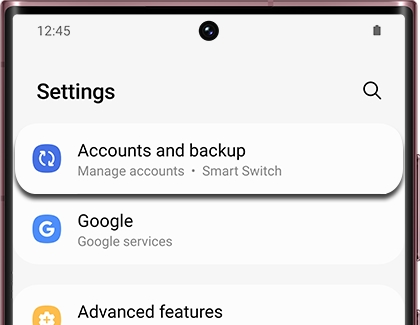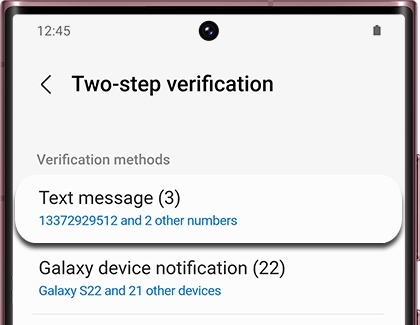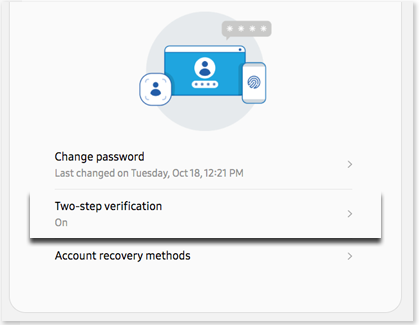Reset your Samsung account phone number for Two-step verification
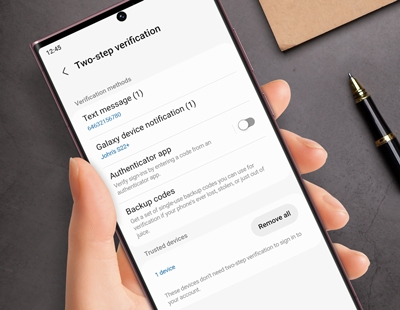
Your Samsung account can hold a lot of important personal information, so it is protected with Two-step verification. You'll get a prompt or text message on a mobile device to confirm that it is you logging in. If your mobile number has changed, and you can't get that text, you'll need to change the phone number on your account.
Update your phone number
Note: If you cannot sign in to your Samsung account, you can use another Galaxy device that you are already signed in to. Or, you can use one of the backup codes provided when you set up your account.
You can change the phone number that is used for Two-step verification on your Samsung account. This change can be made from your Galaxy phone or tablet, or from a PC.
Mobile verification
First navigate to Settings, and then swipe to and tap Accounts and backup.
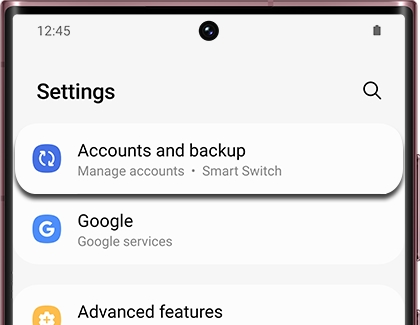
Tap Manage accounts.
Tap your Samsung account.
Tap My profile, and then tap Security and privacy.
Tap Two-step verification and log in to your account using your credentials.
Tap Text message.
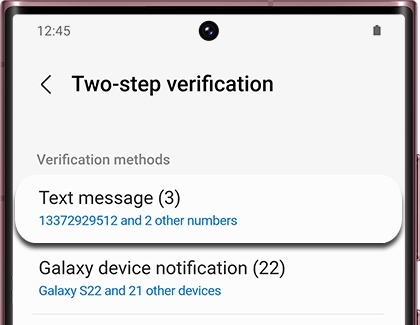
You can now tap Add, and enter a new phone number.
Tap Send code. Enter the code sent to your new phone number, and then tap Verify.
If you still cannot change your phone number, please contact us.
Navigate to the Samsung account sign-in page using a web browser. Sign in to your account using your credentials.
Select Security and enter your password again.
Select Two-step verification under Password and security.
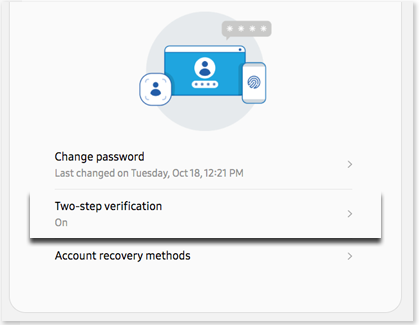
Select Text message.
Select Edit personal information.
From here, you can add your new phone number.
If you still cannot change your phone number, please contact us.
PC verification
Reset your phone number if it has changed
If you've changed your phone number, you won't get the verification code without updating the phone number on your Samsung Account. Your number can be changed to your new one, but for security reasons the process takes two weeks.
Navigate to the Samsung account sign-in page using a web browser. Sign in to your account using your credentials.
When you reach the screen asking for your Verification code, select Didn't get the verification code and then select Need to change your phone number.
The phone number registered with your Samsung account will appear with some of the digits replaced with asterisks. Enter your phone number in the space provided, including the country code. For US numbers, that's the 1 at the beginning. Select Continue when done.
Note: If you make a mistake when typing the full phone number, you will be unable to finish the process. You can try again after 30 minutes.
The verification process will take two weeks. When the process is complete you will receive an email or text message stating you can now use the new phone number for two-step verification. If you don't receive this message, make sure to check your blocked messages or spam folders.
Note: Submitting another request will reset the two-week waiting period.
Other answers that might help
-
Mobile 8 AM - 12 AM EST 7 days a week
-
Home Electronics & Appliance 8 AM - 12 AM EST 7 days a week
-
IT/Computing 8 AM - 9 PM EST 7 days a week
-
Text Support 24 hours a day 7 Days a Week
Contact Samsung Support