Software updates for Samsung earbuds
Keeping up with the latest updates on your earbuds is easy when you use the Galaxy Wearable app on your phone or tablet or the Galaxy Buds app on your PC. These apps will let you pair and control your earbuds as well as check for software updates for them. That way, you can ensure they stay current and you'll get to enjoy all of your favorite music.

To ensure your software updates run smoothly, there are a few things you can do on your phone, tablet, or computer.
- If you have a Galaxy phone, first connect your Galaxy Buds series to the Galaxy Wearable app on your phone or tablet, or on the PC manager software in order to check for updates.
Note: The Galaxy Buds Pro and Buds Live are not compatible with Galaxy Buds Manager on the PC.
- To see what’s included in the update before installing it, you can tap What’s new on the update popup. That way, you'll know exactly what is being changed.
- Once the software updates have been installed, you can use a single earbud with your device.
- If you’re experiencing issues while updating your earbuds, you can restart them by placing them in the charging case and closing the lid for 10 seconds.
When a software update is available for the earbuds, the Galaxy Wearable app will notify you with a popup. Tap Update, and then follow the prompts. The earbuds will disconnect from the phone. Once the update is complete, the earbuds will automatically reconnect with the phone.
To manually check for software updates, both earbuds must be charged and connected to the app. Insert the earbuds into the charging case, leaving the lid open.
- Tap Earbuds settings, tap Earbuds software update, and then tap Download and install.
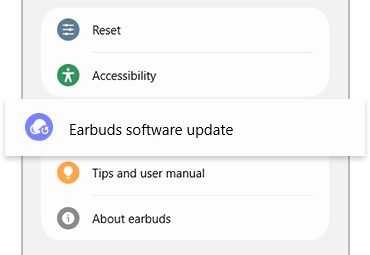
Thank you for your feedback!
Please answer all questions.