Como devo usar e manusear o meu aplicativo Family Hub?
Com um único toque no aplicativo Family Hub, você pode conectar e gerenciar o frigorífico com mais eficiência. Desfrute de um estilo de vida conveniente com o aplicativo Family Hub!
As instruções abaixo estão disponíveis quando o aplicativo SmartThings for instalado no seu telefone celular e conectado ao seu frigorífico Family Hub.
Explorar widget e aplicativos
Family Hub tornará mais fácil para você ver o status atual de seu aparelho interno e controlar a temperatura, dispensador, gelo e muito mais.
Descubra como configurar o Family Hub, alterar as configurações e usar os incríveis recursos.
Comando do Frigorífico
Você pode gerenciar as configurações atuais do Frigorífico e do congelador com o Gerenciador do Frigorífico. O widget mostra as temperaturas, funções especiais ativas, configurações do frigorífico e muito mais.
- No widget Comando do Frigorífico, são exibidas as temperaturas atuais do frigorífico e do congelador, bem como as funções especiais ativas.
- O widget do gerenciador do frigorífico também mostrará o status do filtro atual, bem como a data da última instalação. Ao tocar no botão ‘Comprar filtro’, será exibida a página de compra do filtro.
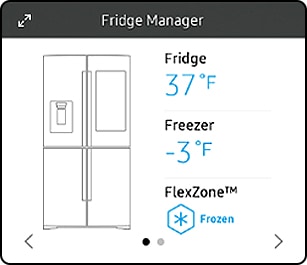

[1] Condições externas: Exibe a temperatura externa (ambiente) e a umidade.
[2] Temperatura interna
- Altere a temperatura definida no frigorífico, congelador e FlexZone.
- Depois de alterar a temperatura ou função, clique no botão Salvar.
[3] Recursos especiais: Veja uma breve explicação de alguns dos recursos especiais do frigorífico.
[4] Configurações do frigorífico
- Liga e desliga a máquina de gelo.
- Toque e arraste o botão para ligá-lo ou desligá-lo.
- Altere muitas das configurações do frigorífico, incluindo as configurações para fazer gelo, o alarme da porta e as unidades de temperatura (°F ou °C).
Funções Principais
|
Functions |
Features |
|---|---|
|
Icemaker |
Turns the icemaker on and off. To use this feature, tap and drag the button to turn it on or off. Note that if the ice bucket is full of ice, the refrigerator will not start making ice when you drag the button to On. Instead, it will display the Ice Making Off indicator on the main screen. |
|
Dispenser Lock |
Turns the ice and water dispensers on and off. Tap and drag the button to turn them on or off. |
|
Door Alarm |
The door alarm sounds if you leave the door open. Tap and drag the button to turn it on or off. |
|
Temp. Unit |
Switch the temperature scale between Celsius and Fahrenheit. Touch °F or °C to change the scale. |
|
Water Filter |
Provides a water filter replacement tutorial and lets you reset the water filter replacement indicator. To use this feature, tap to open. |
|
Self-Check |
Self-Check is a self-diagnosis function. |
|
Demand Response |
Works with the Smart Grid energy saving manager. Tap to open. Tap and drag the button to turn it on or off. See the Smart Grid section in this manual for more information. |
|
Cooling Off |
Cooling Off mode (also called Shop mode) is designed for use by retailers when they are displaying refrigerators on the shop floor. |
Nota: Se Cooling Off estiver ativado, todos os controles de resfriamento serão DESLIGADOS no gerenciador do frigorífico. Toque e arraste o botão para ligá-lo ou desligá-lo.
Vista Interior
Com o recurso Exibir por dentro, você pode verificar o interior do frigorífico por meio de uma foto baseada no tempo.
A câmera interna tira fotos automaticamente quando as portas são fechadas. (Pode demorar até 1 minuto de acordo com a temperatura ambiente ou umidade.)
Nota: Se as portas forem abertas novamente antes de as fotos serem tiradas, a câmera não tira fotos e o tempo é contado depois que as portas são fechadas.
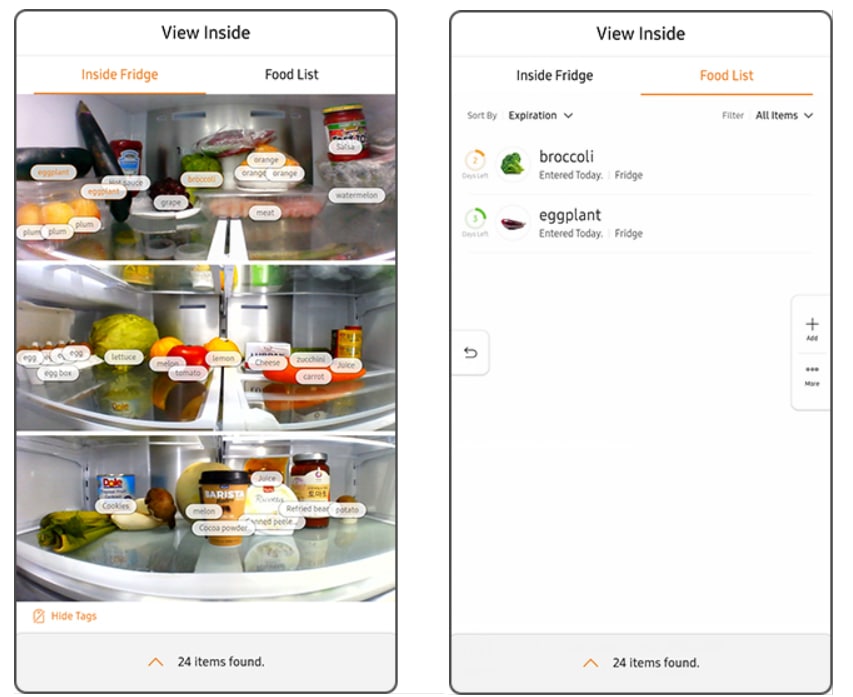
Funções Principais
|
Functions |
Features |
|---|---|
|
Image Copy and save |
You can crop the image by tapping the screen and save it in the food list. |
|
Saving list |
You can add food by tapping ‘Food list’ |
|
Sending Shopping list |
You can crop the image and send it to the Shopping list or send it to the saved food list of the Shopping list. |
|
Sending Memo |
You can crop the image and send a Memo and indicate the tag on the screen. |
|
Change and delete |
You can change the expiration date, name of the food list, and delete. |
|
Sync with a mobile phone |
You can send a photo, food list to a mobile phone, and check the food list on a mobile phone. |
Lista de Compras
Você pode criar e remover as listas de que precisa para comprar. Você também pode enviar listas de compras para a cesta de compras.
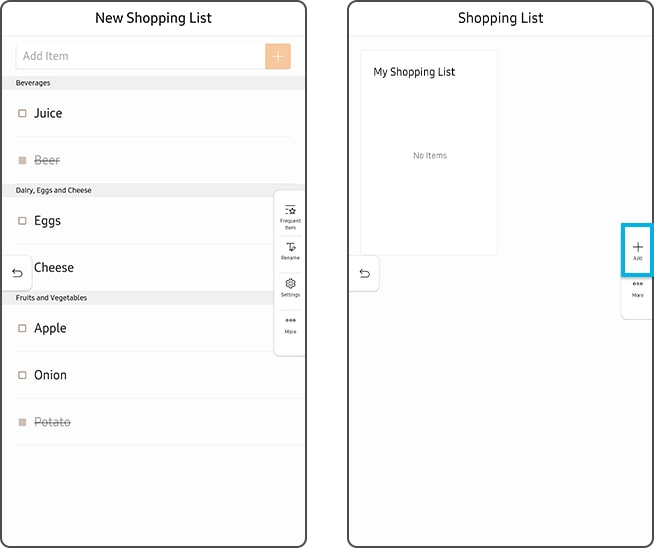
Funções Principais
|
Functions |
Features |
|---|---|
|
Create/Delete the Shopping lists |
-To Create a new shopping list, tap the (+) button on the Navi Bar. -To Delete a shopping list, tap the More button and select the list you want to delete. |
|
Shopping lists Delete/Moving, Send to Shopping basket |
Delete and move the shopping lists to the other list by tapping the More button on the Navi Bar. |
|
Sending shopping lists to the view inside |
Send the shopping lists to the View inside by tapping the View inside icon. |
Obrigado pelo seu feedback
Responda a todas as perguntas, por favor.