How to activate and use Game Launcher on your Galaxy phone
Game Launcher allows you to enjoy all the games you want in one place. The games you download are quickly and easily organized in one place called the Game Launcher. In addition, you can resume your recent games or enjoy Instant Plays games that do not require installation. Follow the guide below to activate and use Game Launcher.
Before you try the recommendations below, be sure to check if your device's software and related apps are updated to the latest version. To update your mobile device's software, follow these steps:
Step 1. Go to Settings > Software update.
Step 2. Tap on Download and install.
Step 3. Follow the on-screen instructions.
Game Launcher collects games downloaded from Play Store and Galaxy Store in one place for easy access. If Game Launcher is not turned on by default on your Galaxy phone, you can enable the Game Launcher app through settings. Follow the steps below to turn on Game Launcher.
Step 1. Launch the Settings app, and then tap Advanced features.
Step 2. Tap the Game Launcher switch to activate it.
Step 3. It may be on the Apps screen or in the Samsung folder. Games downloaded from Play Store and Galaxy Store will automatically be shown on the Game Launcher screen.
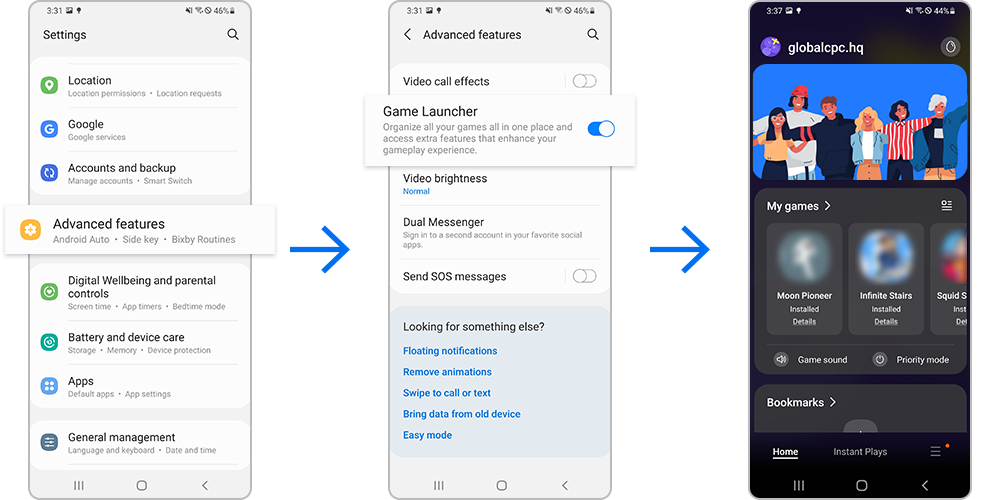
Game Launcher automatically detects all games installed on your phone. If a game doesn’t appear in Game Launcher, you can also manually add the game apps. Follow the steps below to add or remove game apps.
Note:
- Game icons may not appear in Game Launcher if the game has been removed from the Play Store or Galaxy Store by the developer.
- The game may not appear if it was downloaded from an unauthorized app store.
Game Booster allows you to enjoy your game in a better environment and provides useful tools in a convenient menu that appears as you play. You can get the best performance without having to stop playing. To open the Game Booster panel while playing a game, tap the Game Booster icon on the left in the bottom navigation bar.
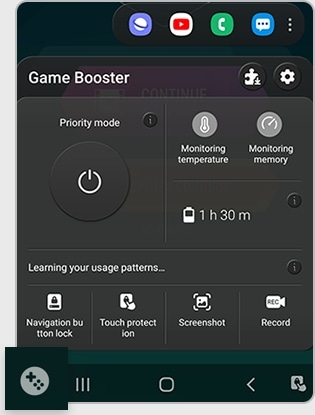
When you open the Game Booster panel, you can set it up by selecting the following options:
- Game Plugins: Download and use different plugins to enhance your gaming experience. Please see the last section for more details.
- Settings: Configure settings for Game Booster.
- Priority mode: Set the device to block incoming calls and all notifications except for alarms to prevent your game from being disturbed.
- Monitoring temperature / Monitoring memory: Set the device to automatically adjust the volume or video frame rate to prevent the device from overheating, and to stop apps from running in the background when there is not enough memory.
- Navigation button lock: Hide the buttons on the navigation bar. To display the buttons, tap Lock on the navigation bar. This locks the Navigation bar, so you don't accidentally hit those buttons while playing a game.
- Touch protection: Lock the touchscreen while the game is being played. To unlock the touchscreen, drag the lock icon in any direction.
- Screenshot: Capture screenshots.
- Record: Take a video of the game you're currently playing. On newer phones and tablets, this uses the Screen recorder feature that is built into the device's software.
Note:
- Game Booster may not be available for all games.
- Available options may vary depending on the game.
- If the navigation bar is hidden, drag upwards from the bottom of the screen to show it.
Game Launcher allows you to save battery power by adjusting the performance level of the game. You may need to conserve battery if you play games for a long time without a charger. Follow these steps to fine tune your game performance.
- Focus on performance: This focuses on giving you the best possible performance while playing games.
- Balanced: This balances the performance and the battery usage time.
- Focus on power saving: This saves battery power while playing games.
Note:
- Battery power efficiency may vary by game.
If you just want to play a quick game without downloading a game from the Play Store and Galaxy Store, you can enjoy a game that doesn't need to be installed directly from Instant plays. Instant plays provides simple games such as poker and puzzles in order of popularity. Choose a game and start playing right away.
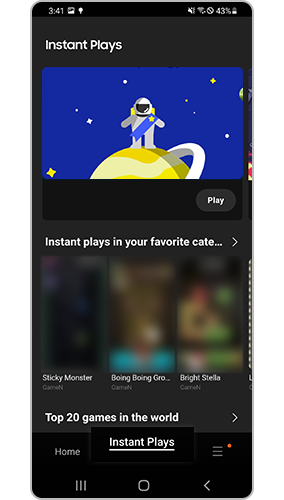
Note:
- Internet network connection may be required for Instant plays.
Thank you for your feedback!
Please answer all questions.




















