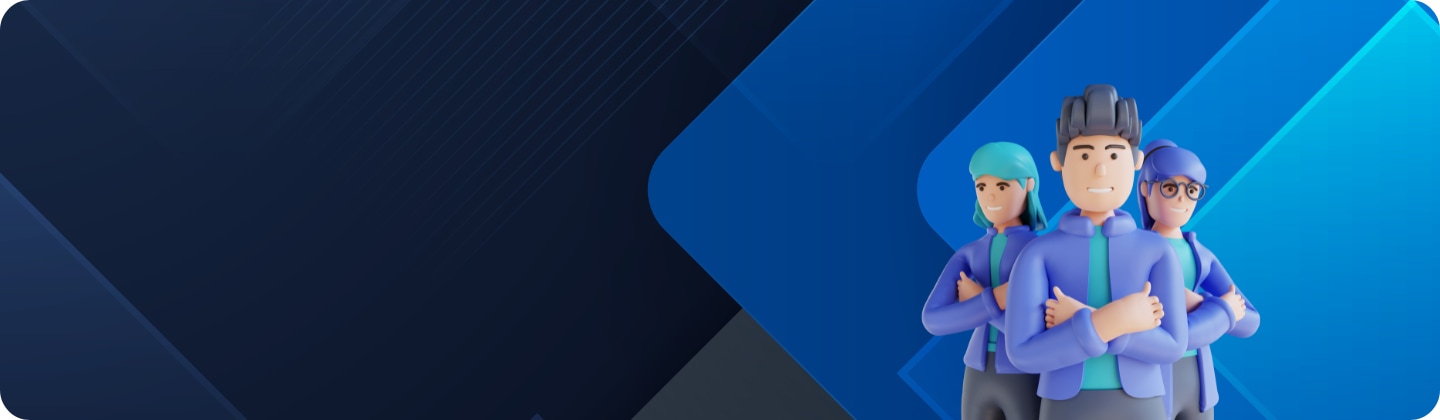How to set a music file as a notification sound for apps on your Galaxy phone
How to
Want to easily remove objects, people or anything else in your pictures without having to download a range of third party applications? Simply enable Object Eraser in your Gallery app to begin editing your Photos.
Follow the below guide for step by step instructions.


Set a music file as a notification sound
To use a music file as a notification sound, it must be stored in the Notification folder in the internal storage on your phone. Download and move the music files you want to use to the Notification folder in the internal storage by following the steps below.
You can set different notification sounds for each app. Follow the steps below to set each notification sound.
Note: Device screenshots and menus may vary depending on the device model and software version.
Thank you for your feedback!
Please answer all questions.