How to block certain incoming calls on your Galaxy phone
Sometimes you might receive spam or unwanted calls. Your Galaxy phone can block certain incoming calls in advance. If you block a number, calls and text messages from that number will no longer be received on your phone, and you can also block unknown callers. Follow the guide below to learn about call barring.
Before you try the recommendations below, be sure to check if your device's software and related apps are updated to the latest version. To update your mobile device's software, follow these steps:
Step 1. Go to Settings > Software update.
Step 2. Tap on Download and install.
Step 3. Follow the on-screen instructions.
If there is a number you don't want to answer again, it is easy to block that number right from your recent call log list. Follow the steps below to block a number right from your call logs.
Step 1. Launch the Phone app, and then tap Recents at the bottom of the screen.
Step 2. Swipe to and tap the number you wish to block, and then tap the Information icon next to it.
Step 3. Tap Block. If you need to unblock the number, simply tap Unblock.
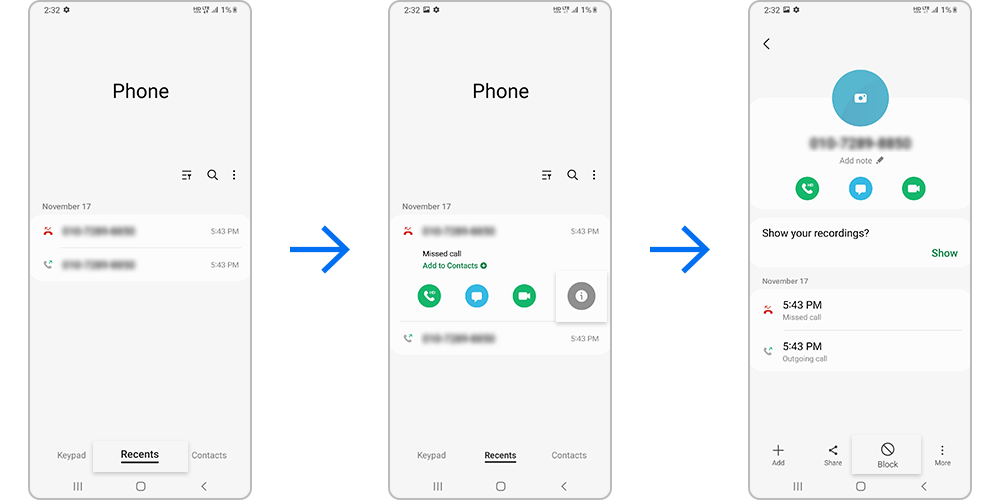
If there are phone numbers you don't want to receive messages or calls from, add them to your blocked list in the Phone app. Calls from numbers on your blocked list will no longer be visible to you.
You can block all unknown callers by tapping the switch next to Block unknown/private numbers.
Note: To unblock a blocked number, tap the minus icon next to the number.
If the phone number of the person you don't want to answer is already stored in your Contacts, you can block that number using the Contacts app. Follow the steps below to block a phone number stored in Contacts.
Note: Device screenshots and menus may vary depending on the device model and software version.
Thank you for your feedback!
Please answer all questions.




















