How to turn the predictive text feature on and off on a Galaxy phone
The predictive text feature suggests or corrects words as you type text on the Samsung keyboard. This will allow you to quickly and easily enter text by suggesting and changing words as you type. Check out the guide below to learn how to turn predictive text on and off and customize it.
Before trying the recommendations below, be sure to check if your device software and related applications are updated to the latest version. To update the software on your mobile device, follow these steps:
Step 1. Go to Settings > Software update.
Step 2. Touch Download & Install.
Step 3. Follow the instructions on the screen.
If you want to use the predictive text feature, you can quickly access the predictive text settings as long as the Samsung keyboard is open. Follow the steps below to enable or disable predictive text.
Step 1. Open the Samsung keyboard through a messaging app or a web browser that can display the keyboard.
Step 2. Tap the Settings icon and tap the smart typing option.
Step 3. Touch the switch to turn predictive text on or off.

Note: Predictive text settings are also available through Settings > General management > Samsung keyboard settings.
The text shortcuts feature allows you to quickly type your commonly used words and phrases. Once added, your text shortcuts show up in the predictive text bar.
Step 1. Tap on the Settings icon.
Step 2. Find and select More typing options.

Step 3. Select Text shortcuts.
Step 4. Tap the + icon right corner of the screen.

Step 6. Enter the Shortcut phrase and the Expanded phrase.
Step 5. Tap the Add button.

When you type your short phrase on the Samsung keyboard, the expanded phrase will appear in blue.
You can insert it by tapping on that phrase.
If you want to delete a word, type it on the Samsung keyboard so that it appears in the predictive text bar. Touch and hold the word that appears and then touch OK to confirm and delete it.
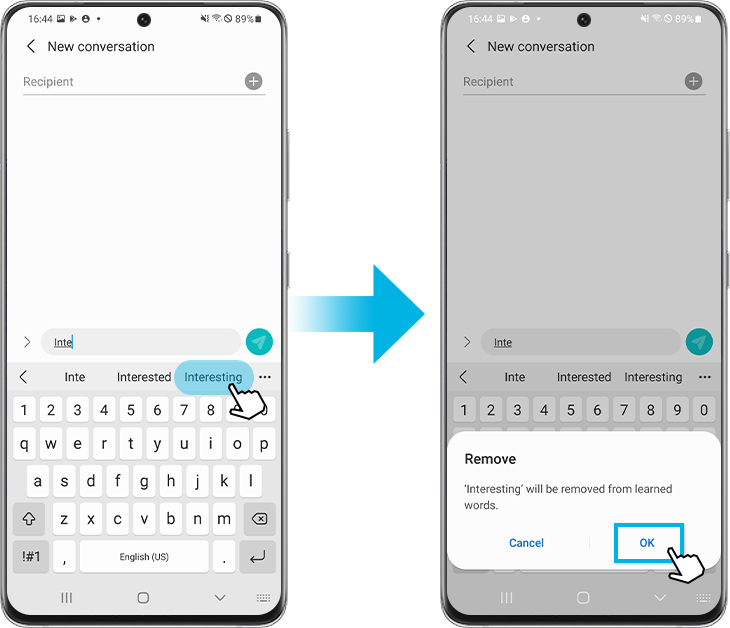
Nota:
• Some options for predictive text will not be available for older devices and operating systems.
• Screen shots and device menus may vary depending on device model and software version.
If you have difficulties with your Samsung mobile phones, tablets or portable devices, you can send us a question in the Samsung Members application.
This allows us to take a closer look at what is happening. The data is kept anonymous and is only kept during the investigation. Learn more about submitting a bug report via "How to use the Samsung Members application"
Thank you for your feedback!
Please answer all questions.



