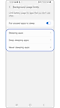Tips to make the most out of your Galaxy phone's battery
If you're worried about the battery draining quickly while using your Galaxy phone, here are some tips to reduce battery consumption. Check the various options below that may help you conserve battery power.
Before you try the recommendations below, be sure to check if your device's software and related apps are updated to the latest version. To update your mobile device's software, follow these steps:
Step 1. Go to Settings > Software update.
Step 2. Tap on Download and install.
Step 3. Follow the on-screen instructions.
Before you try the recommendations below, be sure to check if your device's software and related apps are updated to the latest version. To update your mobile device's software, follow these steps:
Step 1. Go to Settings > Software update.
Step 2. Tap on Download and install.
Step 3. Follow the on-screen instructions.
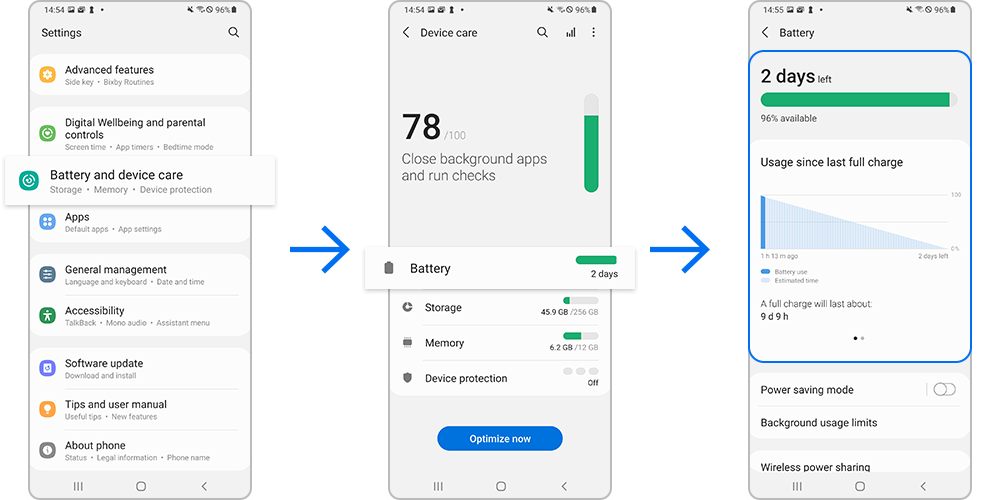
Note:
- The usage time left shows the time remaining before the battery power runs out. Usage time left may vary depending on your device settings and operating conditions.
- You may not receive notifications from some apps that use power saving mode.
Before you turn in for the night, change your phone's power mode. This will decrease your phone’s performance and save battery life.
Note:
- Using Power saving mode can affect app and device performance and some tasks and features may take longer to complete or update.
- Apps running in the background may not receive updates or send you notifications when Power saving mode is enabled.
Opening apps all day can drain your phone's battery quickly. To save some power, you can close unnecessary apps.
Step 1. Tap the Recents button to open the list of recently used apps.
Step 2. Close unnecessary or unused apps.
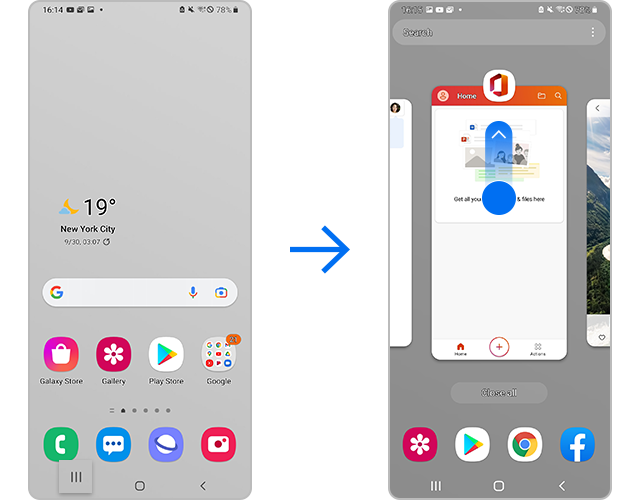
In addition, you can limit battery usage through the sleep app settings. If there are certain apps you rarely use, you can set them to sleep in the background, so your battery won’t drain as fast. You can also set apps to sleep automatically when you haven’t opened them in a while.
- Put unused apps to sleep: If you haven’t used an app in a while, it will automatically be put to sleep. Tap the switch to turn this on.
- Sleeping apps: Shows you all apps that are currently sleeping but may run in the background if you start to use them again.
- Deep sleeping apps: Shows you all apps that will never run in the background. They'll only work when you open them.
- Never sleeping apps: You can add apps that will never turn off or sleep in the background, so you’ll always be able to use them.
Sometimes your phone just needs to take a timeout. If needed, you can shorten your phone's screen timeout to save battery life.
Step 1. Launch the Settings app, and then select Display.
Step 2. Tap Screen timeout.
Step 3. Select your desired option. Choose 15 seconds to save the most battery life.
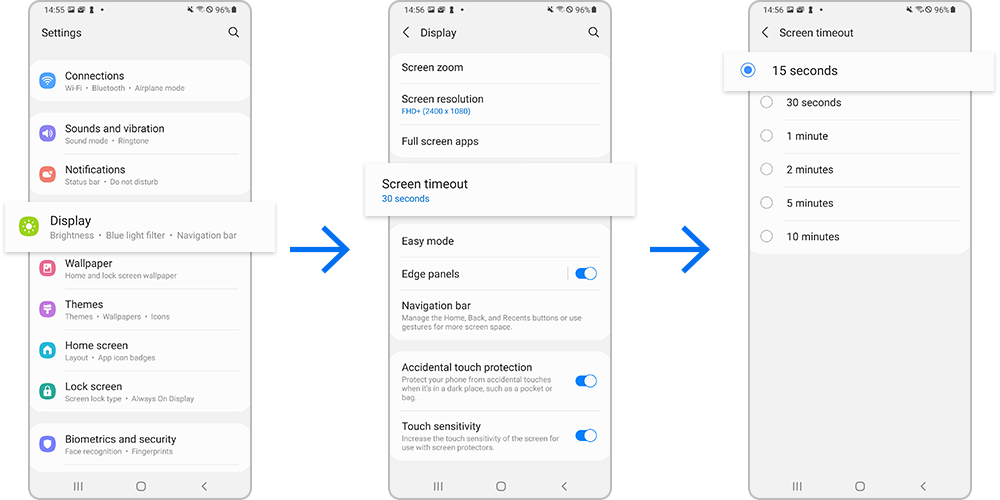
Note: The screen timeout is set to 30 seconds by default.
You can reduce battery consumption by reducing the screen brightness. Follow the steps below to adjust the screen brightness.
Step 1. Launch the Settings app, and then select Display.
Step 2. Drag the button to adjust the Brightness.
Step 3. If you enable Adaptive brightness, the brightness is automatically adjusted according to the battery status and ambient light.
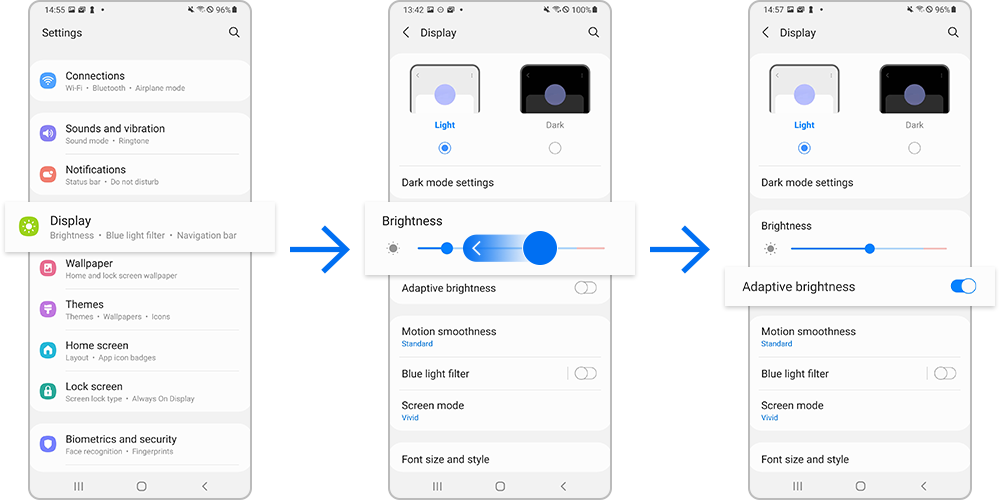
You can reduce battery strain and stop embarrassing pocket dials by blocking accidental touches. That way, you won't have any more mishaps.
Step 1. Launch the Settings app, and then select Display.
Step 2. Tap the switch next to Accidental touch protection to turn it on.
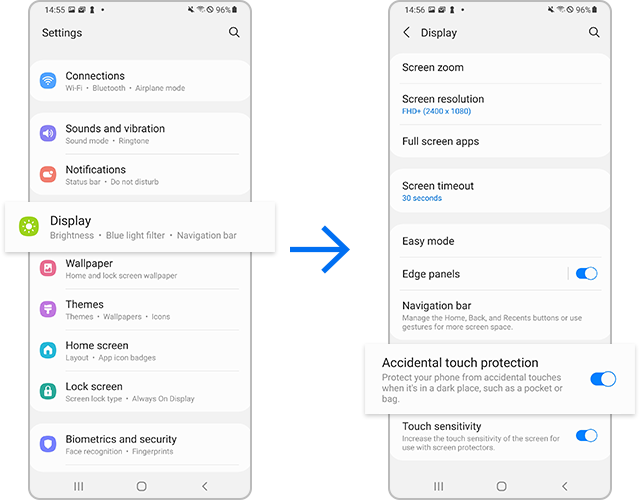
To reduce the battery consumption, it is recommended to deactivate the Wi-Fi and Bluetooth feature when not in use.
How to disable Wi-Fi
Step 1. Launch the Settings app, and then select Connection.
Step 2. Tap the switch to Wi-Fi to turn it off.
Alternatively, you can also disable Wi-Fi by tapping the Wi-Fi icon on the Quick panel.
How to disable Bluetooth
Step 1. Launch the Settings app, and then select Connection.
Step 2. Tap the switch to Bluetooth to turn it off.
Alternatively, you can also disable Bluetooth by tapping the Bluetooth icon on the Quick panel.
Besides that, to help you conserve battery power, it is recommended to deactivate auto-syncing of apps that need to be synced and turn off the screen by pressing the Side key when you are not using the device.
Note: Device screenshots and menu may vary depending on the device model and software version.
Thank you for your feedback!
Please answer all questions.