9. Navigation
How do I navigate my Samsung phone?
Samsung phones are specifically designed to make using your phone natural and intuitive while keeping things as simple as possible. Find out how to use and customise your new home screen, find your apps, use the quick settings and more.
How do I use the home screen?
The main screen on your Samsung phone is called the home screen. This is the first screen that you will see when your device has been turned on or unlocked. Your home screen gives you quick and easy access to your favourite apps and widgets and shows you what is going on through notifications.
Please note: your home screen may look different to the one below, however, the structure will be the same.

Where are my apps?
All of the apps on your phone can be found in your app pages. Your Samsung phone will come with a selection of pre-installed apps for you to use, but you can always download more from the Galaxy Store and Play Store.
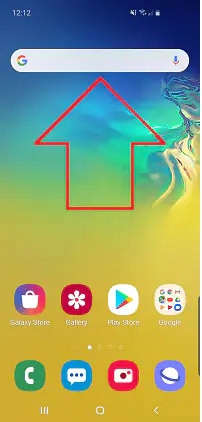

Can I change my settings quickly?
Your Samsung phone has access to a convenient quick settings menu that allows you to easily turn on and off some key features of your device.


Jump to any quick-tip article below:
- Internet or data connection is required. Fees may apply.
- Device and screen images simulated for illustrative purposes.