Flagging and Blocking Inappropriate Content on PENUP
![]() Please Note: The information on this page is for Australian products only. Models, sequences, error codes or settings will vary depending on location and/or where the product had been purchased. To be redirected to your local support page please click here.
Please Note: The information on this page is for Australian products only. Models, sequences, error codes or settings will vary depending on location and/or where the product had been purchased. To be redirected to your local support page please click here.
The Samsung PENUP app places great importance on inappropriate content issues. The PENUP team encourages all users to report this kind of content immediately and to act accordingly.
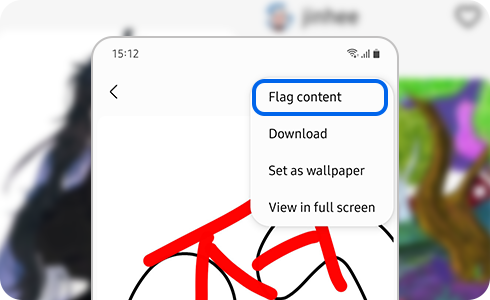
Flagging Images
Note: If the content violates a copyright or trademark, please include the name of the copyright holder, web address and details of the violation in your report.
Flagging Comments
Flagging User Accounts
Blocking a User Account
Unblocking an User Account
For further assistance, please contact our Chat Support or technical experts on 1300 362 603. To find your Samsung product's User Manual, head to Manuals & Downloads.
Thank you for your feedback!
Please answer all questions.