How to fix the disconnection between my TV and SmartThings App?
![]() Please Note: The information on this page is for Australian products only. Models, sequences, error codes or settings will vary depending on location and/or where the product had been purchased. To be redirected to your local support page please click here.
Please Note: The information on this page is for Australian products only. Models, sequences, error codes or settings will vary depending on location and/or where the product had been purchased. To be redirected to your local support page please click here.
If the connection between SmartThings and your Samsung TV is unstable, you should check the basic settings. Have uninterrupted fun while the family is watching a movie or watching your favourite content.
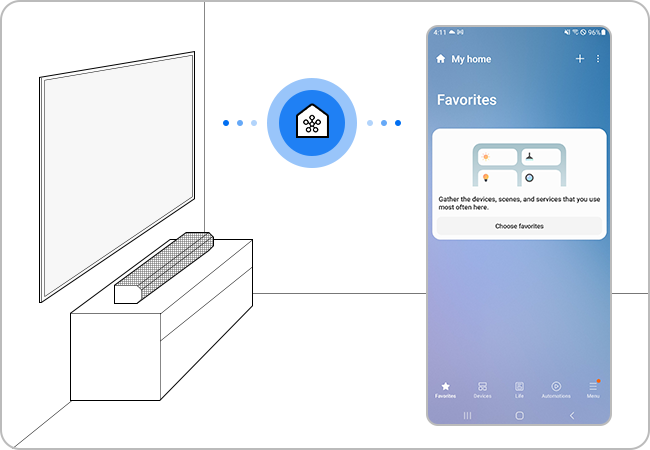
Note:
- The SmartThings App is available on Android and iOS devices. A Wi-Fi connection and a Samsung account are required. Data fees may apply.
- If you are having trouble with your Samsung Smart TV, you should always check to see if there are any software updates available. Downloading the latest update may fix for your problem.
- Device screenshots and menus may vary depending on the device model and software version.
1. Check the Wi-Fi Network
Data reception may be slow, or temporary interruptions may occur when loading the app. If the router and the TV are far apart, the communication may not be smooth and registration may fail.
Note: If more than 10 devices are connected to the router, registration may fail.
2. Check for Software Updates
Make sure the software on your smartphone and SmartThings App is up to date, and if necessary, update the firmware of your TV as well.
For further assistance, please contact our Chat Support or technical experts on 1300 362 603. To find your Samsung product's User Manual, head to Manuals & Downloads.
Thank you for your feedback!
Please answer all questions.















