How to install and use the SmartThings App on a iOS device
![]() Please Note: The information on this page is for Australian products only. Models, sequences, error codes or settings will vary depending on location and/or where the product had been purchased. To be redirected to your local support page please click here.
Please Note: The information on this page is for Australian products only. Models, sequences, error codes or settings will vary depending on location and/or where the product had been purchased. To be redirected to your local support page please click here.
The SmartThings App for mobile supports Galaxy devices, other Android smartphones, and iOS devices. Please see the guide below for installing the SmartThings App on a iOS device.
Requirements for iOS Devices:
OS:13.0 and higher.
Devices: iPhone 6s, iPad Mini 4th Gen and later.
Resolutions supported: Device resolutions from 1334x750 to 2732x2048 supported.
Note: The SmartThings App requirements are subject to change without prior notice to improve usability and performance.
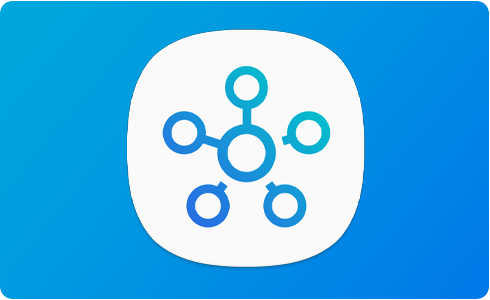
Sign into your Samsung Account to use the app
You can download and install the SmartThings App onto your iOS device from the App Store. You will also need to setup a Samsung Account if you have not already done so.
NOTE: Settings may vary by phone and software version.
For further assistance, please contact our Chat Support or technical experts on 1300 362 603. To find your Samsung product's User Manual, head to Manuals & Downloads.
Thank you for your feedback!
Please answer all questions.











