Suspicious Activity Detected on Samsung Account
![]() Please Note: The information on this page is for Australian products only. Models, sequences, error codes or settings will vary depending on location and/or where the product had been purchased. To be redirected to your local support page please click here.
Please Note: The information on this page is for Australian products only. Models, sequences, error codes or settings will vary depending on location and/or where the product had been purchased. To be redirected to your local support page please click here.
When you use your Samsung account you can detect suspicious activity that you did not approve. Below, learn more about what to do if you find any unauthorised actions in your account.
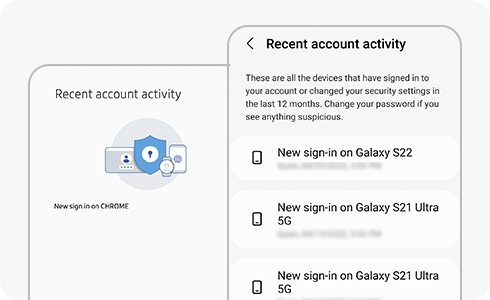
First, check your Samsung Account’s activity.
If you find any of the following information in your account, this could mean your account is being used by someone else.
Checking for Unauthorised Activity via Device
Checking for Unauthorised Activity via Samsung Account
- Cloud data: Look for any backup, sync or delete operations you did not initiate.
- Galaxy Store / Galaxy Themes: Look for any unknown purchases or deleted purchase history.
Enhancing your Account Security:
- Mobile devices: Go to device settings and tap “Accounts and backup”. Select “Manage accounts”, tap Samsung account, click “My profile”, select “Security and privacy” and tap “Two-step verification”.
- Samsung Account website: Visit the Samsung Account website and sign in with your Samsung account. Go to "Security" and tap "Enable the Two-step verification".
For further assistance, please contact our Chat Support or technical experts on 1300 362 603. To find your Samsung product's User Manual, head to Manuals & Downloads.
Thank you for your feedback!
Please answer all questions.









