Unable to register/connect to a Bluetooth device in the SmartThings app
![]() Please Note: The information on this page is for Australian products only. Models, sequences, error codes or settings will vary depending on location and/or where the product had been purchased. To be redirected to your local support page please click here.
Please Note: The information on this page is for Australian products only. Models, sequences, error codes or settings will vary depending on location and/or where the product had been purchased. To be redirected to your local support page please click here.
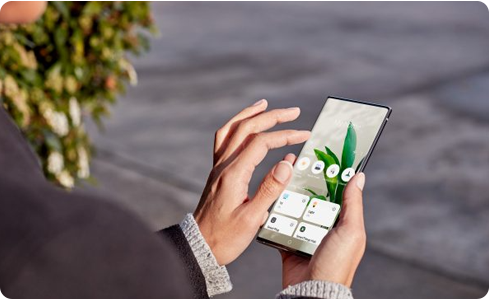
If you are unable to register or connect to a Bluetooth device, follow these steps:
- Make sure the Bluetooth device is turned on.
If your mobile device is set to “Airplane Mode”, disable it.
- Make sure your Bluetooth device is within range.
- Make sure Bluetooth is turned on your Bluetooth device.
- Make sure the device you are trying to search for is findable by other devices.
- Press “Find” in the Bluetooth settings on your mobile device and see if the device you wish to connect to is visible. If the device is visible in Bluetooth settings, connect to the device.
- If the device is shown as already connected, and you are still unable to connect, delete the device and try reconnecting again.
Note:
- For instructions on setting up your Bluetooth connection, see the manual provided with your bluetooth device.
- If you have registered a Bluetooth device but cannot see it, please check the path below: SmartThings > Devices tab > Personal devices.
1. Delete the registered device from SmartThings
2. Re-register the device following the initial device registration procedure
For further assistance, please contact our Chat Support or technical experts on 1300 362 603. To find your Samsung product's User Manual, head to Manuals & Downloads.
Thank you for your feedback!
Please answer all questions.













