Using Gaming Hub
The best way to take advantage of your Gaming Hub app is to always have it on your main screen. Here’s how to do it:

Please Note: This guide is designed for Australian variant Galaxy devices operating on Android OS Version 10.0 (Q), if you have an international device and require further support click here to get in touch with your Samsung subsidiary.
To enable or disable the Gaming Hub app on your main screen, follow the next steps:
More questions about Gaming Hub
You can use Gaming Hub without a Samsung account. However, to use a specific feature like Gamer Profile, you must register a Samsung Account and sign in.
Depending on the Samsung account’s parental settings, the player may be restricted from using some features in Gaming Hub.
For more information about Samsung accounts, please visit the Samsung account website.
Gaming Hub legally makes use of information provided by users and does its best to ensure their rights and choices are always protected. To provide users with game related functions and optimised services, Gaming Hub must receive the user’s consent to the Gaming Hub Privacy policy.
If you want more information about the Privacy policy, run the Gaming Hub Settings and select "Privacy Notice".
Unlike other applications, Game Launcher does not have a subscription or removal process and you can use Game Launcher by connecting a Samsung account.
If you want to erase your personal data from Game Launcher, follow the next steps.
Please note: If you delete data from the Gaming Hub Privacy policy, the use of Gaming Hub during deletion may be restricted.
※ If your Gaming Hub version is lower than 7.0, the “More” menu is located at the bottom right corner of Gaming Hub home screen.
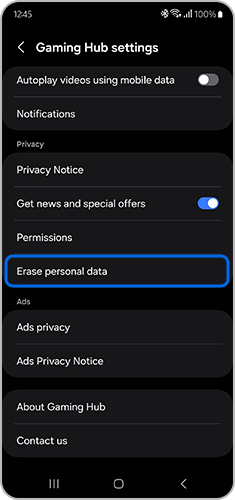
Please note: Once deleted, it is impossible to recover the data.
If you require further assistance, please consult the user manual from our Manuals & Downloads page or contact our Samsung Care Australia experts on 1300 362 603 (Toll Free in Australia). You can also contact our Chat Support team or reach us through Samsung Members Community.
Thank you for your feedback!
Please answer all questions.