Connect your Samsung Smart Monitor to Wi-Fi
Please Note: This guide is designed for Australian models only. If you have an international product and require further support, please click here to get in touch with your Samsung subsidiary.
Need help on how to connect your Samsung Smart Monitor to your Wi-Fi network? Or would you like to disconnect your Wi-Fi network from your monitor instead? Follow the guide below to help you with this.

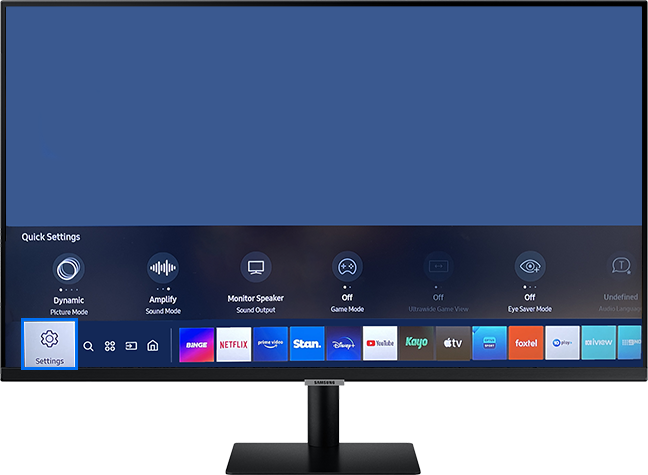
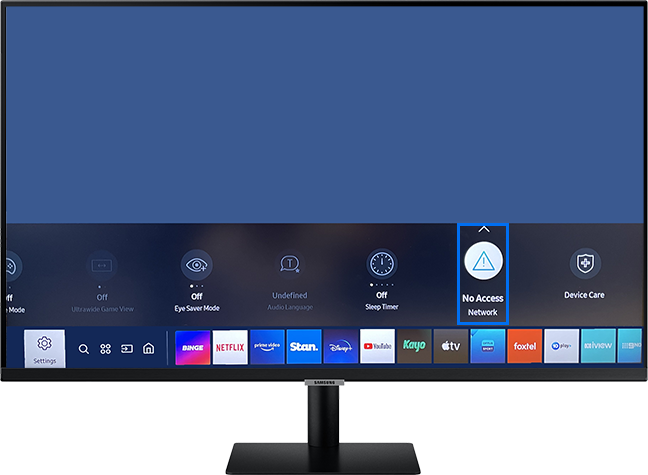
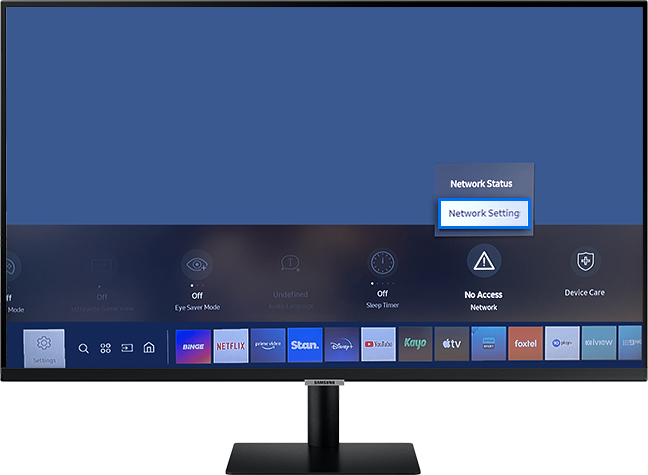
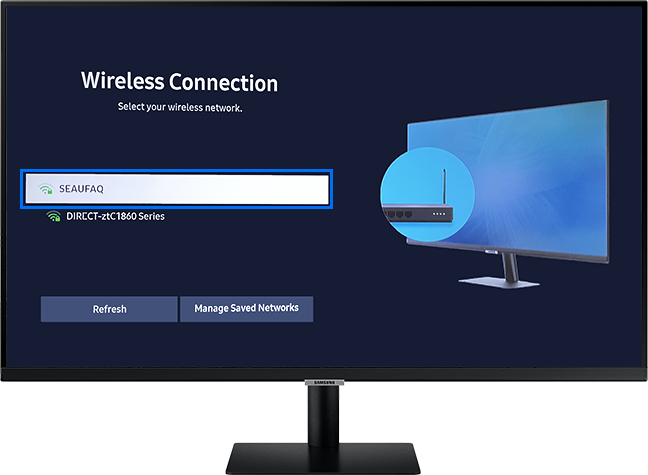
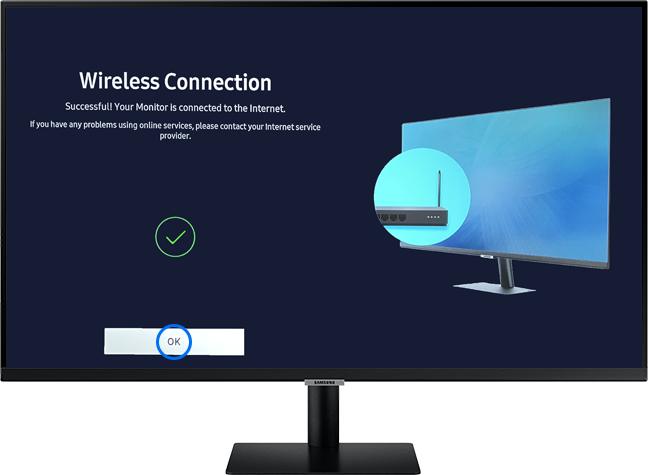

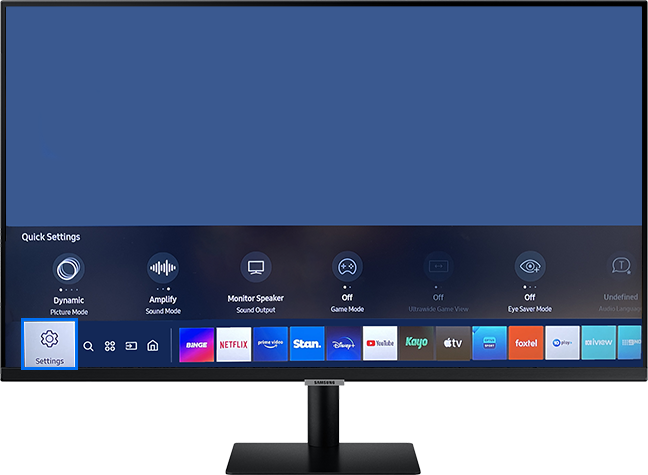
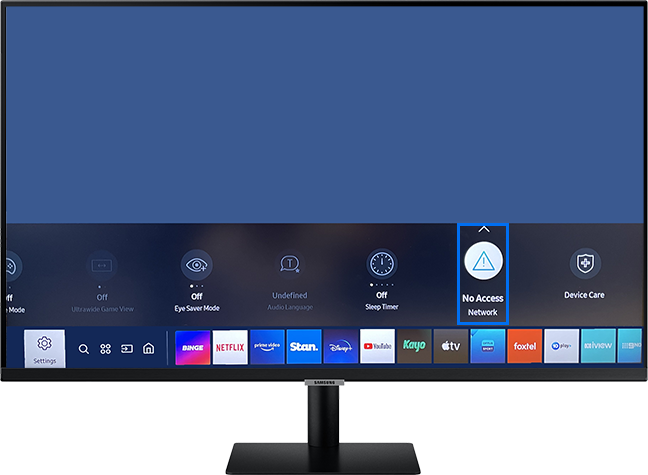
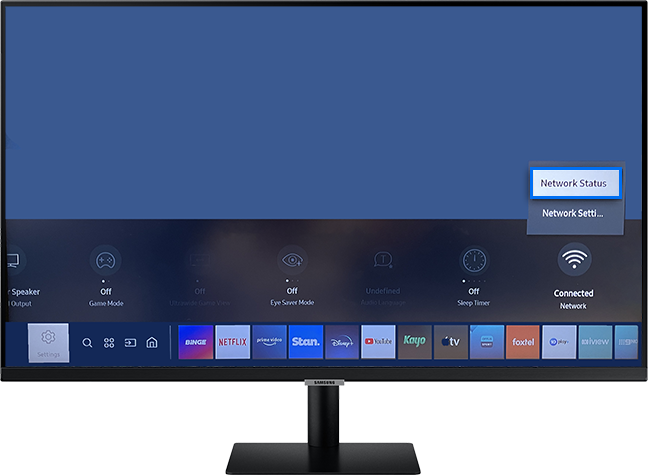
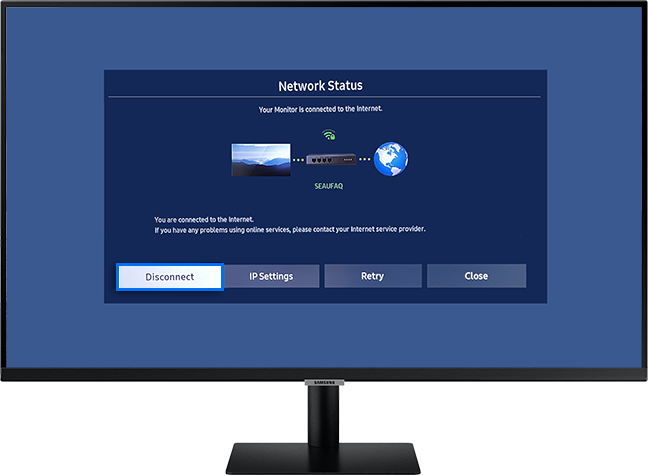
If you require further assistance, please consult the user manual from our Manuals & Downloads page or contact our Samsung Care Australia experts on 1300 362 603 (Toll Free in Australia). You can also contact our Chat Support team or reach us through Samsung Members Community.
Thank you for your feedback!
Please answer all questions.