Child Lock on your Samsung Dryer
![]() Please Note: The information on this page is for Australian products only. Models, sequences, error codes or settings will vary depending on location and/or where the product had been purchased. To be redirected to your local support page please click here.
Please Note: The information on this page is for Australian products only. Models, sequences, error codes or settings will vary depending on location and/or where the product had been purchased. To be redirected to your local support page please click here.
If you would like to enable or disable child lock on your Samsung dryer, follow the general guide below to get started.
Please be advised that the below is a general guide and features can vary depending on the model of your dryer. It is recommended that you refer to your user manual for more detailed instructions that are specific to your model.

Note: The control panel above is for demonstration purposes only. Designs and features can vary depending on the model of your dryer. But, steps will be similar if you have the ![]() child lock icon on your dryer.
child lock icon on your dryer.
Generally, your dryer will have a ![]() child lock icon. This icon will usually be located under 2 buttons (as shown above).
child lock icon. This icon will usually be located under 2 buttons (as shown above).
To enable or disable the child lock function, simply press and hold the 2 buttons it is located under simultaneously for 3 seconds. When child lock is enabled the ![]() child lock icon will light up.
child lock icon will light up.
If you have a simple UX design control panel, please follow the steps below:
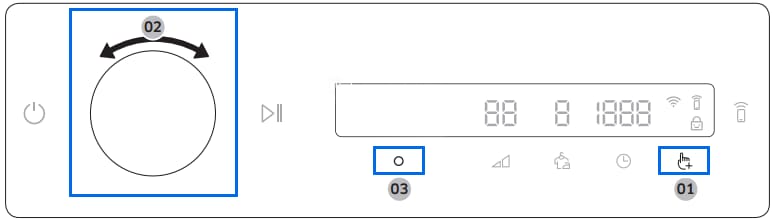
Step 1. Make sure the door is closed, and tap the ![]() hand icon (01).
hand icon (01).
Step 2. Turn the Navigation dial (02) to select Child Lock, and then tap the ![]() circle icon (03).
circle icon (03).
Step 3. Tap the ![]() circle icon (03) to turn child lock On or Off. The
circle icon (03) to turn child lock On or Off. The ![]() child lock icon will light up when turned on.
child lock icon will light up when turned on.
For further assistance, please contact our Chat Support or technical experts on 1300 362 603. To find your Samsung product's User Manual, head to Manuals & Downloads.
Thank you for your feedback!
Please answer all questions.