Adding Widgets to the Lock Screen on my Galaxy Device
The newest Galaxy AI update allows you to place widgets on your Lock Screen and Always on Display, enabling you to conveniently view important information without unlocking your phone. Check out the guide below for more information.
If you would like to learn more about Galaxy AI, please click here.
Please Note: This guide is designed for Australian variant Galaxy devices, if you have an international device and require further support click here to get in touch with your Samsung subsidiary.
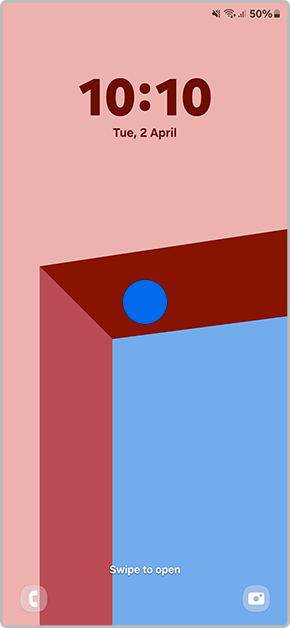
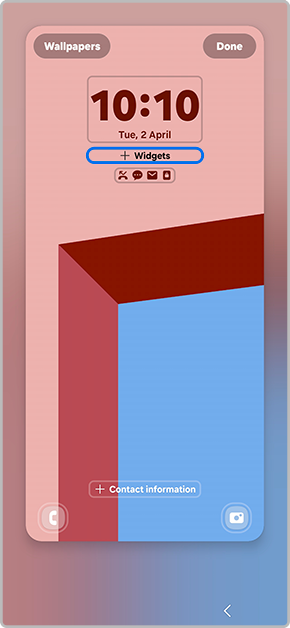
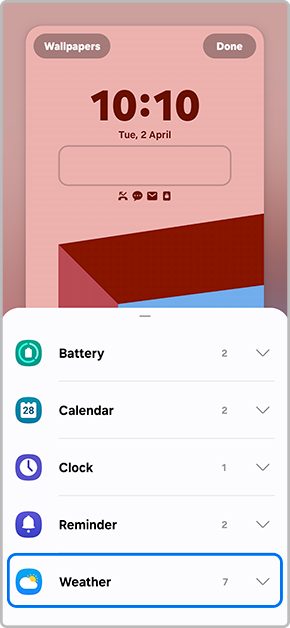
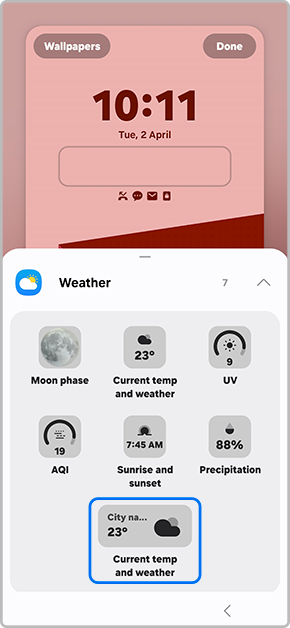
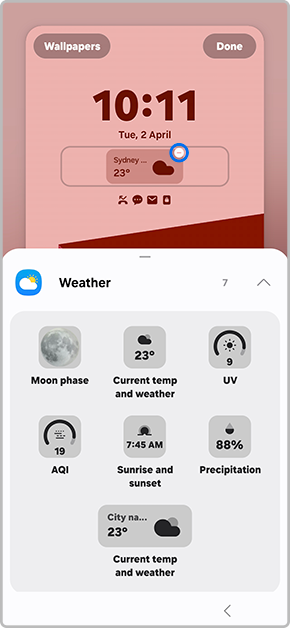
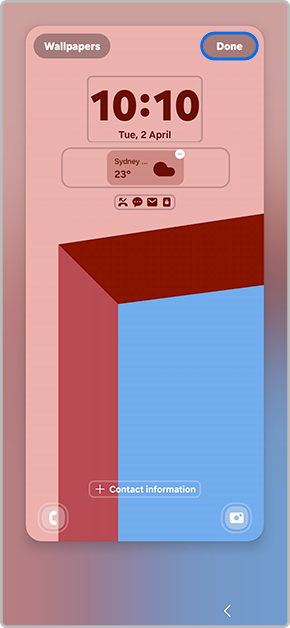
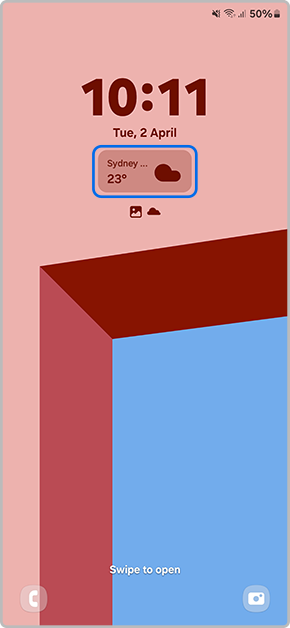
Note: Please ensure you have enabled your Always on Display settings. You can enable this setting in your Settings > Lock Screen and AOD > then toggle on Always on Display.
For further assistance, please contact our Chat Support or technical experts on 1300 362 603. To find your Samsung product's User Manual, head to Manuals & Downloads.
Thank you for your feedback!
Please answer all questions.