Using Nearby Sharing on my Samsung Device
Want to easily share content from your Galaxy devices without having to uninstall any extra third party applications? Use Nearby Sharing - simply enable your Bluetooth, Location and Wi-Fi settings on both devices to quickly photos, videos, documents and even links. Follow the below guide for step by step instructions.
Please Note: This guide is designed for Australian variant Galaxy devices, if you have an international device and require further support click here to get in touch with your Samsung subsidiary.
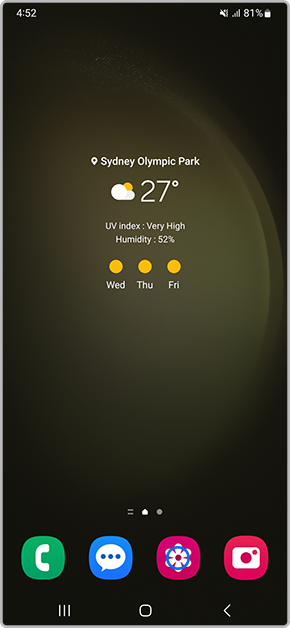
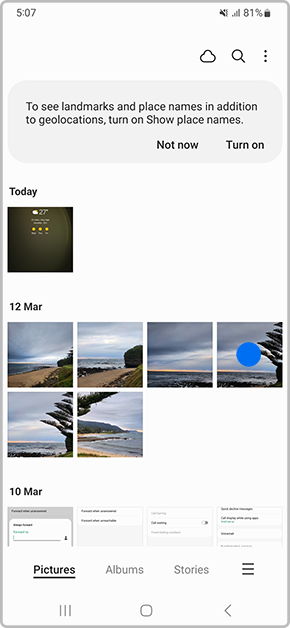
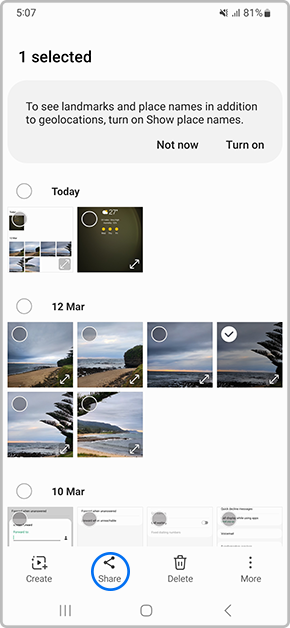
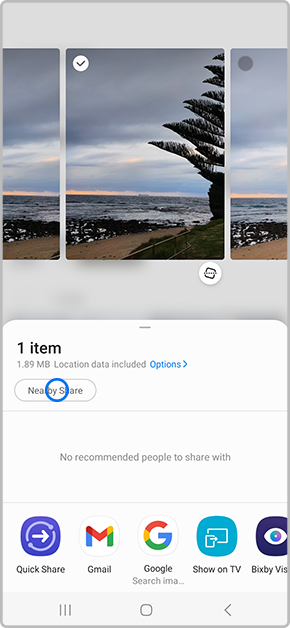
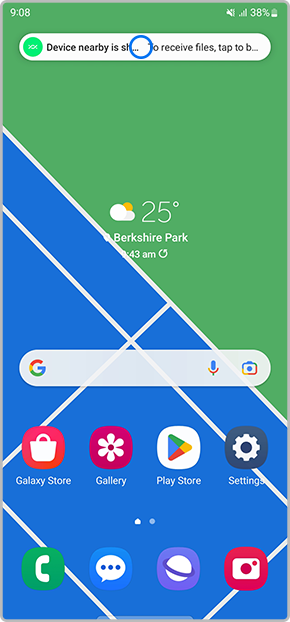
If this popup message doesn't appear, you can alternatively swipe down to access your Quick Panel > Tap on Nearby Share or head into your Settings > Google > Device Connections > Nearby Share > Toggle on.
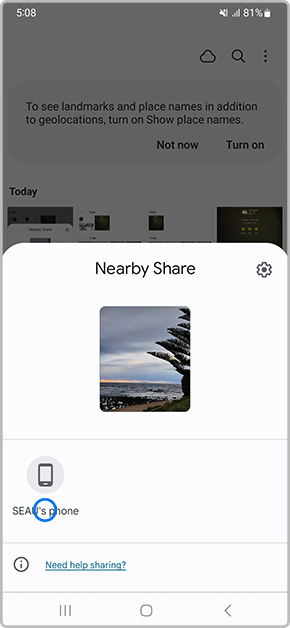
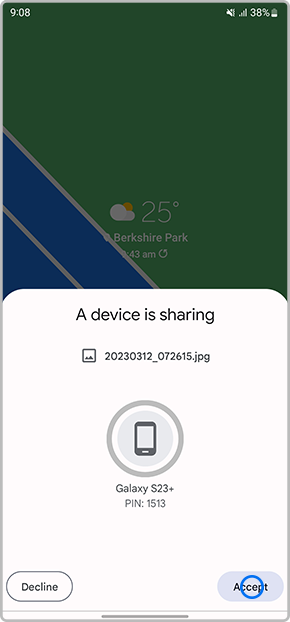
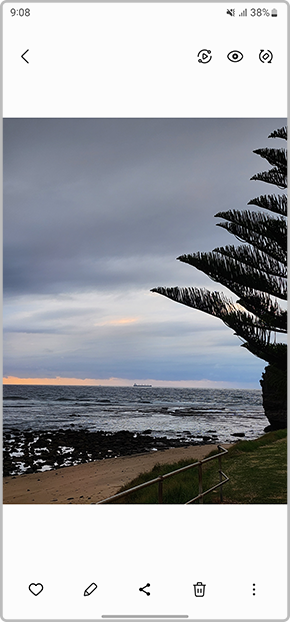
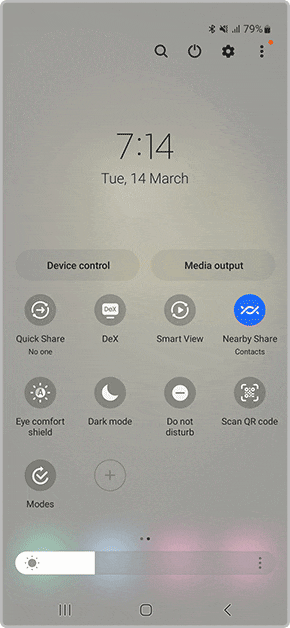
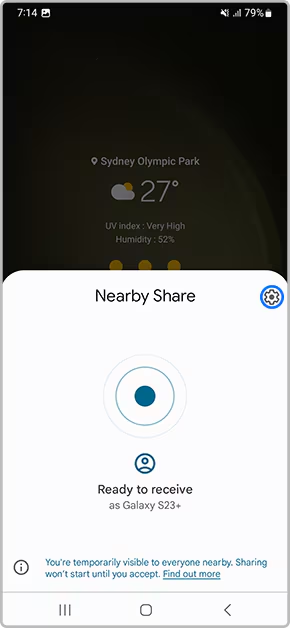
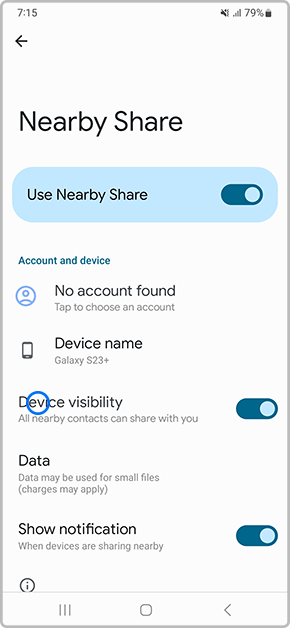
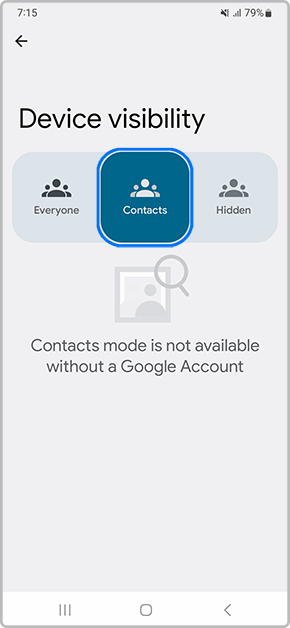
If you have having issues sharing content via Nearby Share there are a few troubleshooting steps to try. Follow the below for more information.
Thank you for your feedback!
Please answer all questions.
_JPG$)