Moving Audio Files into the Notification Folder on my Samsung Phone
Have a few downloaded audio files that you would like stored in your Notification folder to use as a Message Tone or Notification Tone? Follow the below guide for step-by-step instructions.
Please Note: This guide is designed for Australian variant Galaxy devices, if you have an international device and require further support click here to get in touch with your Samsung subsidiary.

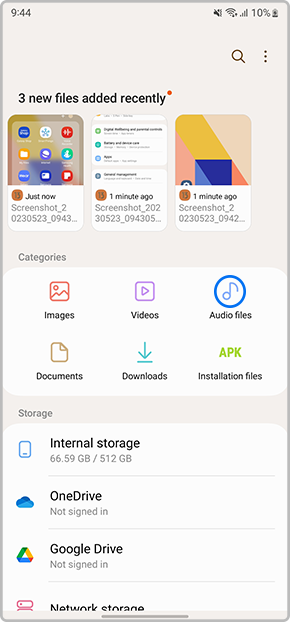


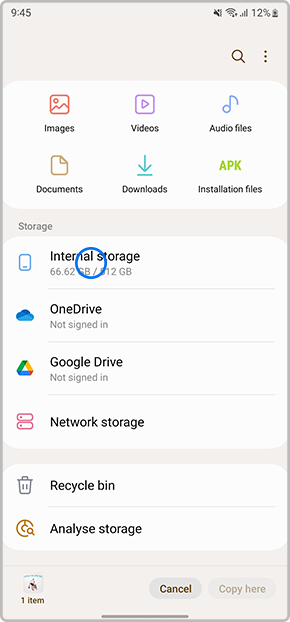
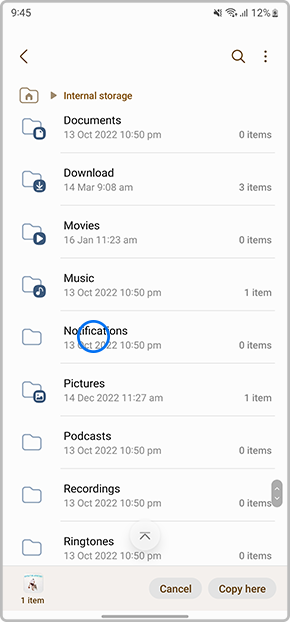
If you are unable to locate the Notifications folder tap on the filter and change the option from Essentials to All.


For further assistance, please contact our Chat Support or technical experts on 1300 362 603. To find your Samsung product's User Manual, head to Manuals & Downloads.
Thank you for your feedback!
Please answer all questions.