How do I set up a Lock on my Samsung Watch?
Want to set up extra security on your Samsung Watch? Follow the below guide to learn how to setup a PIN or Pattern on your Galaxy Watch when you're not wearing your watch or when you are making a payment.
Please Note: This guide is designed for Australian variant devices. Screenshots were captured from a Galaxy Watch Active2 operating on One UI, settings and steps may vary depending on your Samsung Watch and software version.
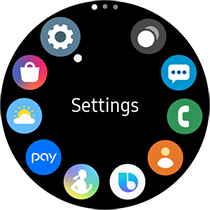
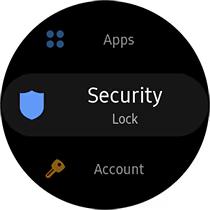
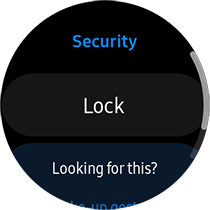
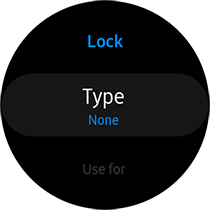
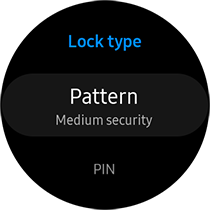
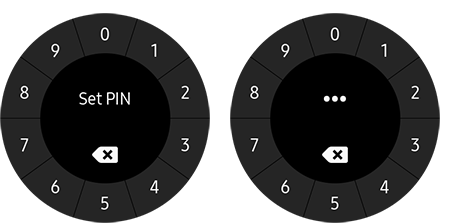
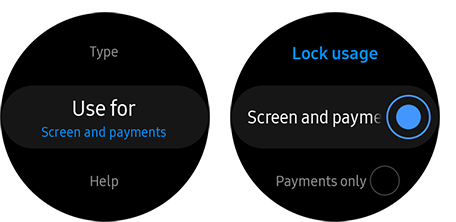
 at the top of your watch face.
at the top of your watch face.
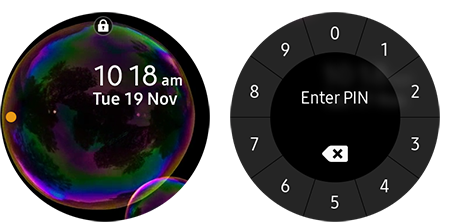
For further assistance, please contact our Chat Support or technical experts on 1300 362 603. To find your Samsung product's User Manual, head to Manuals & Downloads.
Thank you for your feedback!
Please answer all questions.