Using App Pair on a Samsung Phone
Use App Pair on your Galaxy phone to conveniently access your frequently used multitasking apps. Once you have set up App Pair within your Edge Panel you can easily view two apps at the same time. Perfect for when you're listening to music as you find your way or read reviews as you shop. You can pair up to 10 apps to speed up your Multi Window experience. Simply Follow the below guide for step by step instructions to setup and use App Pair on your Galaxy phone.
Please Note: This guide is designed for Australian variant Galaxy devices, if you have an international device and require further support click here to get in touch with your Samsung subsidiary.
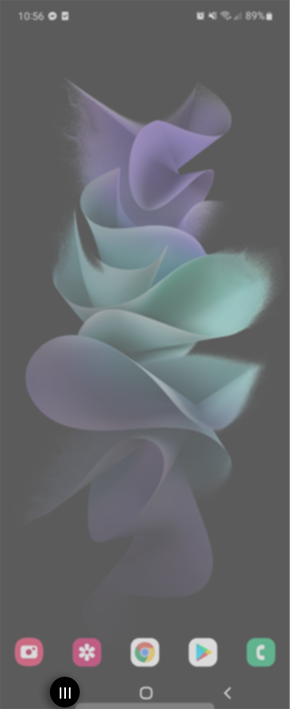
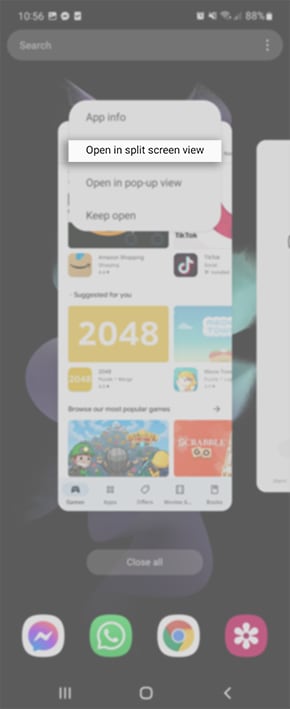
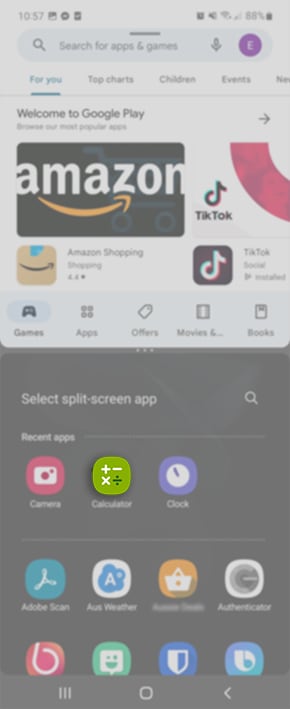
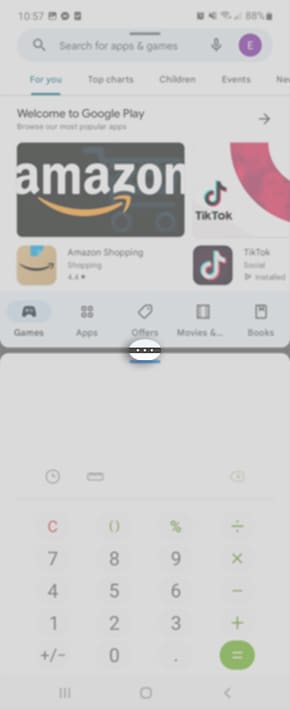
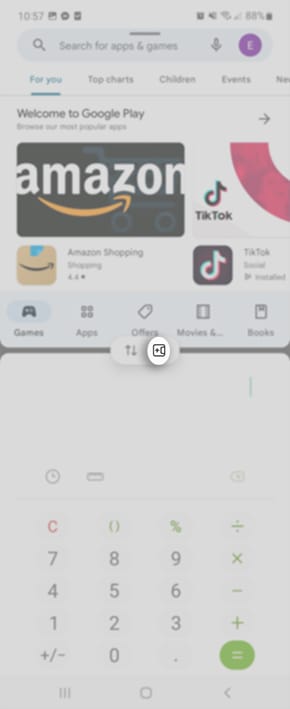
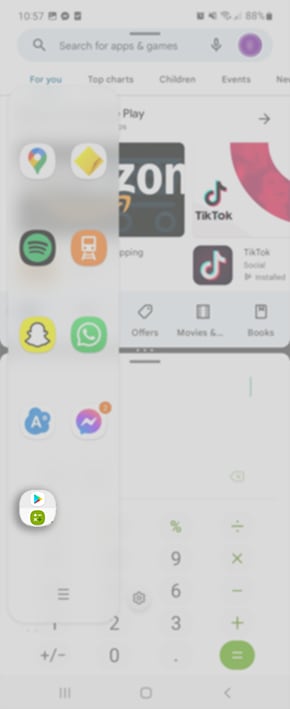

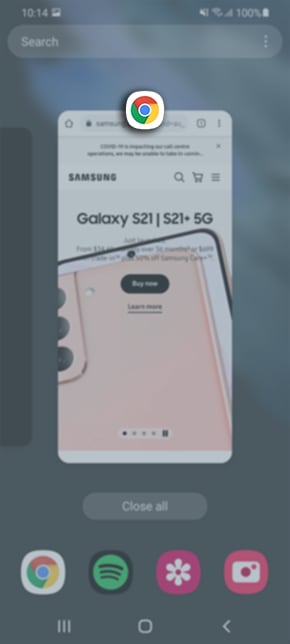

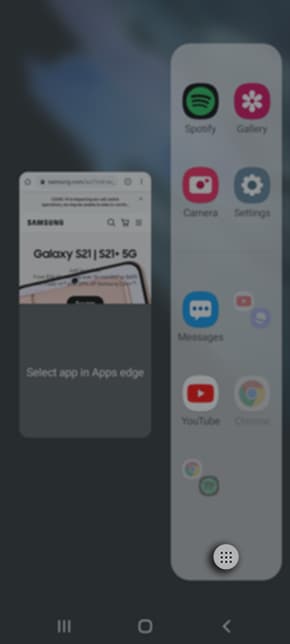
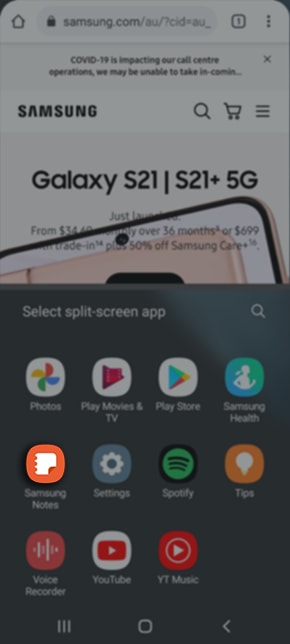

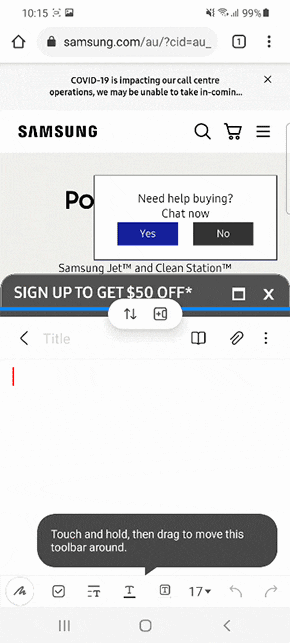
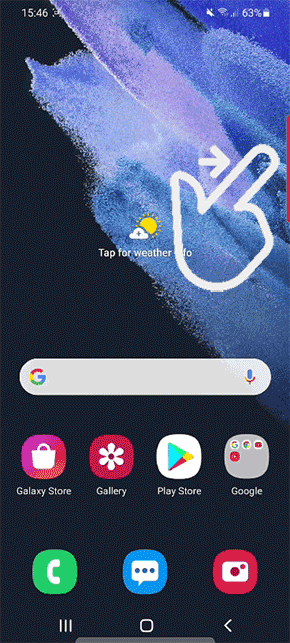
 to add an app
to add an app
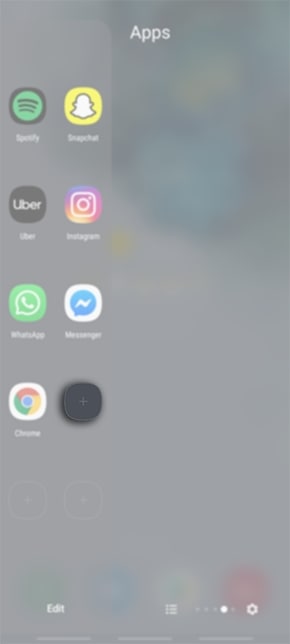
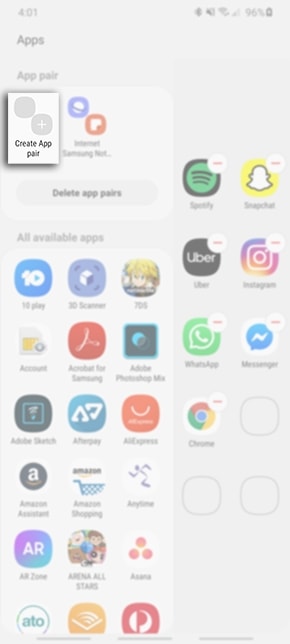
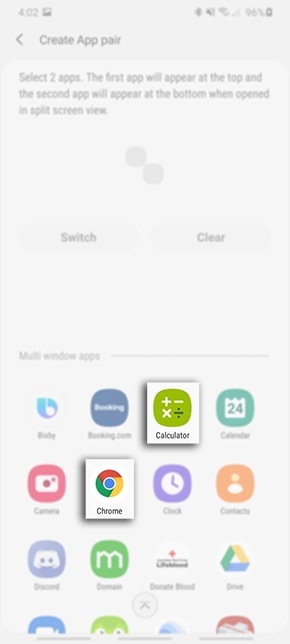
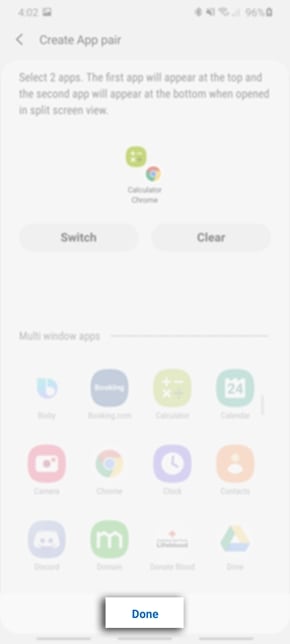
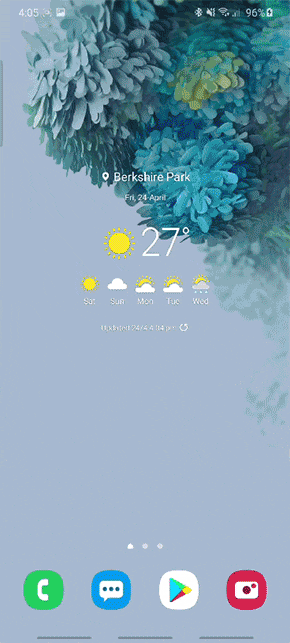
For further assistance, please contact our Chat Support or technical experts on 1300 362 603. To find your Samsung product's User Manual, head to Manuals & Downloads.
Thank you for your feedback!
Please answer all questions.