Using Game Launcher on your Samsung Device
 Please Note: The information on this page is for Australian products only. Models, sequences or settings will vary depending on location and/or where the product had been purchased. To be redirected to your local support page please click here.
Please Note: The information on this page is for Australian products only. Models, sequences or settings will vary depending on location and/or where the product had been purchased. To be redirected to your local support page please click here.
Game Launcher is the ultimate control centre for games. You can have all your games in one place, enhance your game performance by adjusting your Game booster settings to your liking, and even connect to Discord. Follow the guide below to see how you can set up Game Launcher and learn more about its features and settings.
Note: Screenshots were captured from a Galaxy S21 Ultra operating on Android OS Version 11. Settings and steps may vary depending on your Galaxy device and Android OS Version.

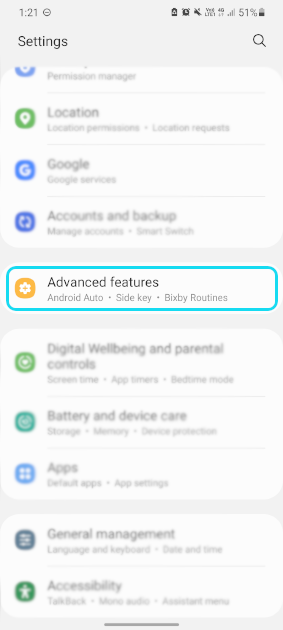
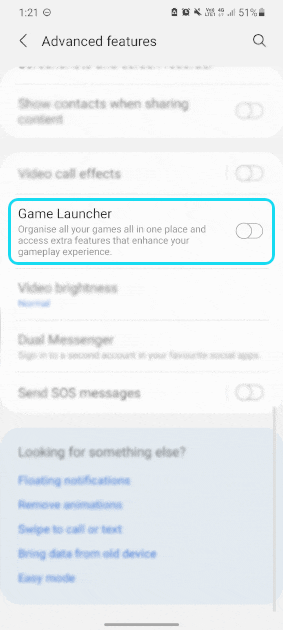
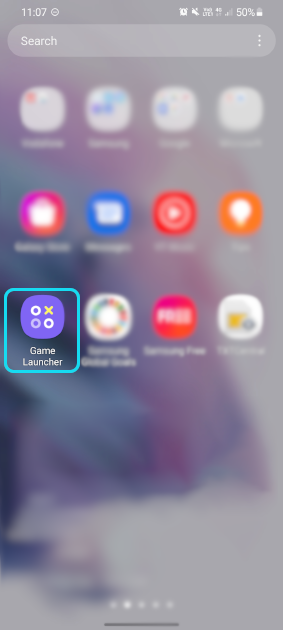
When you access it for the first time, there will be a pop-up that asks whether you'd like to hide your game apps. Select the option you prefer - this can be changed in the settings later. If you'd like to know how to change it in the Game Launcher settings, follow the steps below:
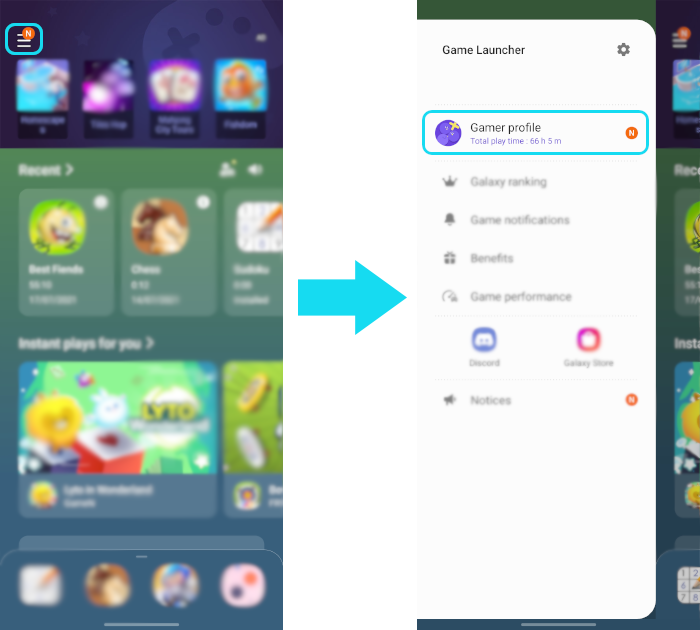
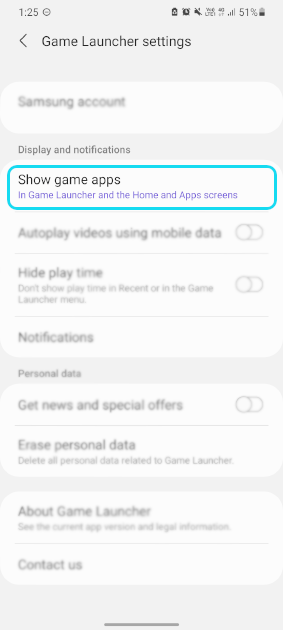
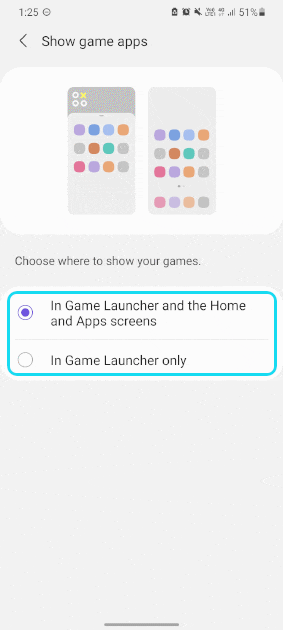
When gaming, there are times when you might want to have minimum distractions such as notifications or accidentally activating Bixby. Follow the steps below to see how you can block certain features during a game.
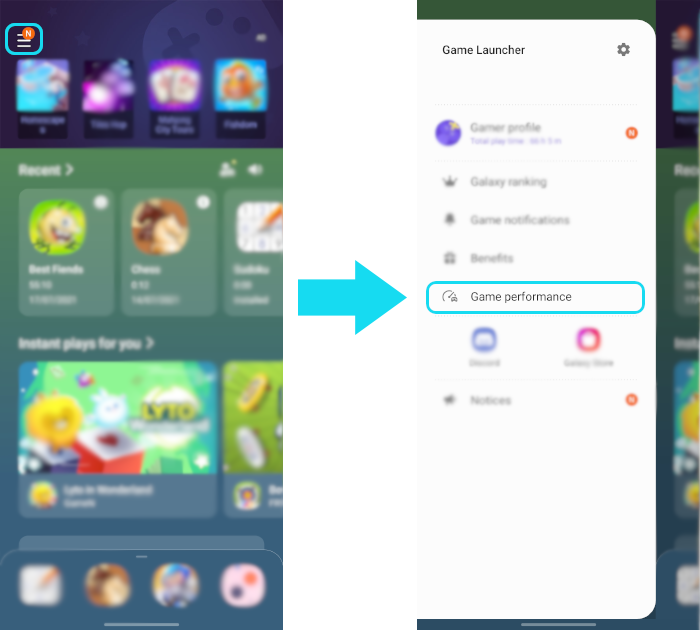
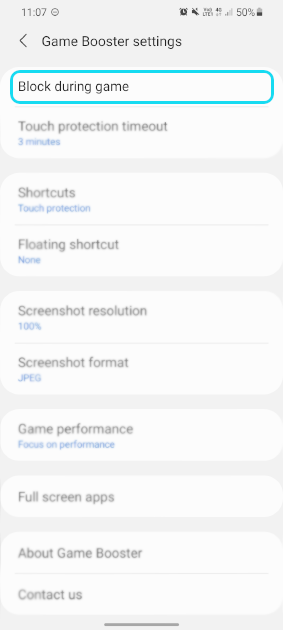
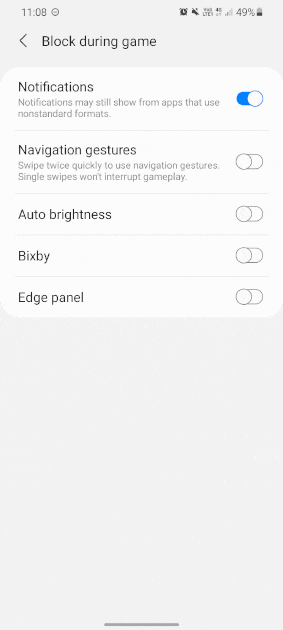
With Game Booster you can record your best game-plays and share it to your social feeds. Follow the steps below to see how.
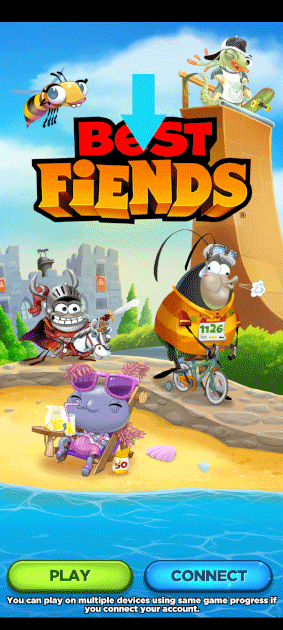
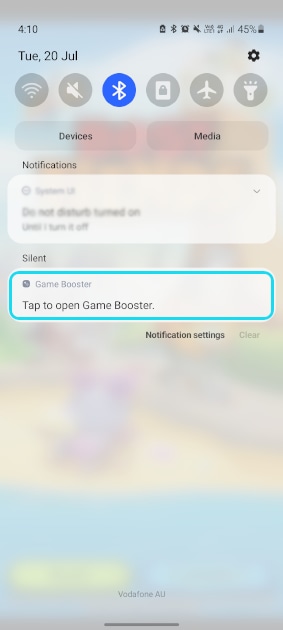

If you wanted to play games with your friends and stay connected, you can now connect Discord to your Samsung Account through the Game Launcher app. Follow the steps below to see how.
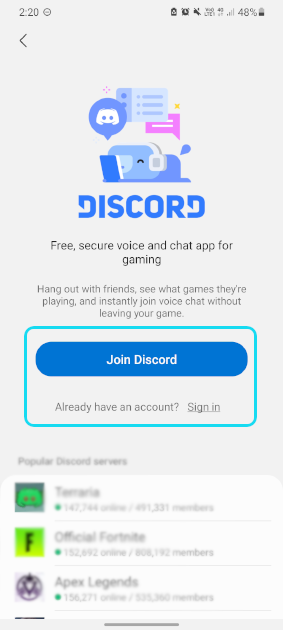
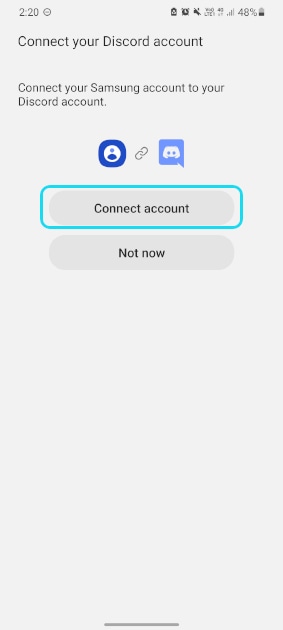
For further assistance, please contact our Chat Support or technical experts on 1300 362 603. To find your Samsung product's User Manual, head to Manuals & Downloads.
Thank you for your feedback!
Please answer all questions.