How to use Bixby on a Samsung Smart TV
Use Bixby to access all sorts of functions on your Samsung TV with just your voice. You can search for content, find apps and ask for requests such as, “How’s the weather?”. Bixby makes it seamless for you to be hands-free and enhance your entertainment experience, minimising your time spent navigating through menus and maximising your time watching the shows you love.
If you would like to learn more on what commands you can use, head to Bixby Voice Commands for my Samsung TV.
![]() Please Note: The information on this page is for Australian products only. Models, sequences or settings will vary depending on location and/or where the product had been purchased. To be redirected to your local support page please click here.
Please Note: The information on this page is for Australian products only. Models, sequences or settings will vary depending on location and/or where the product had been purchased. To be redirected to your local support page please click here.
 Home button on your remote control and then head to Settings
Home button on your remote control and then head to Settings

 All Settings
All Settings

Note: You may be asked to register a voice ID. This will help you login to your Samsung account in the future.
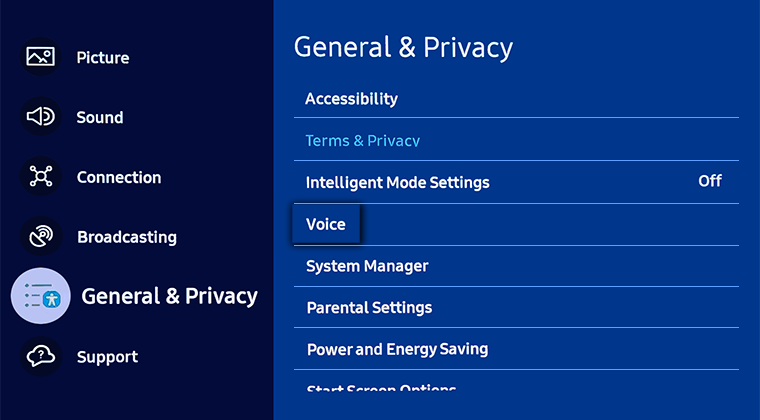


Method 1. Start Bixby by holding the Mic button on your remote control and speaking into your remote.
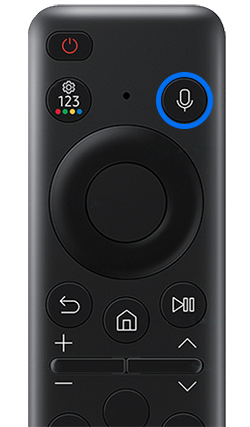
Method 2. You can activate Bixby by saying "Hi, Bixby" (selected models). To see if this feature is available on your TV model, check if Voice Wake-up setting is present on your TV (Settings > General > Voice > Voice Wake-up On)
When Bixby is activated, the Bixby icon will appear and the LED on the remote will flash red. The appropriate distance between the user and the remote is 1.5 m.
Note:
- If you do not turn on the Voice Wake-up function, you can activate Bixby only by pressing the voice icon on the remote.
- The battery life of the remote will be shortened by using Voice Wake-up.
- This feature requires an Internet connection.
- A Samsung account must be registered and logged in on the TV.
- Device screenshots and the menu are only a sample in English - they are also available in the language of your country.
- The layout of your remote may vary depending on the model of your TV.
Accessing Bixby Settings
 Home button on your remote control and then head to Settings
Home button on your remote control and then head to Settings

 All Settings
All Settings

Note: You may be asked to register a voice ID. This will help you login to your Samsung account in the future.
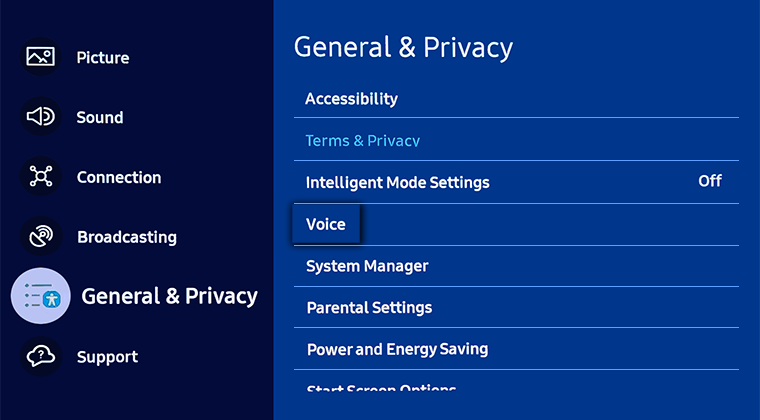
Note: Ensure your Voice Assistant is set to Bixby.

The settings include:
- Language Settings: Select a language for Bixby Voice. This wont change the language of your TV or other apps
- Voice Wake-Up: Select from the available voices of your Bixby assistant
- Sound Feedback: Play a sound when Bixby starts and stops listening after you wake Bixby with the remote
- Privacy: Allow audio recording reviews and have Bixby personalised
- About Bixby: View the Terms and Conditions and Privacy Notice

Note: Settings may differ depending on the model of your TV.
For further assistance, please contact our Chat Support or technical experts on 1300 362 603. To find your Samsung product's User Manual, head to Manuals & Downloads.
 This product should be mounted to a wall or other suitable surface to avoid serious injury. Find out more here.
This product should be mounted to a wall or other suitable surface to avoid serious injury. Find out more here.
Thank you for your feedback!
Please answer all questions.