Intelligent Mode Features on Samsung TVs
Intelligent Mode analyses your surroundings as well as the programs you are watching and usage patterns to fine-tune the TV's settings. This will help provide you with the best possible viewing experience. Follow the steps below to learn how to enable Intelligent Mode.
Please Note: This guide is designed for Australian models only. If you have an international product and require further support, please click here to get in touch with your Samsung subsidiary.
Note:
- For 2024 TV models, Intelligent Mode is available on the LS03D and up.
- For 2020 - 2023 TV models, Intelligent Mode is only available on Q70 and upwards.
- For 2019 TV models, Intelligent Mode is only available on Q60 and upwards.
Enabling Intelligent Mode
Note: The images below were taken on a 2023 model TV. Settings and layout may vary depending on the model and software version of your TV.
 Home button on your remote control and then head to Settings
Home button on your remote control and then head to Settings

 All Settings
All Settings

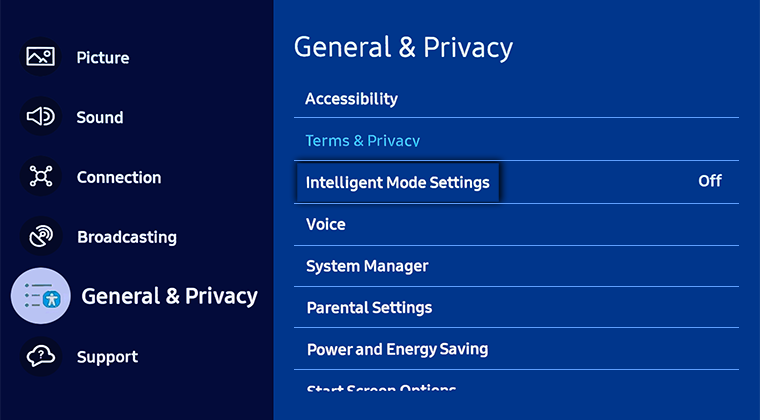
The following settings are adjusted in Intelligent Mode:
- Adaptive Picture: Optimise picture quality based on the light level in your room and the content you're viewing.
- EyeComfort Mode Settings: Adjust the settings for EyeComfort Mode.
- Active Voice Amplifier: Analyses ambient noise and provides optimal sound depending on the noise.
- Adaptive Sound: Provides optimised sound quality by analysing the viewing space and the acoustic components of the content.
- Adaptive Volume: Automatically adjusts to a specific volume level while you are watching TV. The TV analyses your volume usage history by time period to automatically adjust the volume when you use an app or switch to an external input source.
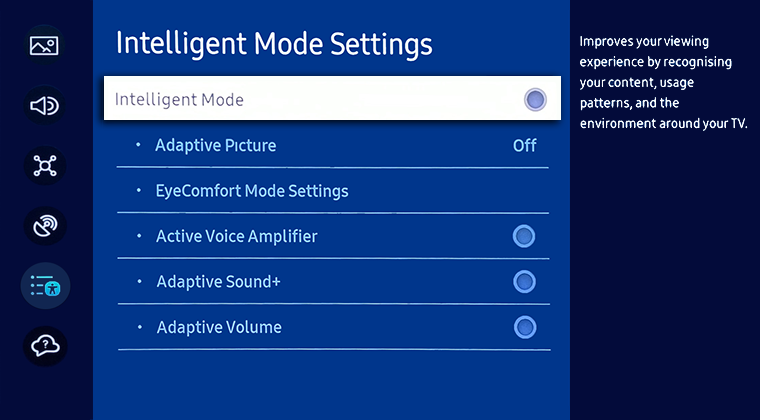
Note:
- EyeComfort Mode Settings is available only when Adaptive Picture is set to EyeComfort.
- Active Voice Amplifier is available on select TV models and only when the microphone switch at the bottom of the TV is active and the sound output is set to TV Speaker. The microphone on TV is not supported depending on the model. This function may not be supported by some modes or apps (e.g. Game Mode).
- Adaptive Sound can be used only when the sound sensor at the bottom of the TV is active and the sound output is set to TV. This function may not be supported by some modes or apps. (For example, Ambient Mode, Game Mode, Art Mode and apps that control the TV sound).
- Adaptive Volume is only available when the sound output of the TV is set to TV Speaker. This function may not be supported by some apps or external devices.
 Home button on your remote control and then select Menu
Home button on your remote control and then select Menu

 Settings then All Settings
Settings then All Settings

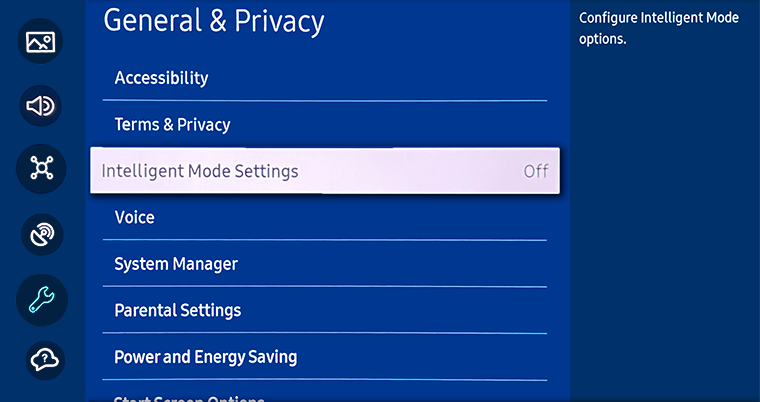
The following settings are adjusted in Intelligent Mode:
- Adaptive Picture: optimise picture quality based on the light level in your room and the content you're viewing
- EyeComfort Mode Settings: Adjust the settings for EyeComfort Mode
- Active Voice Amplifier: Analyses ambient noise and provides optimal sound depending on the noise.
- Adaptive Sound+: Provides optimised sound quality by analysing the viewing space and the acoustic components of the content.
- Adaptive Volume: Automatically adjusts to a specific volume level while you are watching TV. The TV analyses your volume usage history by time period to automatically adjust the volume when you use an app or switch to an external input source.

Note:
- EyeComfort Mode Settings is available only when Adaptive Picture is set to EyeComfort.
- Active Voice Amplifier is available on 2022 Q70 models and up and only when the sound sensor of the TV is active and the sound output is set to TV Speaker, or the Samsung Soundbar interlinked with Adaptive Picture function is connected. This function may not be supported by some modes or apps.
- Adaptive Sound+ can be used only when the sound sensor at the bottom of the TV is active and the sound output is set to TV. This function may not be supported by some modes or apps. (For example, Ambient Mode, Game Mode, Art Mode and apps that control the TV sound).
- Adaptive Volume is only available when the sound output of the TV is set to TV Speaker. This function may not be supported by some apps or external devices.
 Home button on your remote control to bring up the Smart Hub and then select
Home button on your remote control to bring up the Smart Hub and then select  Settings
Settings
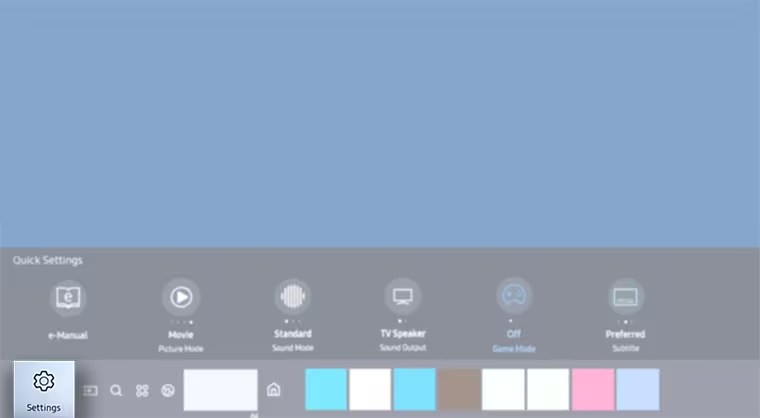
 General and then select Intelligent Mode Settings
General and then select Intelligent Mode Settings

Note: Intelligent Mode settings may vary depending on the model and year of your TV.

For further assistance, please contact our Chat Support or technical experts on 1300 362 603. To find your Samsung product's User Manual, head to Manuals & Downloads.
 This product should be mounted to a wall or other suitable surface to avoid serious injury. Find out more here.
This product should be mounted to a wall or other suitable surface to avoid serious injury. Find out more here.
Thank you for your feedback!
Please answer all questions.