Multi-output Audio on Samsung TVs
Have you ever been watching your TV and you can’t quite hear what is being said? The simple answer would be to just turn up the volume but in certain cases having the TV too loud is not an option. Multi-output Audio allows you to turn the volume up or down on your Bluetooth audio device and TV speakers separately. When this function is active, you can set the volume of your Bluetooth devices to be louder than that of your TV speakers.
![]() Please Note: The information on this page is for Australian products only. Settings will vary depending on location and/or where the product had been purchased. To be redirected to your local support page please click here.
Please Note: The information on this page is for Australian products only. Settings will vary depending on location and/or where the product had been purchased. To be redirected to your local support page please click here.
Set up Multi-output Audio
Note: If you would like to listen to audio on your connected Bluetooth device only, simply press the volume button on your TV remote to mute the TV speakers.
Note: The images below were taken on a 2023 model TV. Settings and layout may vary depending on the model and software version of your TV.
 Home button on your remote control and then head to Settings
Home button on your remote control and then head to Settings

 All Settings
All Settings

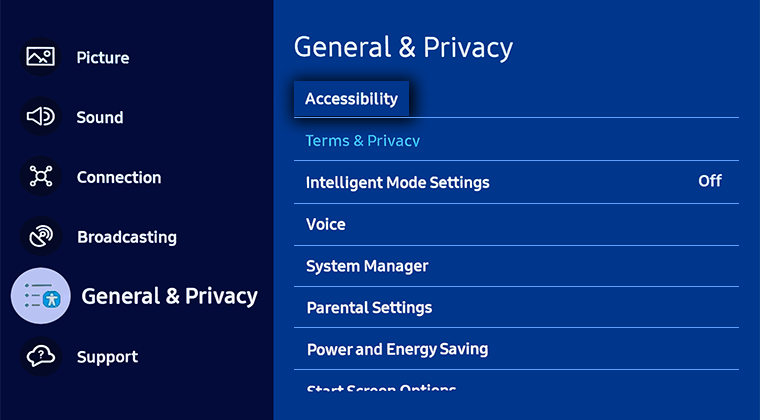
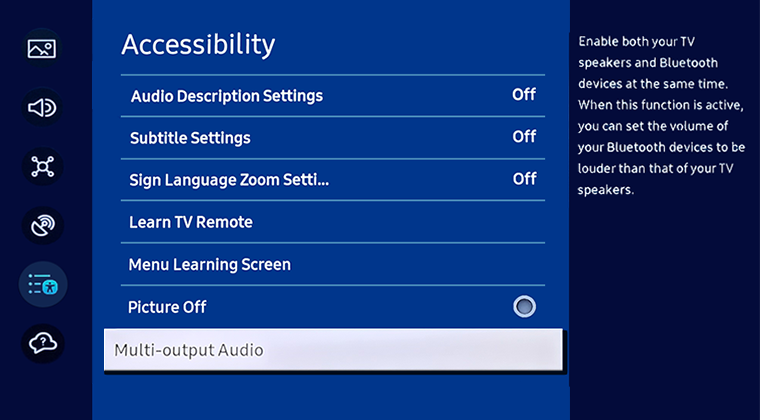
Note: Ensure your Bluetooth audio device is in pairing mode

Note: You are able to select one Bluetooth audio device for pairing
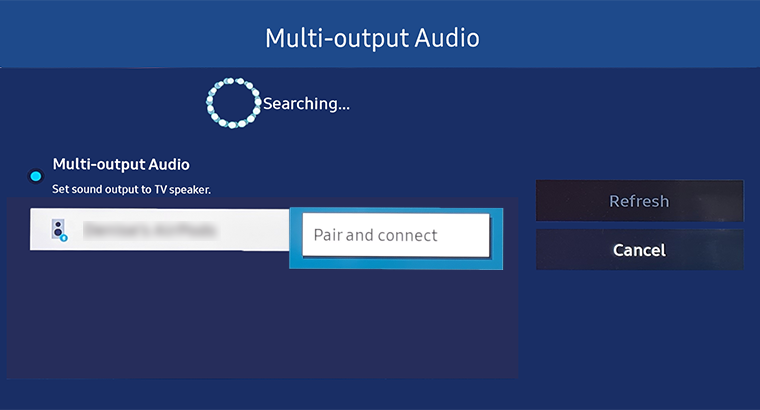
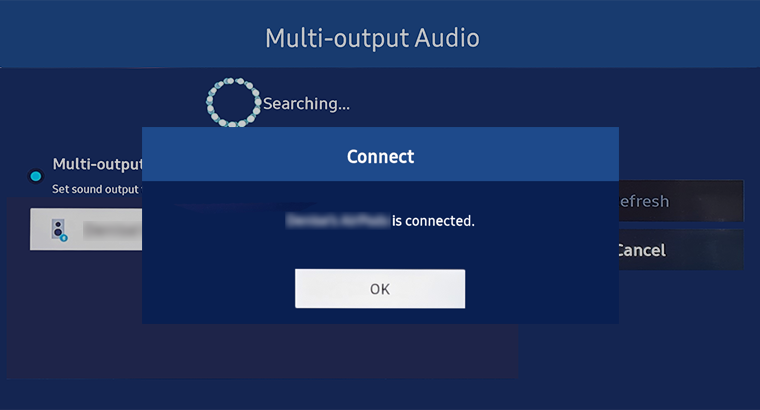
 Home button on your remote control and then select Menu
Home button on your remote control and then select Menu

 Settings and then All Settings
Settings and then All Settings

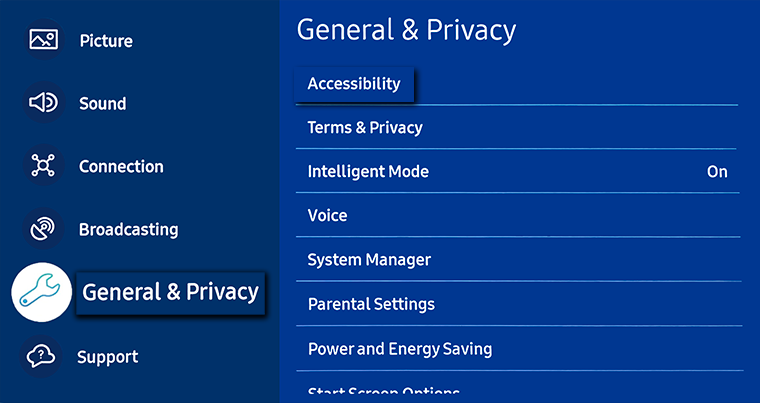
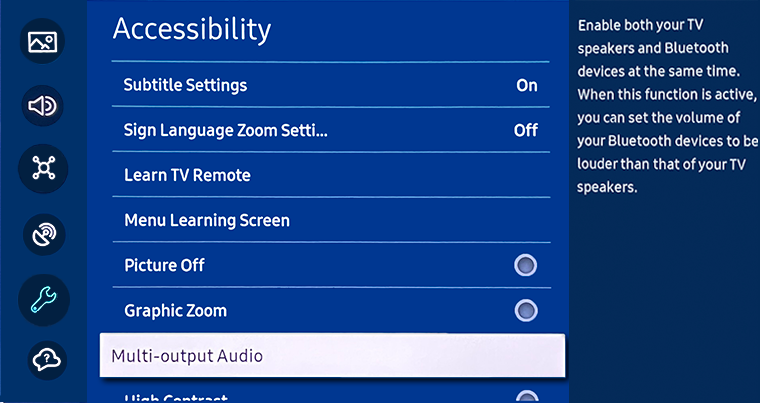
Note: Ensure your Bluetooth audio device is in pairing mode

Note: You are able to select one Bluetooth audio device for pairing
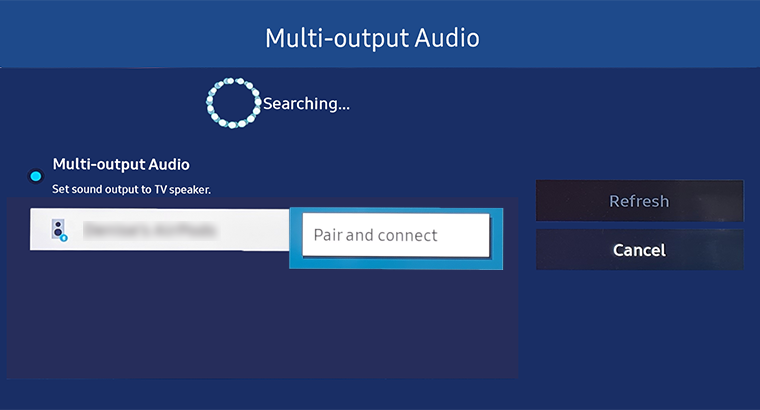
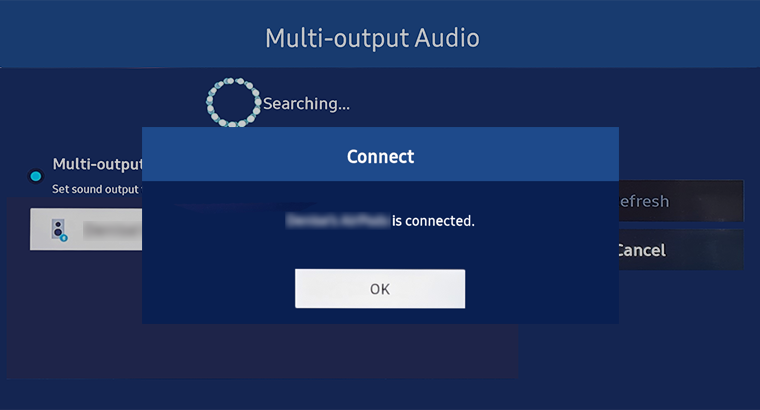
 Home button on your remote control to bring up the Smart Hub and then select
Home button on your remote control to bring up the Smart Hub and then select  Settings
Settings
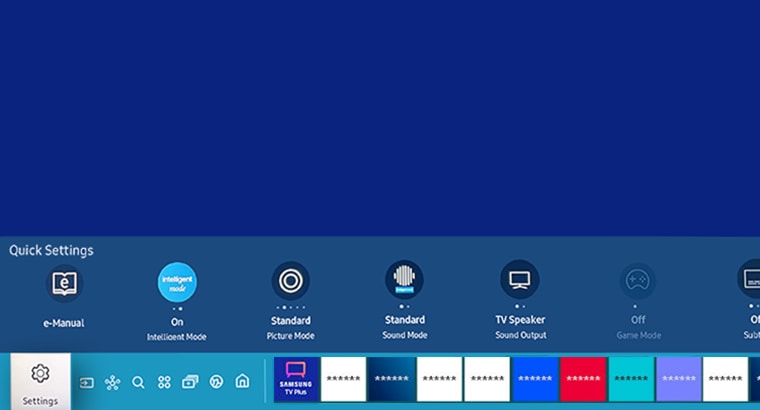
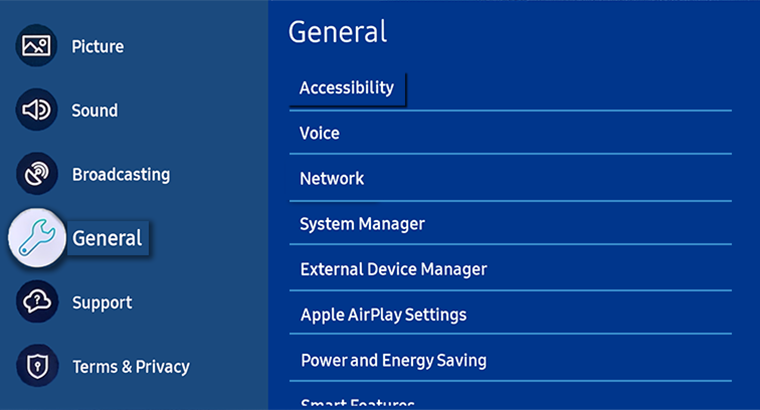
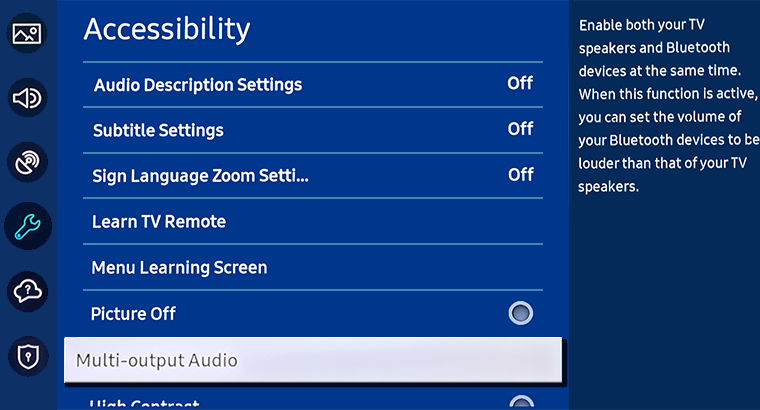
Note: Ensure your Bluetooth audio device is in pairing mode

Note: You are able to select one Bluetooth audio device for pairing
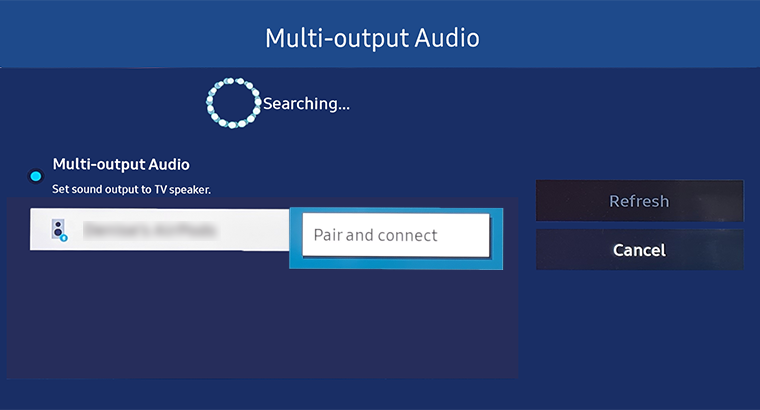
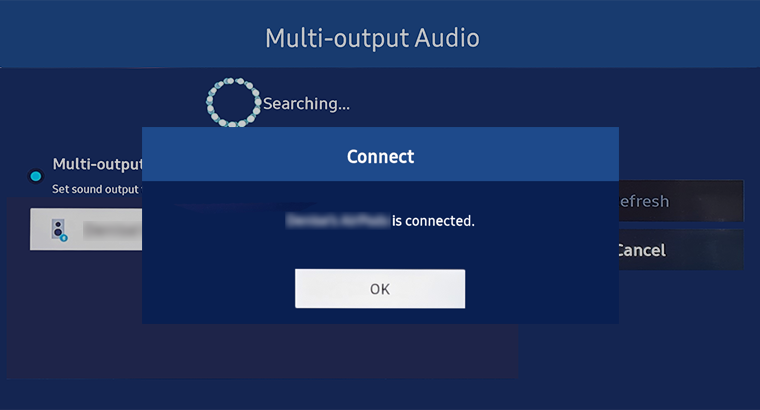
Note: Ensure you have connected your Bluetooth audio device (Settings > Sound > Sound Output > Bluetooth Speaker List) to your TV prior to following the steps below
 Home button on your remote control to bring up the Smart Hub and then select
Home button on your remote control to bring up the Smart Hub and then select  Settings
Settings
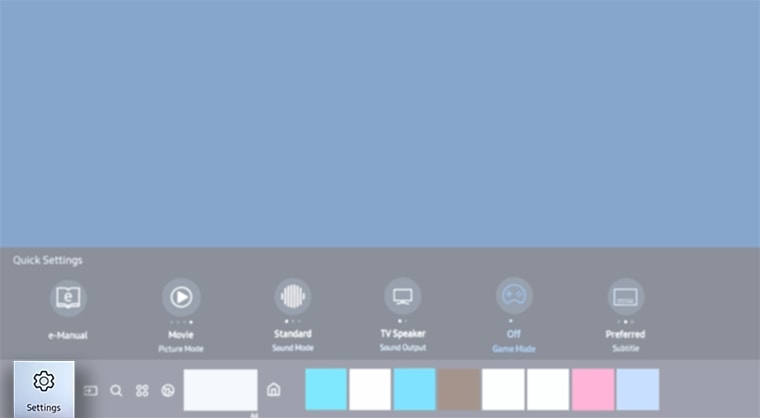


Please note: This option will be greyed out until you have connected a Bluetooth audio device.
To access Multi-output Audio menu path for previous Samsung TV models:
- 2017 - 2019 Model TVs: Settings > General > Accessibility > Multi-output Audio
- 2016 Model TVs: Settings > System > Accessibility > Multi-output Audio
- 2015 Model TVs: Menu > Sound > Speaker Settings > Bluetooth Headphones
For further assistance, please contact our Chat Support or technical experts on 1300 362 603. To find your Samsung product's User Manual, head to Manuals & Downloads.
 This product should be mounted to a wall or other suitable surface to avoid serious injury. Find out more here.
This product should be mounted to a wall or other suitable surface to avoid serious injury. Find out more here.
Thank you for your feedback!
Please answer all questions.