Power on your TV with the SmartThings App
Power on your Samsung TV using the SmartThings App on your compatible mobile device. It brings convenience and innovation with a tap of a button! Simply check whether your Samsung TV model is compatible with SmartThings and ensure that you have Connected the SmartThings App to your Samsung TV.
![]() Please Note: The information on this page is for Australian products only. Models, sequences or settings will vary depending on location and/or where the product had been purchased. To be redirected to your local support page please click here.
Please Note: The information on this page is for Australian products only. Models, sequences or settings will vary depending on location and/or where the product had been purchased. To be redirected to your local support page please click here.
Enabling SmartThings to turn on your TV
Follow the steps below on your select smart TV from 2017 to enable Power on with Mobile.
Note:
- Ensure that you have first Connected the SmartThings App to your Samsung TV.
- The SmartThings App is available on Android and iOS devices. A Wi-Fi connection and a Samsung account are required - data fees may apply. Settings may vary by phone and software version.
 Home button on your remote control and then head to Settings
Home button on your remote control and then head to Settings

 All Settings
All Settings

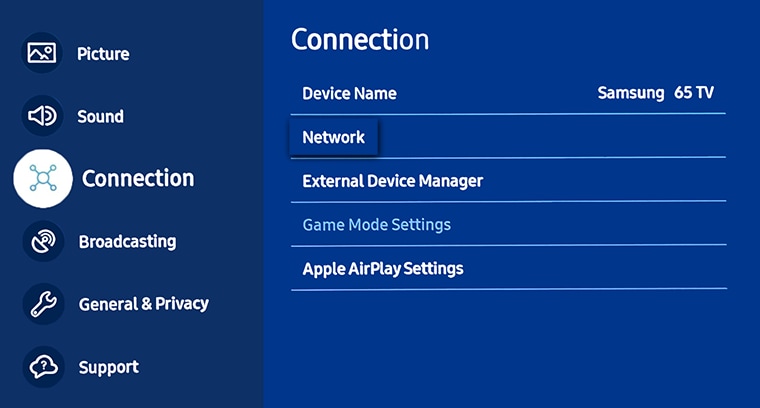
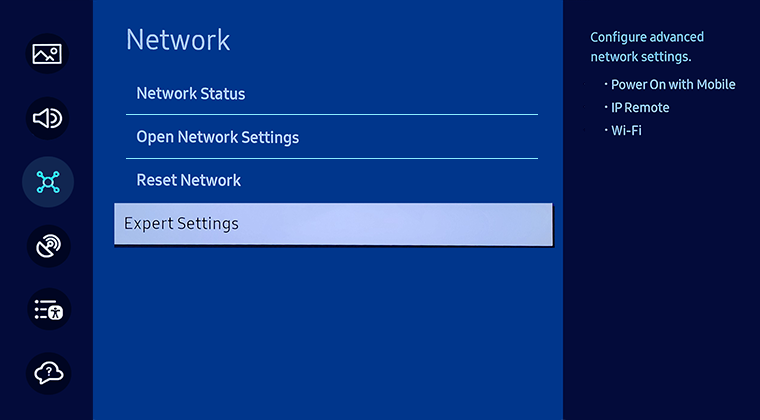
Note: If you disable this setting you wil not be able to power on your Samsung TV via the SmartThings App.
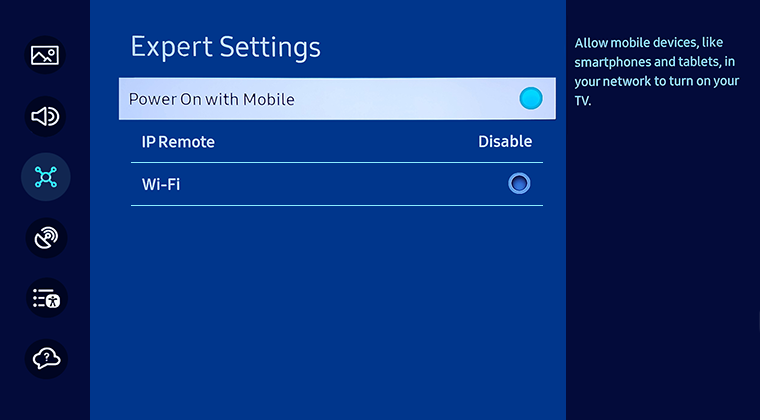
 SmartThings App
SmartThings App
Note: Ensure you have Connected the SmartThings app to your Samsung TV prior.
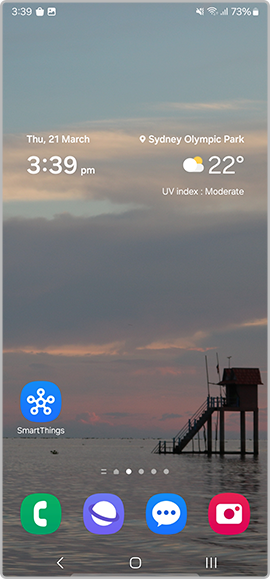
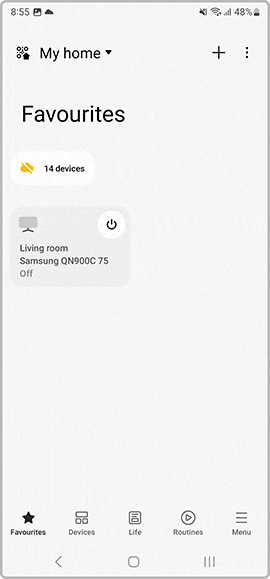
 Home button on your remote control and select
Home button on your remote control and select  Settings
Settings
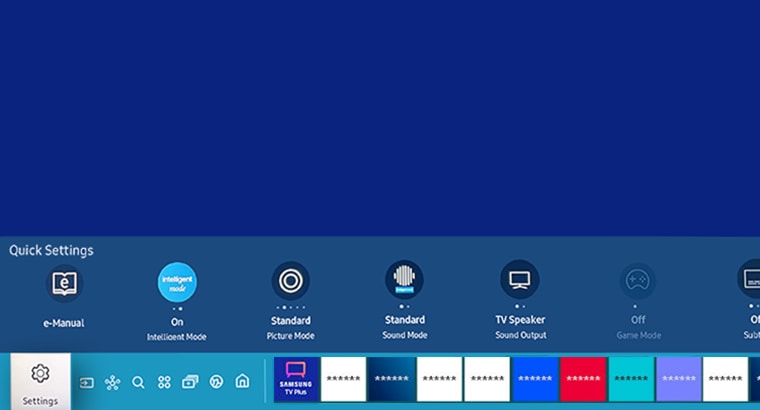
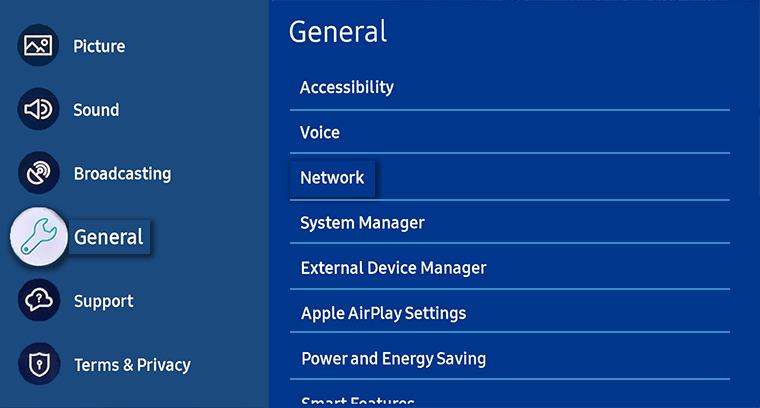
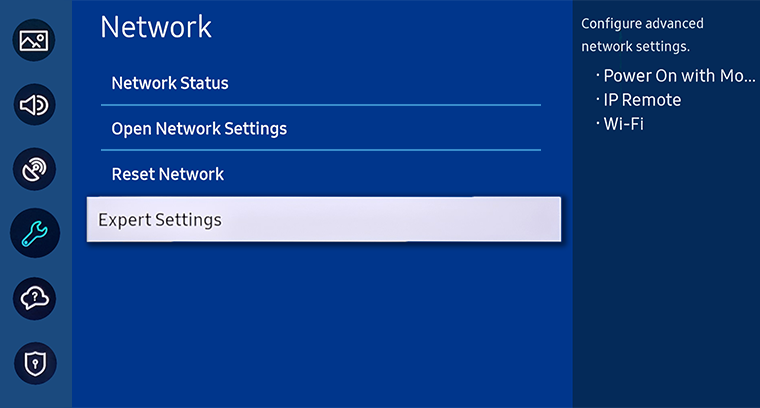
![]() Please Note: If you disable this setting you WILL NOT be able to power on your Samsung TV via the SmartThings App.
Please Note: If you disable this setting you WILL NOT be able to power on your Samsung TV via the SmartThings App.

Note: Ensure you have Connected the SmartThings App to your Samsung TV prior.
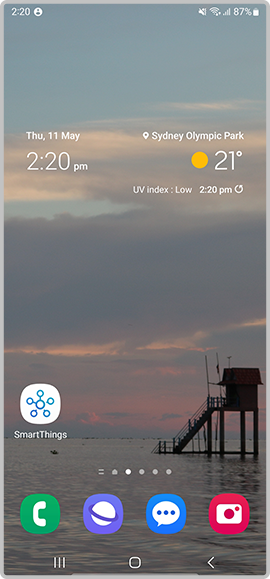
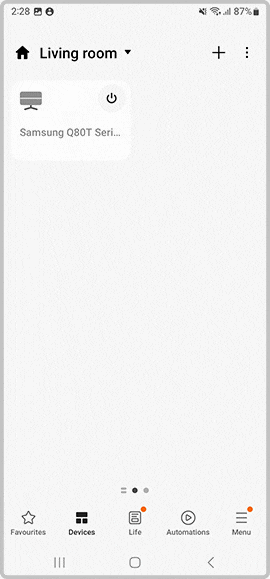
Note: If you are having troubles with your TV not switching on, head to our guide How to Troubleshoot the Samsung TV that will not Turn On.
For further assistance, please contact our Chat Support or technical experts on 1300 362 603. To find your Samsung product's User Manual, head to Manuals & Downloads.
 This product should be mounted to a wall or other suitable surface to avoid serious injury. Find out more here.
This product should be mounted to a wall or other suitable surface to avoid serious injury. Find out more here.
Thank you for your feedback!
Please answer all questions.