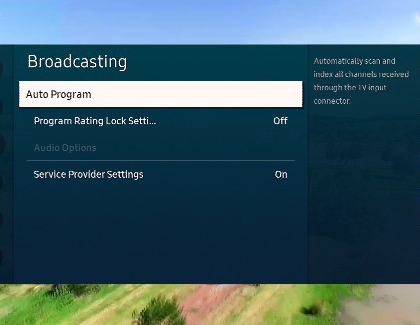Scan for channels from an antenna or cable box on your Samsung TV
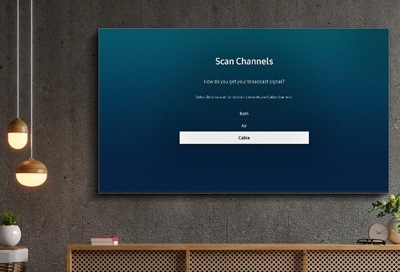
Over the air (OTA) programming has come a long way - instead of static, most local stations now broadcast in HD! And to make things even better, your TV has a tuner that can scan for and automatically program local channels that will appear on your channel list. Plus, an antenna will help your TV find even more channels and improve the quality of the signal.
Connect a cable or antenna and scan for channels
Important: The Broadcasting menu will be greyed out if you do not first change the source to TV.
Channels and broadcasts just don't magically appear on your TV. You have to connect an antenna or cable and then scan for local stations. Once you do this, available channels nearby will be yours to watch!
First, make sure you have an antenna or a cable box already installed and set up to go. You may need to attach a coax cable to the antenna or box if it doesn't come with one.
When you're ready, connect the other end of the coax cable to the ANT IN port on the back of your TV, or One Connect Box if you have one.

Change the source on your TV to TV. There are a few ways to do this.
You can press the Source button on your remote and then select the source labeled TV.
You can press Home, navigate to Menu, and then select Connected Devices. From here you can select which source your TV is connected to.
Once you are on the TV source, use the directional pad or arrow buttons on your remote to select Settings (All Settings).
Select Broadcasting, and then select Auto Program.
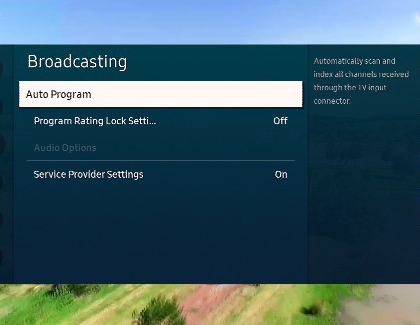
Select Start to begin auto-programming, and then select either Air, Cable, or Both.
Select Air if you are using an antenna only.
Select Cable if you are using a cable box only.
Select Both if you are using an antenna and a cable box. You will get the most channels this way.
Your TV will begin to scan for channels. After it's done, select Close to finish.
If you aren't getting a good signal or see an error message on your TV, check out our troubleshooting guide.
Get more channels with Samsung TV Plus
If you're already bored of all the channels that come with cable or an antenna - or maybe you don't have either set up - you can get free TV using Samsung TV Plus! This service is complimentary on all newer Samsung smart TVs and streams channels over the internet directly to your TV.
To access this feature, you simply need to press the Home button on your remote and then select Samsung TV Plus. You can learn more about the service by checking out our complete Samsung TV Plus guide.
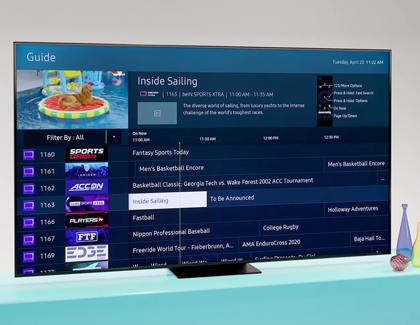
Other answers that might help
-
Mobile 8 AM - 12 AM EST 7 days a week
-
Home Electronics & Appliance 8 AM - 12 AM EST 7 days a week
-
IT/Computing 8 AM - 9 PM EST 7 days a week
-
Text Support 24 hours a day 7 Days a Week
Contact Samsung Support