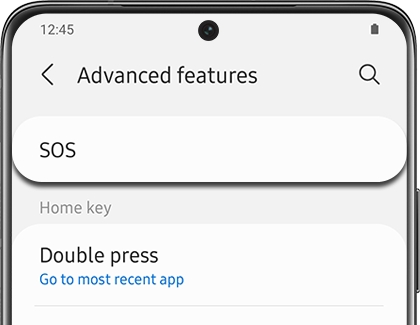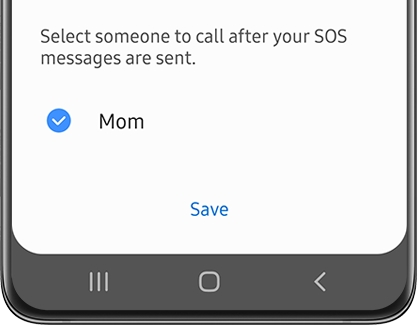Use your Samsung smart watch in an emergency situation
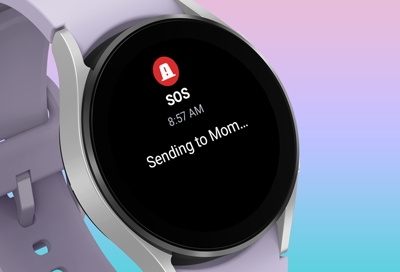
It’s best to always be prepared. If you ever need emergency assistance, your Samsung smart watch has features capable of helping, such as fall detection and SOS messages. Hopefully, you'll never find yourself in a real crisis, but if you do, you can send SOS messages to assigned contacts to let them know where you are and how to track you down. In the event you need medical assistance, your medical information can be quickly accessed to help first responders. Review the information below to learn about using your Samsung smart watch in emergency situations.
Note: Available screens and settings may vary by provider, phone, or watch.
Set up and send SOS requests on the Galaxy Watch5 and Watch6 series
Just to be cautious, it's a good idea to set up emergency SOS alerts on your Galaxy Watch5 or Watch6 so you don't have to worry in the event of an accident.
To get started, open the Galaxy Wearable app on your connected phone, and tap Watch settings. Scroll to and tap Safety and emergency. From here you can add your Medical info, select Emergency contacts, adjust Emergency SOS settings, and enable Hard fall detection.
Medical info: This is where you can enter your name and any conditions or allergies you may have, what medications your taking, your blood type, notes, and more.
Emergency contacts: You can select your closest contacts here. These are the people who will be contacted if you start emergency sharing.
Emergency SOS: Tap here to adjust your emergency settings. You can select whether to start with a countdown, select which emergency number to contact, whether or not to play a warning sound, and turn on info sharing with emergency contacts.
Hard fall detection: Here you can turn hard fall detection on or off, turn on an emergency call countdown, select when to detect falls, what emergency number to contact, whether to play a warning sound, and share info with emergency contacts.
Set up and send SOS requests on the Galaxy Watch4 series
When you get a chance, you should set up the SOS feature on your smart watch in case the unthinkable ever happens.
On your connected phone, open the Galaxy Wearable app. Tap Watch settings, and then tap Safety and emergency. From here, the following options will be available:
Medical info: Add your medical information so emergency services can refer to it if needed. You can enter your Medical conditions, Allergies, Current medications, Blood type, and other necessary details.
Send messages to: Add your emergency contacts. These people will receive the SOS alert.
Make SOS call to: Indicate who will receive the SOS call.
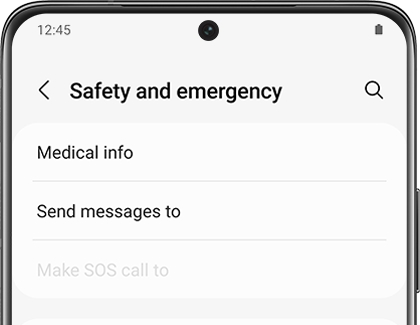
SOS with Home key: You can press the Home key three times or four times to start an SOS alert.
Hard fall detection: Your watch will detect if you've had a hard fall and will send an emergency alert. You can select from Always, During physical activity, or Only during workouts.
Set up and send SOS requests on older models
Note: SOS request is not available on the Galaxy Fit or Galaxy Fit2. If your watch displays Emergency calls only, it has not had LTE service activated and must be activated to send SOS requests without being connected to a phone.
With the SOS feature on your watch, quickly pressing your watch's Home key (Power key) will send alerts and calls to your assigned emergency contacts.
On your connected phone, open the Galaxy Wearable app.
Tap Watch settings, tap Advanced or Advanced features, and then tap SOS.
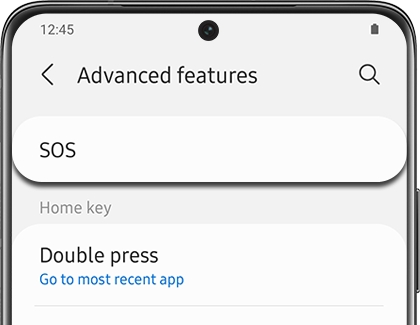
Tap the switch next to "When Home key pressed 3 times." Read the information, and then tap Agree.
Next, you'll need to add an emergency contact. Tap either Create contact or Select from contacts, and then add or create your desired contact(s).
Note: Be sure to keep the phone numbers for your emergency contact(s) updated for your own safety.
After you've selected your emergency contact(s), you will be asked if you'd like to also make SOS calls to the same contact(s). Select your desired contact(s), and then tap Save.
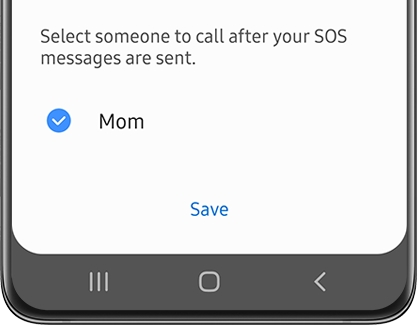
From this page, you can also set your watch to send SOS messages automatically if it detects a fall.
To send SOS requests in an emergency situation, quickly press the watch's Home key (Power key) three times.
Your emergency contacts will receive SOS messages containing information about your current location and how to track you. If you also assigned contacts for SOS calls, your watch and connected phone will automatically call those contacts so you can speak to them.
If you'd like to cancel a sent SOS request, please see the next section for more details.
Cancel a sent SOS alert
Note: The SOS policy has been applied to both Galaxy Watch devices and phones.
When the SOS feature goes off, the watch will continue to send alerts and updated location information every 30 minutes for a span of 24 hours. However, you can cancel the SOS alert earlier if the emergency has passed or if you sent it by accident.
First, check if your watch is still sending alerts. When the SOS feature is active, a red siren icon will appear on your watch's Home screen.
If you see the icon, swipe left on the Home screen to access your notifications.
Tap the SOS notification, tap Stop sharing, and then tap the checkmark.
Note: On some watch models, you may need to swipe up on the notification instead of tapping it.

Your emergency contact(s) will no longer receive alerts, location information, or phone calls.
Access your medical info
Note: Medical information cannot be accessed on a Galaxy Fit, Galaxy Fit2, Gear Fit2, Gear Fit2 Pro, or Galaxy Watch3. With the Galaxy Watch4 and Galaxy Watch5 series, you can add medical information using the Galaxy Wearable app.
Once you've added your medical information to your contact profile on the connected phone, you can access your details directly from the watch.
Navigate to and open Contacts on your watch, and then tap your profile at the top of the screen.
Swipe up from the bottom of the screen to view your information.
In an emergency situation, press and hold the Home key (Power key). The Power off menu will appear.
Tap the Emergency medical info icon to view your information. Be sure to keep your medical emergency information updated for your own safety.
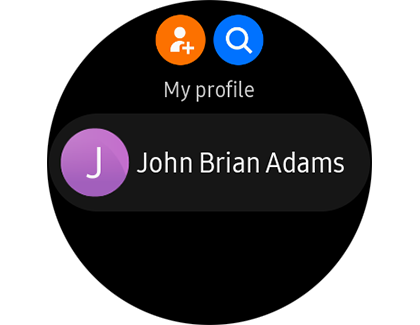
Other answers that might help
-
Mobile 8 AM - 12 AM EST 7 days a week
-
Home Electronics & Appliance 8 AM - 12 AM EST 7 days a week
-
IT/Computing 8 AM - 9 PM EST 7 days a week
-
Text Support 24 hours a day 7 Days a Week
Contact Samsung Support