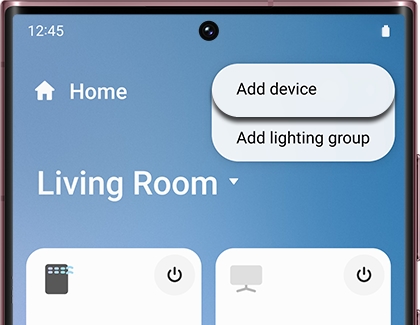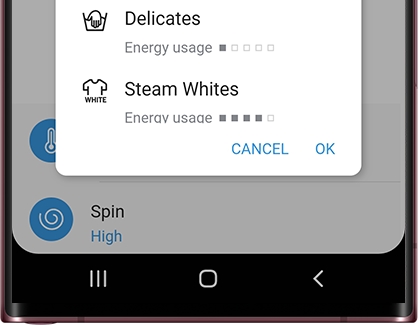Use SmartThings to monitor your Samsung washing machine remotely

Have you ever forgotten that you washed a load of laundry and had to re-wash it? Instead of wasting water, laundry products, time, and energy, let your washer tell you when the cycle is finished! Many Samsung washing machines have Wi-Fi connectivity so you can connect them to the SmartThings app on your phone and use the app to receive notifications (like if an error occurs) and manage your washer.
Add your washing machine to SmartThings
Adding any kind of device to SmartThings is easy, and there are a few ways to do it. Here's one way:
Open the SmartThings app, and then tap the Devices tab. Tap the Home icon, and then select your desired location for the device.
Note: A Samsung Account is needed. If needed, you can log into or create one following the on-screen instructions in the app. Samsung devices that already have a Samsung Account stored on them will use that account automatically.
Tap Add (the plus icon), and then tap Add device. Under By device type, tap Washer, and then tap Samsung.
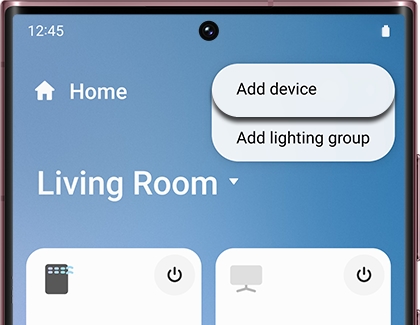
You can also search for the device under By brand, by using the search bar, or by tapping Scan if your device has Bluetooth enabled. Then, use the on-screen instructions to set up the device.
If you encounter any kind of trouble with this process, see our guide for Cannot connect to SmartThings.
Want to confirm which models work with SmartThings? For the most up-to-date list, open the SmartThings app, then tap the Devices tab, and then tap Add (the plus icon). Tap Add device. Tap By brand, then tap Samsung, and then swipe to and tap View by model name at the bottom. Then, use the search bar to search for your washing machine model.
Get notifications about cycles or errors from your washing machine with SmartThings
With SmartThings, you're no longer forced to linger near your washing machine, listening for the signal anymore. Your phone, Samsung Smart TV, or Family Hub fridge can alert you when the wash cycle is done, if the Smart Control status changes, or if any errors occur.
If you need to disable notifications, open the SmartThings app, and then tap Menu (the three horizontal lines). Tap the Settings icon, and then tap the switch next to Notifications.
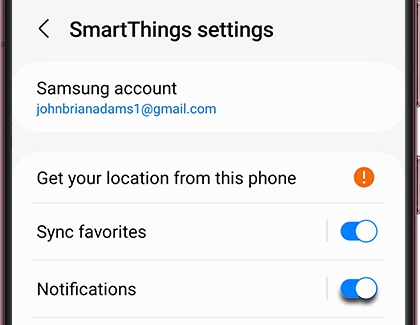
By default, SmartThings notifications are on so you'll get notifications automatically once your washing machine is connected.
Control your washing machine with SmartThings
Use SmartThings and Smart Control to set the cycles for your washing machine.
Put your laundry in, add your detergent, close the door, and then press Smart Control.
Open the SmartThings app, and then tap the Devices tab. Tap the Home icon, and then navigate to the location with your washing machine. Then, select your washing machine.
Select the cycle you’d like to run, and then tap OK. Swipe up to select additional options such as the temperature or spin speed, and then tap Start.
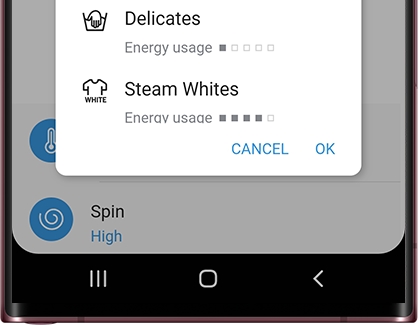
By default, Smart Control will turn off when the door is opened or the cycle completes. You can keep Smart Control on by enabling the Stay Connect setting.
To do this, swipe up and select the Smart Control option, and then select Stay Connect. This is useful if you want to run a second cycle after the first.
Bixby-enabled models offer cycles in SmartThings that aren't available on the washing machine's control panel. When one of these is selected, the panel will indicate the Downloaded cycle is running. If you don't always have your phone, you can pick any of the downloadable cycles to be set as the default for future use.
Note: If you have a FlexWash washing machine, both machines can be monitored and controlled independently, but you still have to close the door and turn on Smart Control for each one.
Choose the right cycle with SmartThings
With so many cycles and options, how do you know which one to use? SmartThings has got you covered with its Laundry Recipe feature.
Open the SmartThings app, and then tap the Devices tab. Tap the Home icon, and then navigate to the location with your washing machine. Then, select your washing machine. Tap Laundry Recipe to open the feature. Select the types of laundry you are washing, and then tap Next. As you select the types, tips may appear to help you get more out of your washing machine.
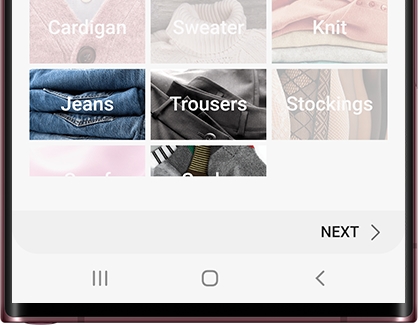
Select the color and soil level, and then tap Get Recipe. A list of suggested cycles and temperature settings will appear. Load your washing machine, including detergent and additives, close the door, and then touch Smart Control.
On your mobile device, swipe up or down to select a recommended cycle, and then tap Start to begin the cycle.
Schedule your laundry with SmartThings
Have no idea when you'll be home? As long as you close the door and hit Smart Control before you leave (and don't forget to put in the detergent), you can wait to use Laundry Planner until you have a better idea of when you'll be home.
We all know that you shouldn't leave laundry sitting in the washing machine after the cycle's over because it can grow mold or mildew. This means you'll need to be there to move it to the dryer as soon as possible.
But if you have a busy day ahead and won't be home for a while, you can use the Laundry Planner to specify when you want the cycle to finish.
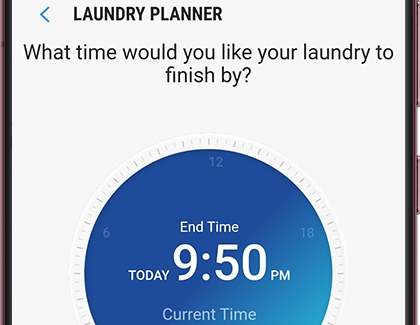
Load your washing machine, including detergent and additives, close the door, and then touch Smart Control.
Open the SmartThings app, and then tap the Devices tab. Tap the Home icon, and then navigate to the location with your washing machine. Then, select your washing machine.
Tap Laundry Planner to open the feature. Swipe the selection knob along the outer edge of the circle to select the preferred End Time. Cycles available to fit the requested timeframe will be listed.
Swipe up or down to select an available cycle, and then tap Start.
The washing machine will begin weight sensing immediately, and then will wait to start the cycle until the correct time.
Monitor your washing machine with SmartThings
Want to check on the wash cycle while it's in progress?
Open the SmartThings app, and then tap the Devices tab. Tap the Home icon, and then navigate to the location with your washing machine. Then, select your washing machine. The current status will display. You'll see what type of cycle is running, any icons that are lit, and when it's expected to complete, just as if you were standing right in front of your washing machine.
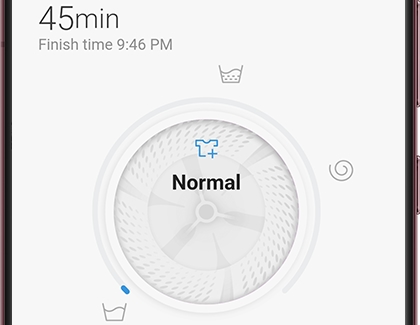
Automatically stock more detergent pods with SmartThings and Amazon Dash Replenish
In partnership with Amazon, your washing machine can automatically order more detergent pods for you when you start to run low. Read all about it on our guide for setting up this feature.
Other answers that might help
-
Mobile 8 AM - 12 AM EST 7 days a week
-
Home Electronics & Appliance 8 AM - 12 AM EST 7 days a week
-
IT/Computing 8 AM - 9 PM EST 7 days a week
-
Text Support 24 hours a day 7 Days a Week
Contact Samsung Support