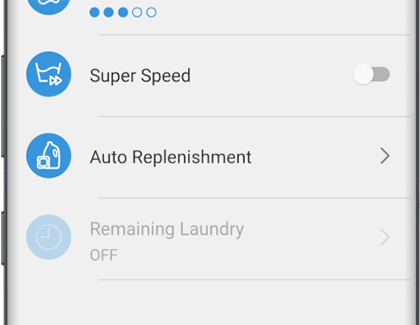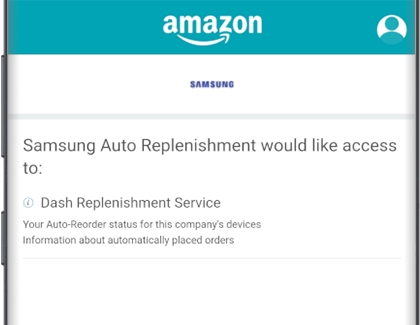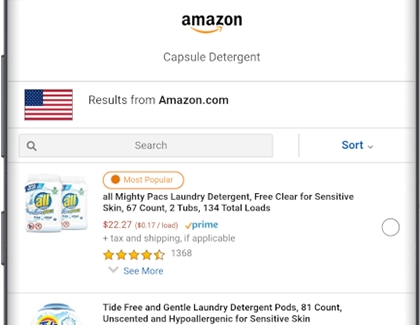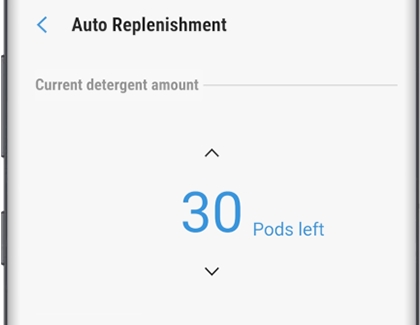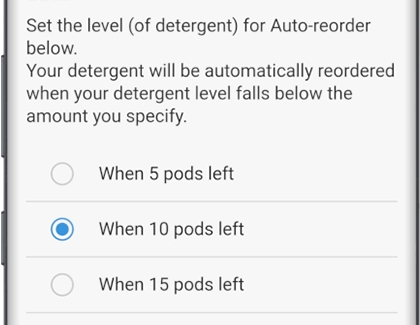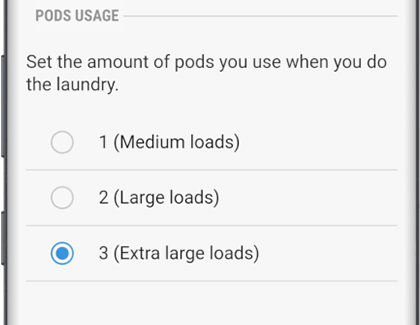Amazon Dash Replenishment for your Samsung washer with SmartThings
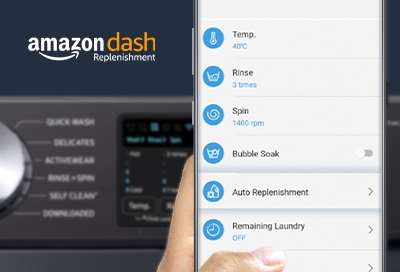
If you're the kind of person who likes to use detergent pods, but forget to buy more when you need to, this feature is perfect for you. When partnered with Amazon Dash Replenishment, your washer is happy to count how many pods you have remaining and automatically order more to be shipped to your door. Never be caught off guard with a pile of smelly soccer jerseys again!
Set up Amazon Dash Replenishment
Amazon Dash Replenishment is available beginning with 2019 Bixby-enabled models. To set up this feature, you will need to connect to an Amazon account and set up your 1-Click Settings.
First, you'll need to connect your washer to SmartThings and make sure your washer's Smart Control setting is turned on.
Once your washer is connected, open SmartThings and select the washer to enter its controls. Scroll down and tap Auto Replenishment.
Note: If this option is not listed, then it is not available for your model.
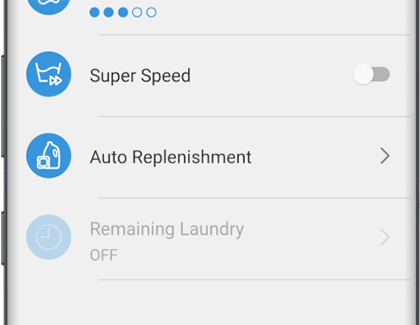
Tap GET STARTED to begin connecting your Amazon account.
Enter your Sign-In information for your Amazon account and tap Sign-In. If you do not have an Amazon account, tap Create a new Amazon account and follow the on-screen instructions.
SmartThings Samsung Auto Replenishment will need permission from your Amazon account to use its services. Tap Allow to grant this permission.
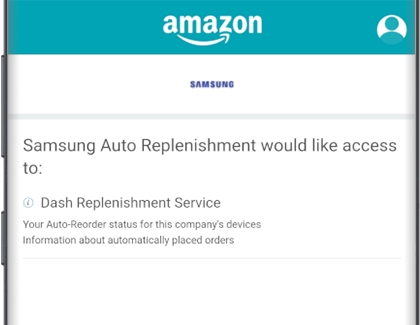
Next you'll be able to look through the available detergent pods that can be ordered. Pick your preferred option and tap Select. On the next screen, confirm your selection by tapping Next.
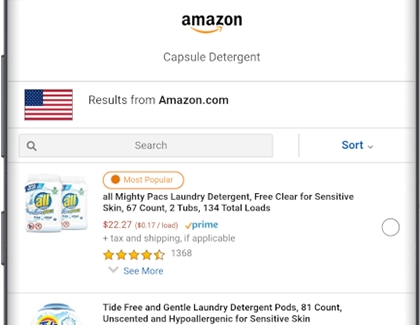
Now you will need to select the Purchase Preference in the 1-Click Settings of your Amazon account. If you need to set one up, you can do this in the app by tapping the > arrow and then following on-screen directions, or it may be easier to access your Amazon account directly on another device or browser.
Once you reach the Confirm Details screen, review your selected detergent, shipping address, and payment, and then tap Complete Setup. On the next screen, tap X in the top right corner to return to the SmartThings app to configure your washer.
First, count how many pods you have remaining and enter in the number. If you ever need to manually update or check your washer's pod count, you can come back here to adjust it.
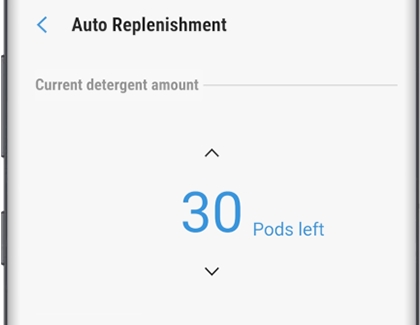
Next, set your re-order time. Select how many pods should be left before ordering again.
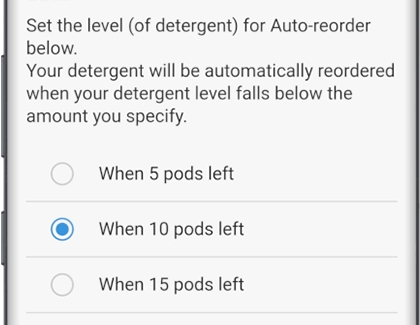
Finally, set how many pods you use per load. Pick the number you use the most, and remember to manually adjust how many pods are remaining if you use a different amount.
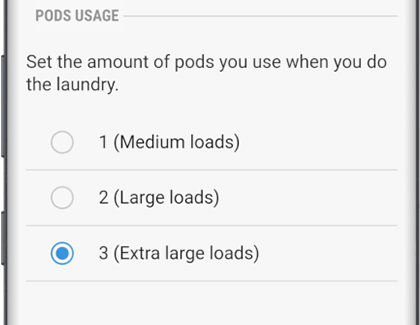
Your washer will automatically reduce the current Pods left count at the end of each cycle by the amount you set in the Pods Usage section. When there are less than the amount specified in the re-order time, an order will be automatically sent to Amazon using the shipping address and credit card you specified.
Note: You will receive confirmation from Amazon when an order for pod replenishment is placed.
If you need to adjust the pod count in the future or even stop auto replenishment, open your washer in SmartThings, select Auto Replenishment, and then select Manage Amazon Dash Replenishment to adjust your settings.
For additional questions about Amazon Dash Replenishment Service, check out Amazon's FAQ.
Other answers that might help
-
Mobile 8 AM - 12 AM EST 7 days a week
-
Home Electronics & Appliance 8 AM - 12 AM EST 7 days a week
-
IT/Computing 8 AM - 9 PM EST 7 days a week
-
Text Support 24 hours a day 7 Days a Week
Contact Samsung Support