Secure your Samsung PC with Windows security features

With so many viruses and malware out there on the web, security has become crucial for laptops and PCs. However, not everybody knows how to protect themselves from cyber-attacks. Don’t worry, the built-in security in Windows 10 and Windows 11 has got you covered.
Note: Available screens and settings may vary by software version and model.
Use the Windows Security features
Windows Security is the central area where you can view and manage security and other features for your PC. For example, you can set parental controls for when your kids are using the internet.
Click the Start icon, begin typing Windows Security, and click on it when it appears. Below are all the available features:
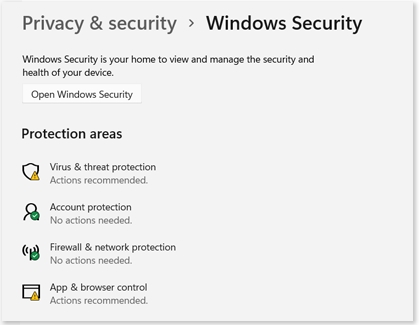
Virus & threat protection: Scan your PC with Quick scan or a custom scan to remove threats. You can also turn on tamper protection and ransomware protection. For more information about running a scan, please see the next section.
Account protection: Security for your account and sign-in information. You can also set Dynamic lock for added account protection.
Firewall & network protection: Manage who and what can access your networks.
App & browser control: Protect yourself from potential harmful apps and services.
Device security: Protect the core parts of your device with Core isolation. Secure boot prevents malicious software from loading when your device starts up.
Device performance & health: View any issues with time service, storage capacity, battery life, and apps & software.
Family options: Manage parental controls to help protect your kids online. If your kids have separate PCs, you can make sure they're up to date and check their security statuses.
For additional information, please see Microsoft's Windows Security article.
Run a virus scan
If you suspect your PC is infected with viruses, go ahead and scan your PC.
Click the Start icon, and then search for and select Windows Security in the search field. Then, select Virus & threat protection. For a faster virus scan, select Quick scan.
From the Virus & threat protection home page, you can check for updates, manage protection settings, and adjust ransomware protection.
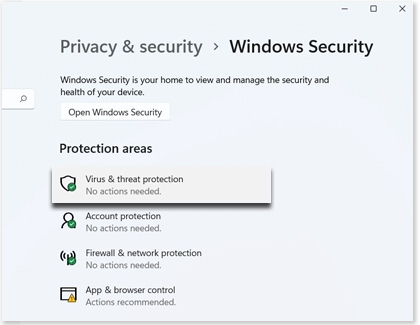
For additional information about running virus scans, please see Microsoft's Windows Security article.
Other answers that might help
-
Mobile 8 AM - 12 AM EST 7 days a week
-
Home Electronics & Appliance 8 AM - 12 AM EST 7 days a week
-
IT/Computing 8 AM - 9 PM EST 7 days a week
-
Text Support 24 hours a day 7 Days a Week
Contact Samsung Support


