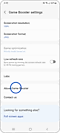How to update the Game Booster app and check the version
Last Update date : Jul 26. 2022
You can update the Game Booster app to the latest version to keep improving your gaming experience in two different ways. You can also verify if you have the latest version of the Game Booster app installed.

How to update the Game Booster app
1. Open device settings
2. From the Game Booster main screen
Thank you for your feedback!
Please answer all questions.