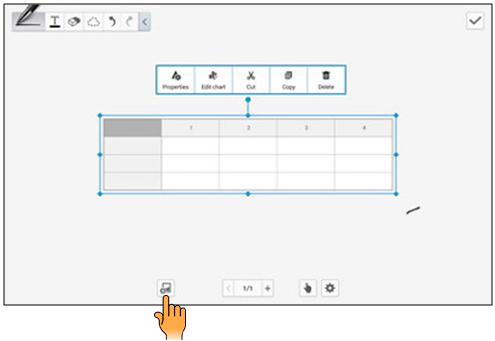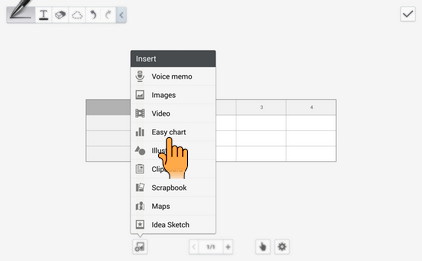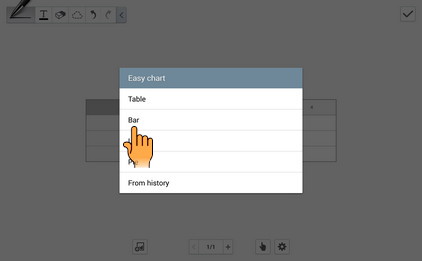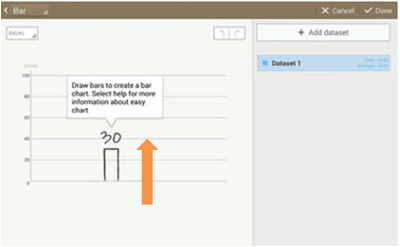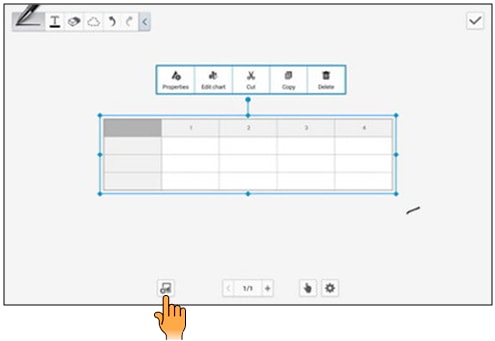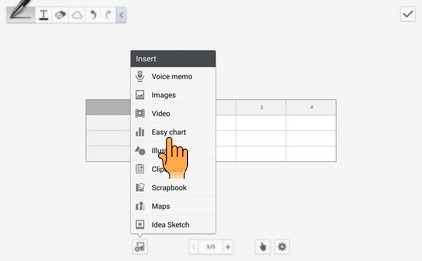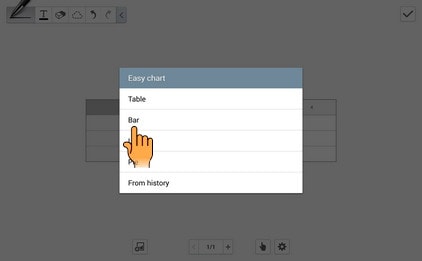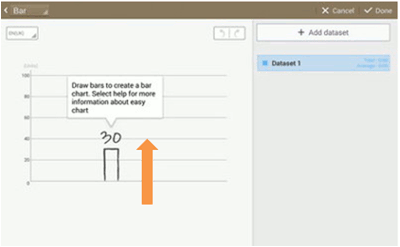How to create Charts in S Note of Samsung Galaxy Note10.1(SM-P601)?
STEP 1. GETTING STARTED
CLICK HERE to know about S Note in Samsung Galaxy Note 10.1.
a). From the Home screen, tap on Apps :
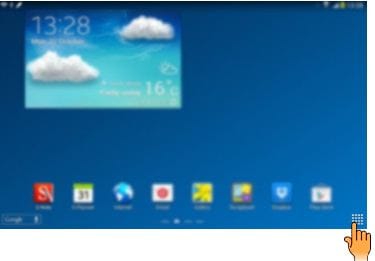
b). Tap on S Note as shown below :
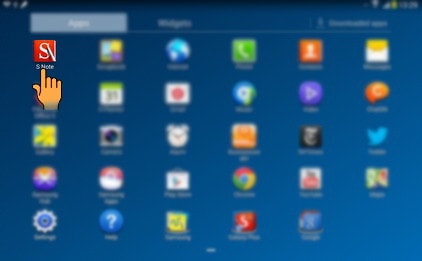
STEP 2. EASY CHART
c). Select the Note as shown below :
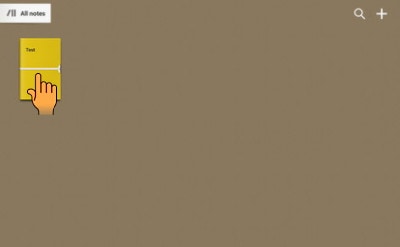
d). Now, select the Edit icon :
e). Under Edit option, tap on Insert icon as shown below :
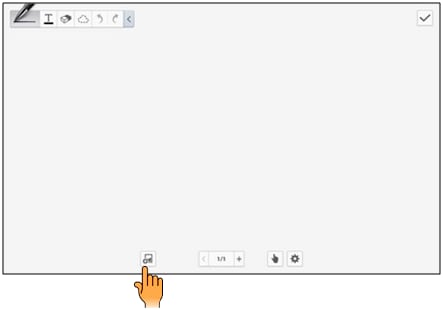
f). Select Easy Charts as shown below :
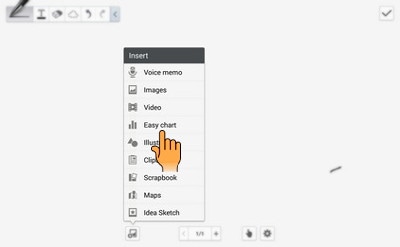
STEP 3. CREATING TABLES
g). Select Tables from the given option as shown below :
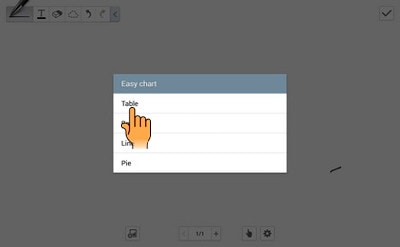
h). To create a table, you need to drag the pen across the screen to select rows and columns as shown below :
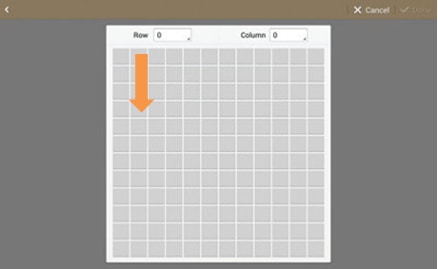
i). After selecting the rows and columns, tap on Done as shown below :
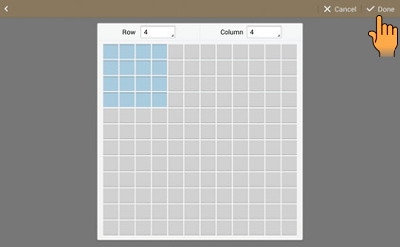
j). Now fill the Chart information that you want to enter in the table as shown below :
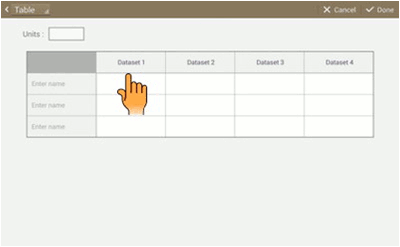
STEP 5. CREATING PIE CHARTS
o). Select the insert icon again to add Pie chart as shown below :
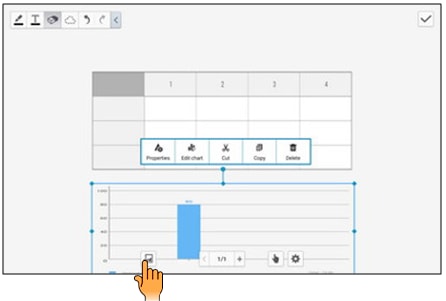
p). Tap on Easy chart as shown below :
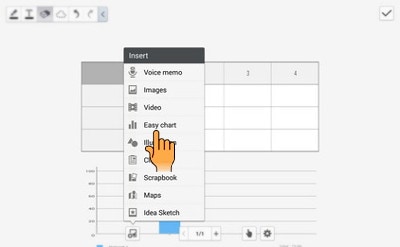
q). Now select Pie chart option as shown below :
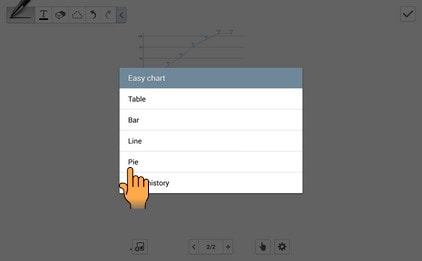
r). To create a pie chart, draw dividers on the circle. Once completed tap on Done as shown below :
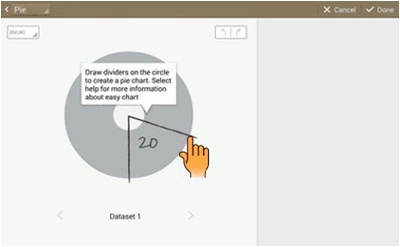
Pie chart is also inserted in your S Note :

Thank you for your feedback!
Please answer all questions.