How to set up new Google account in Samsung Galaxy Grand2(SM-G7102)?
STEP 1. GETTING STARTED
a). Tap on Apps as shown below :

b). Tap on Settings now tap on General as shown below :


STEP 2. SETTING UP NEW GOOGLE ACCOUNT
c). Now, tap on Accounts. Under Accounts, tap on Add account as shown below :


d). Tap on Google. Under it, tap on New as shown below :


e). Enter your Name and tap on the Next icon. Now enter your desired Google Username and tap on the Next icon again as shown below :


STEP 3. SETTING THE PASSWORD
f). Password screen will be displayed. Enter your desired Password and repeat in both boxes and then tap on Next icon as shown below :

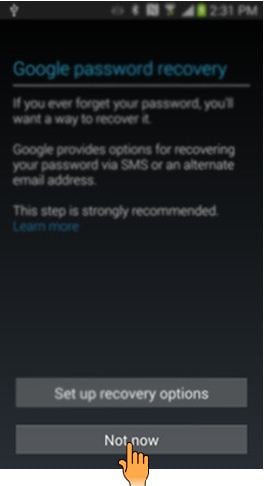
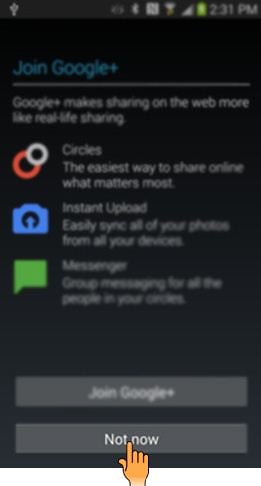
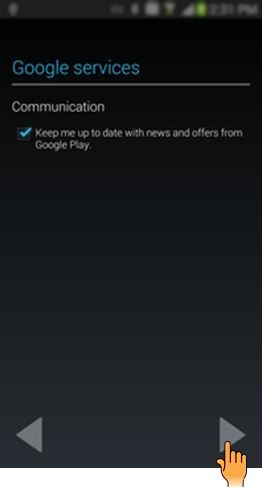
STEP 4. ACCEPTING THE TERMS AND CONDITIONS

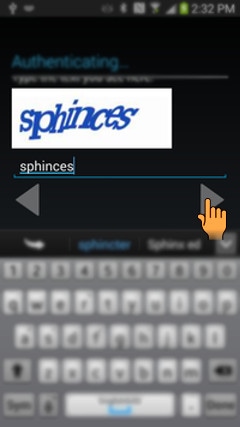
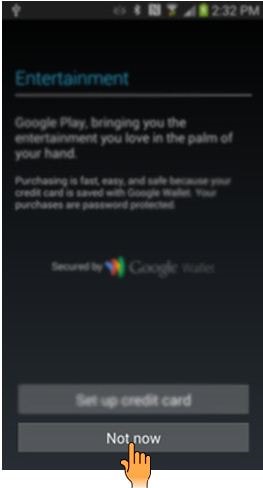
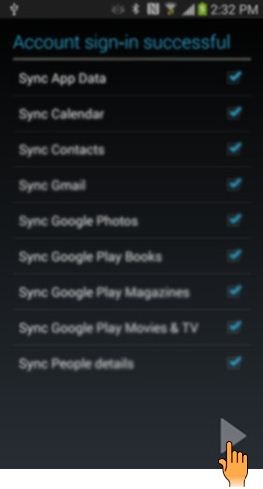
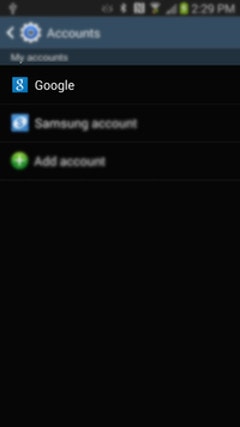
Thank you for your feedback!
Please answer all questions.



