Step by Step Configuration Guide for SWIPE MODE
What is Swipe Mode?
It is a text input method that allows you to enter a word by sliding your finger from letter to letter and lifting your finger for adding a space between words.
Swipe Mode uses error correcting algorithms and a predictive tapping system based on the configured language to establish the word to input.

NOTE: To use Swipe Mode, your keyboard has to be configured for the language you want to use with the function.
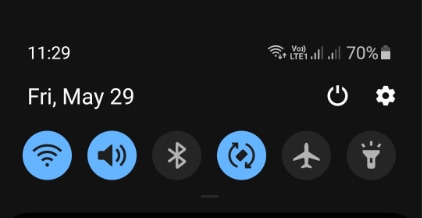

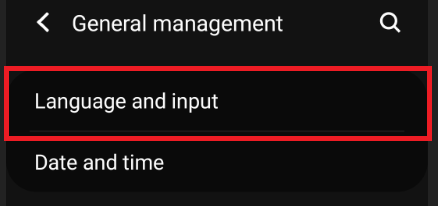
On the option Language you have to verify that the language you want to use appears. If not, you will have to install it before continuing.

You must verify that Samsung Keyboard appears as your Default Keyboard. If not, you will have to select it as default before continuing.

Verify that in Languages and types the language you want to use appears. If not, you will have to select it.



Thank you for your feedback!
Please answer all questions.



