You’ve just explored a beautiful foreign country, experienced amazing sights and sounds, and had the time of your life with your loved ones abroad. As you touch down from your flight and arrive home — nothing dampens the vacation joy quite like the sight of a dusty, uninviting house that’s been uncleaned for weeks.
Now, imagine that as you were making your way home, you activated your intelligent vacuum cleaner via an app to start cleaning the house. So that by the time you arrive home, the house you step into is spick and span, with hardly a trace of dust.


That could be you on your next vacation — with Jet Bot and its intelligent cleaning features. With the SmartThings app, Jet Bot can help clean the house either via schedule or in real time. You can also control it via the Bixby voice command function.
How to set up Jet Bot on your SmartThings app
First, download and install the SmartThings app on your mobile device from the markets (Samsung Galaxy Apps, Google Play Store, or Apple App Store).
Search for the keyword "SmartThings". Make sure both your Jet Bot and smartphone are connected to a Wi-Fi network before starting.
All functions are available with a Wi-Fi connection. Also, sync your Samsung account and SmartThings app with your Jet Bot.
After connecting Jet Bot to SmartThings for the first time
When you finish connecting Jet Bot with SmartThings, you'll see the installed Robot (vacuum cleaner) card on the home screen of the SmartThings app. Click the Robot card to start and select your country. Keep following the instructions on SmartThings so that Jet Bot can set a language and start learning about your home space.
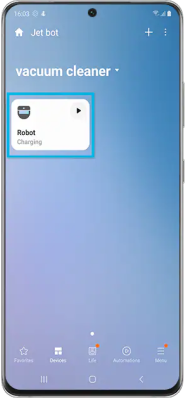
Step 1. Click the Robot card on the SmartThings home screen.
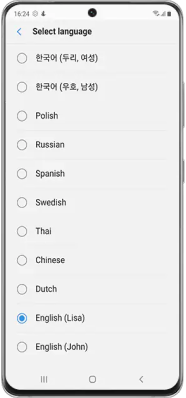
Step 2. Select Language.
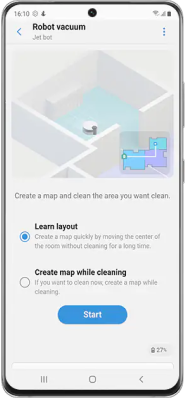
Step 3. Select map creation method of your choice.
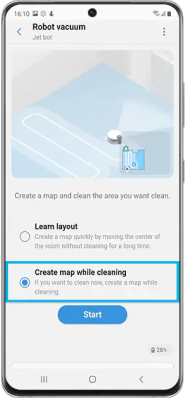
Step 4.When Create map while cleaning is selected, Jet Bot will start building a map with its LiDAR sensor.
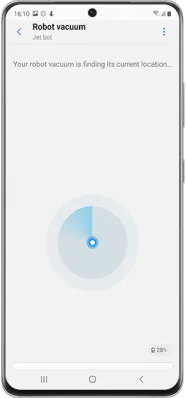
Step 5. Jet Bot creates maps by measuring the structure and size of the house through its LiDAR sensor.
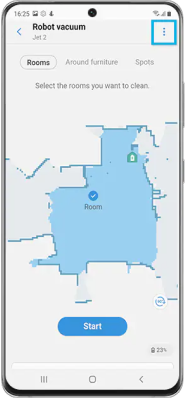
Step 6. Jet Bot creates the map and distinguishes areas automatically.
(You can edit the area names in the Rename category of Map Editing. You can also tap on Manage maps on the accordion at the bottom.)
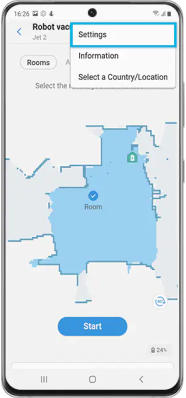
Step 7. Tap the three dots on the top of the right side if you need to see the basic Settings.
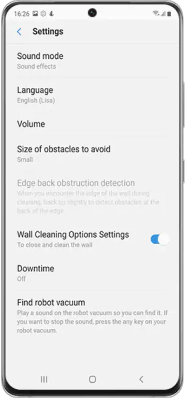
Step 8. You can manage the basic Settings and Information of Jet Bot here.


How to schedule a cleaning session
Under the Cleaning Reservation Option setting, you can set and schedule a cleaning session’s Day, Time, Mode, Suction strength, Cleaning type (room / furniture / area setting).
Activate Jet Bot via Bixby Voice Command
You can also clean your home and get useful information with Jet Bot’s Bixby voice recognition technology* or give Jet Bot a command.
Check out more information on Jet Bot here and enjoy its many intelligent features!
Disclaimers
Around Furniture function is only available in the Jet Bot AI + model.
*Only available on certain models. A Wi-Fi connection and a Samsung account are required.