How do I print from a Samsung Phone?
Follow the below guide to successfully connect your Galaxy phone and Samsung Tab to your printer and print directly from your device. Ensure when printing from your device you are connected to an internet connection.
Please Note: This guide is designed fir New Zealand variant Galaxy devices, if you have an international device and require further support click here to get in touch with your Samsung subsidiary. Screenshots were captured from a Galaxy S10+ operating on Android OS Version 9.0 (Pie), settings and steps may vary depending on your Galaxy device and Android OS Version.
Connecting to a Printer







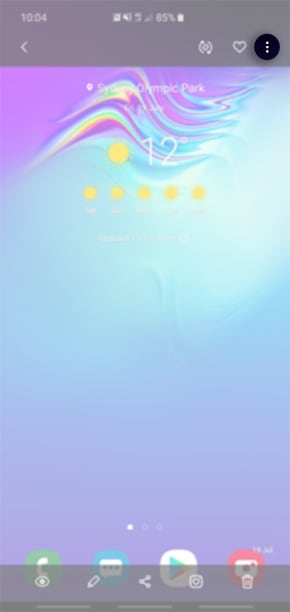
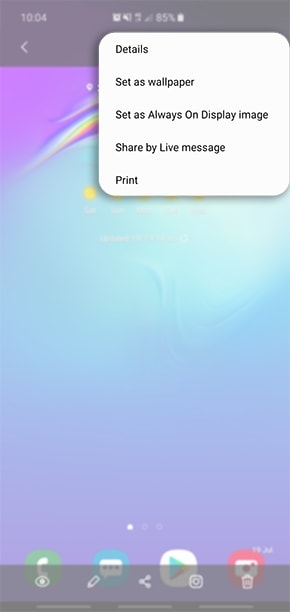
 Google Chrome
Google Chrome
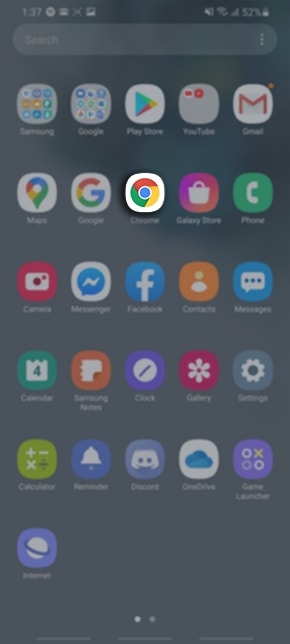

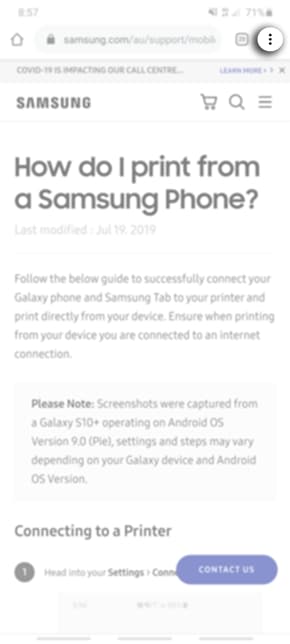
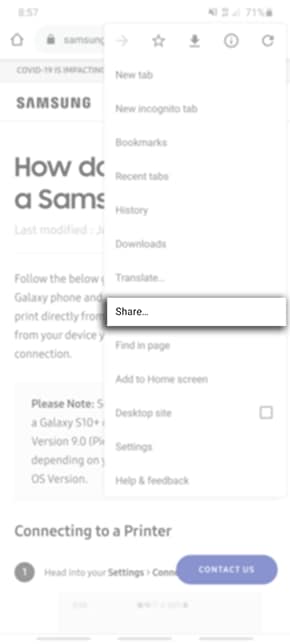

 Samsung Internet
Samsung Internet
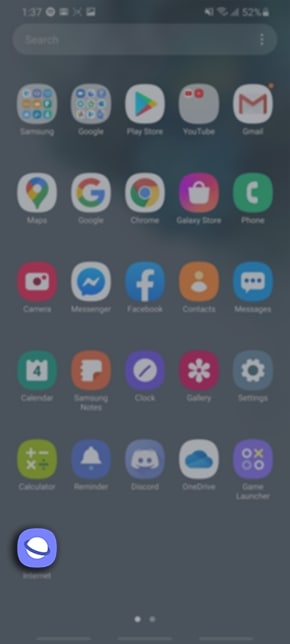


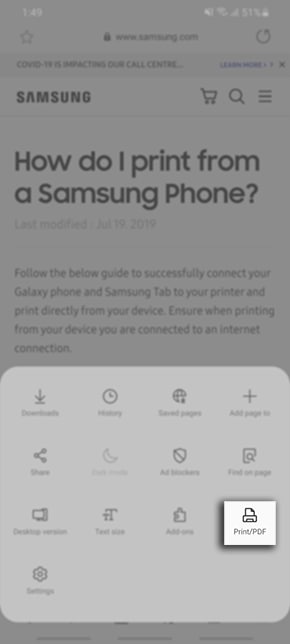
 Gmail
Gmail


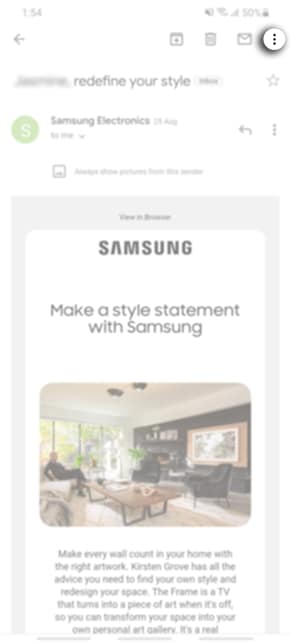
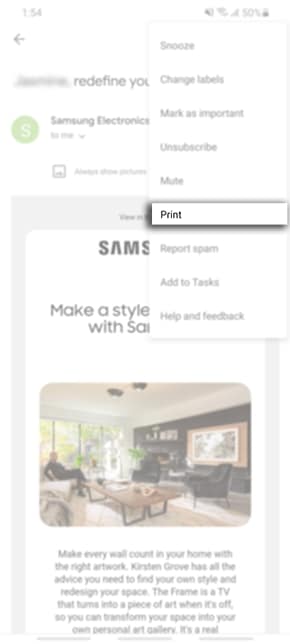
You can download the user manual from our Manuals & Downloads page. For all other queries or further technical assistance, please call Samsung Customer Care on 0800 726 786 or Live Chat with our Technical Team online, services are open 24 hours, 7 days.
Thank you for your feedback!
Please answer all questions.



