how to get back lost password or forgotten pattern on galaxy?
If you forgot how to unlock your mobile device or if the lock method you registered on your mobile device does not work, you can proceed to unlock your mobile device by using the Find My Mobile feature or use the Smart Lock feature on your mobile device. You can view the detailed steps for each method below.
Unlock your mobile device using Find My Mobile feature
The Find My Mobile feature, as its name suggests, is a feature that helps you find your mobile device. You can remotely unlock your mobile device by accessing the Find My Mobile website. In order to use this feature however, you need to make sure your mobile device has met the following preconditions outlined below.
- Mobile device must be turned on.
- Mobile device must be connected to Wi-Fi or mobile network.
- Your Samsung account must be registered on your mobile device and have the Remote unlock option enabled.
Please view the details outlined below that provide steps to enable the Remoted unlock option on your mobile device as well as how to unlock your mobile device using the Find My Mobile website.
Step 1. Go to Settings > Biometrics and security.
Step 2. Tap on Find My Mobile.
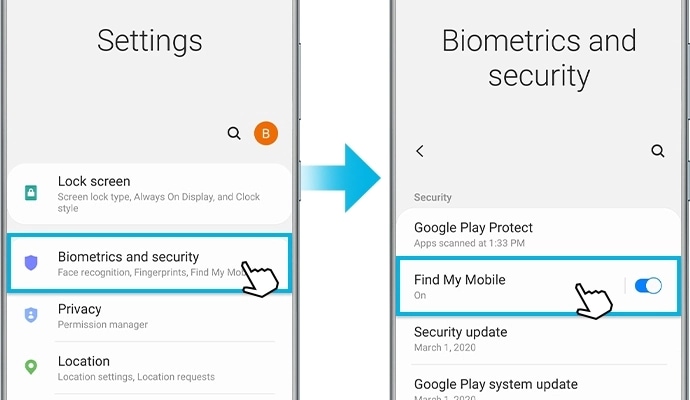
Step 3. To enable the Remote unlock option, tap the switch.
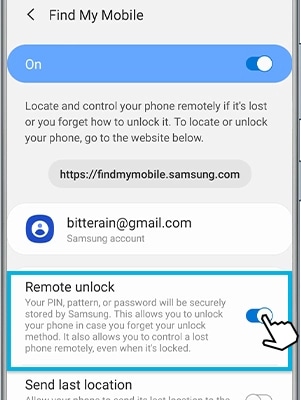
Step 1. Open the internet browser on your notebook and input the following website address: https://findmymobile.samsung.com, click on the Sign in button and input your login credentials of your Samsung account, then click on Sign in button once more.
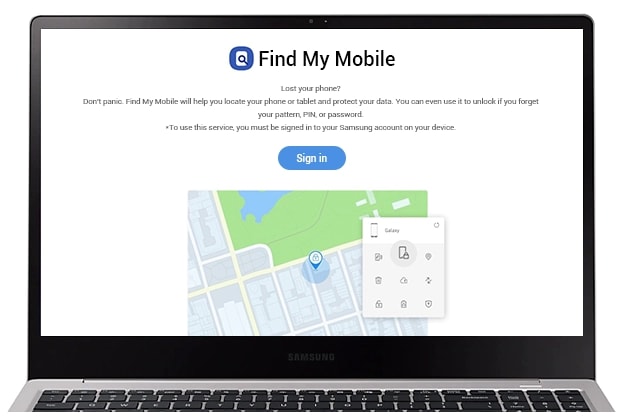
Step 2. The mobile device registered under your Samsung account will appear on the right-side of the screen. If you have multiple devices registered under the same Samsung account, make sure you select the device that needs to be remotely unlocked. Refer to the image below and click on the Unlock icon to unlock your device.
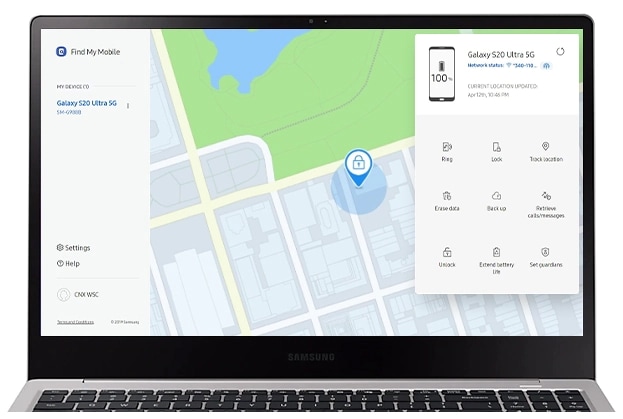
Step 3. Once you click on Unlock, a pop-up window will appear asking to verify the password of your Samsung account. After you input your password, click on the NEXT button, the pop-up window will automatically close and another pop-up window will appear with the result of remotely unlocking your device.
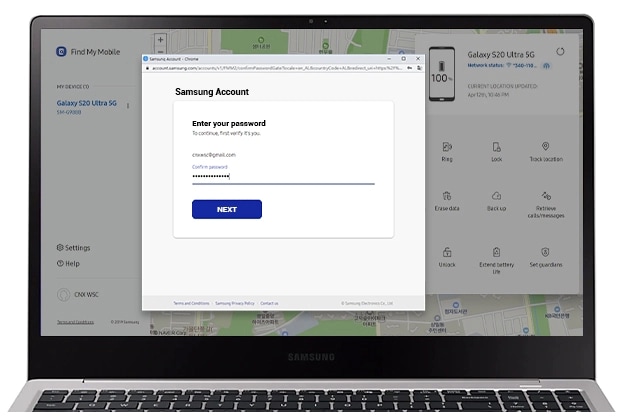
Unlock your mobile device using the Smart Lock feature
You can set the device to unlock itself and remain unlocked when trusted locations or devices are detected.
For example, if you have set your home as a trusted location, when you get home your device will detect the location and automatically unlock itself.
- This feature will be available to use after you set a screen lock method.
- If you do not use your device for four hours or when you turn on the device, you must unlock the screen using the pattern, PIN, or password you set.
Step 1. On the Settings screen, tap Lock screen > Smart Lock.
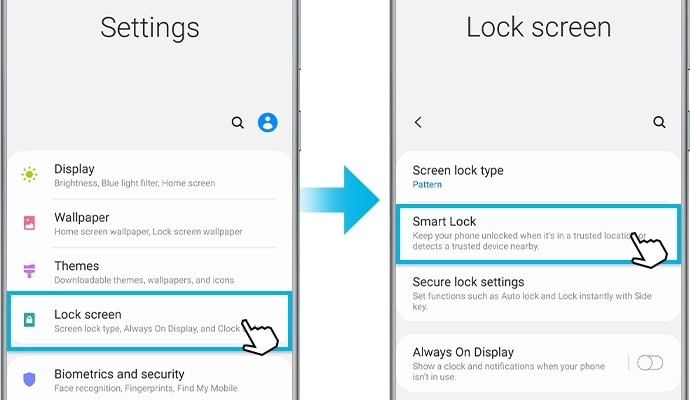
Step 2. Unlock the screen using the preset screen lock method.
Step 3. Select an option and follow the on-screen instructions to complete the setup.
The type of Smart Lock method
- On-body detection: Keep your device unlocked while it's on you
- Trusted places: Add location where device should be unlocked
- Trusted devices: Add device to keep this one unlocked when it's nearby
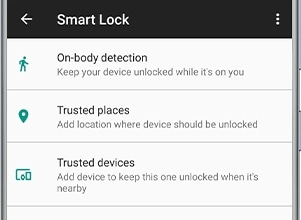
Note: It is not recommended to use the On-body detection to set as a Smart Lock because this mode is unable to distinguish between the actual owner of the mobile device and a complete stranger.
Note: Device screenshots and menu may vary depending on the device model and software version.
Thank you for your feedback!
Please answer all questions.