如何在 2024 年三星智慧電視上使用應用程式
最後更新日期 : 2024年12月3日
為了提升服務滿意度,誠摯的邀請您在看完本則常見問答後,可以在文章下方給予我們滿意度鼓勵,以期日後提供更優質的服務,謝謝。
-找不到您需要的功能嗎?或是需要專業技術支援!請點擊視窗右下方客服圖像立即啟動 24 小時線上文字客服~
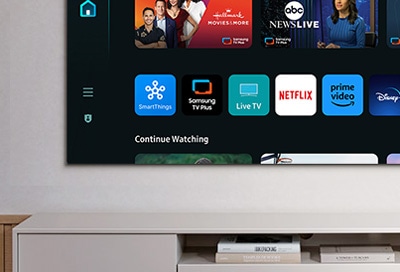
您可以在 2024 年三星智慧電視上安裝應用程式。
安裝並開啟應用程式
您可以安裝各種 Smart Hub 應用程式,例如視訊、音樂、體育和遊戲等。
1
從主畫面前往應用程式,然後選擇所需的應用程式。
![Main interface of a 2024 Samsung Smart TV displaying the 'Apps' section with icons for Prime Video, Netflix, Apple TV, and others. A banner for 'The Summer I Turned Pretty' on Prime Video is featured at the top.]()
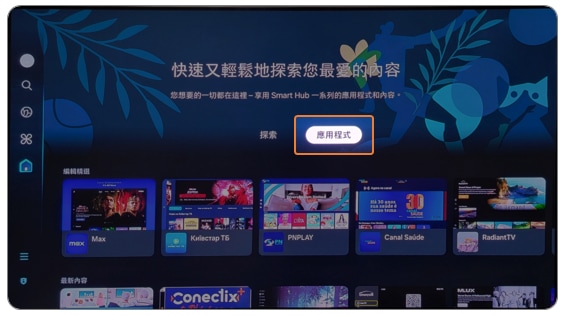
2
您也可以選擇螢幕左側的搜尋來搜尋特定應用程式。
![Interface of a 2024 Samsung Smart TV displaying the SmartThings menu with options like Ambient, Daily+, and Game. App icons for SmartThings, Office, and others are shown at the bottom.]()
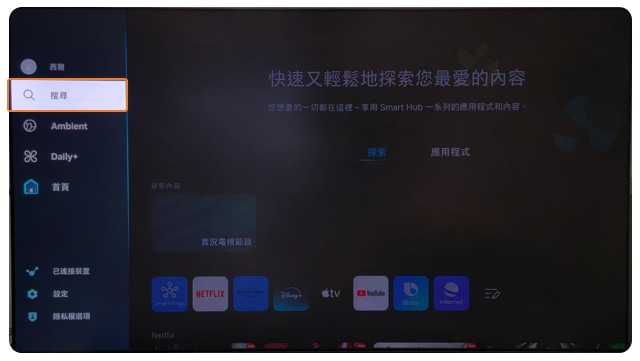
3
選擇安裝。安裝完成後即可選擇開啟。
![App installation screen on a 2024 Samsung Smart TV for the Gallery app, featuring an 'Install' button, app details, and screenshots.]()
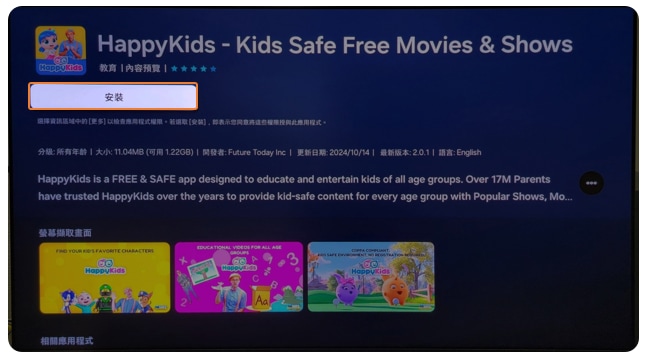
4
應用程式將立即開啟。
5
重複此步驟即可安裝其他應用程式。
6
可以將應用程式新增至主螢幕。
![]()
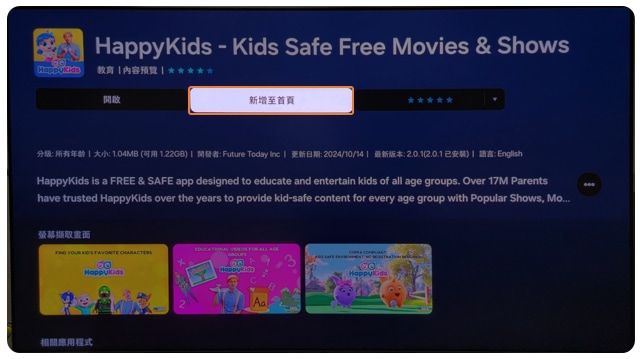
7
您可以檢視已安裝的應用程式,並透過在主畫面上的應用程式來開啟。
![Main interface of a 2024 Samsung Smart TV displaying the 'Apps' section with icons for Prime Video, Netflix, Apple TV, and others. A banner for 'The Summer I Turned Pretty' on Prime Video is featured at the top.]()
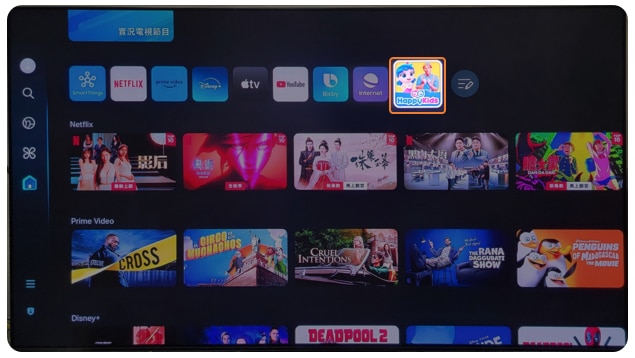
若有任何需要協助之處,您可以諮詢 24小時線上文字客服 / 客服信箱,我們的專業團隊將隨時為您提供服務。
謝謝您的意見與回饋
請回答所有問題。